WhatsApp is one of the most widely used messaging apps in the world. Whether you’re connecting with family, friends, or colleagues, this free app makes it easy to communicate. But if you’re new and would like to learn how to use whatsapp, setting it up and understanding its features might feel overwhelming. This guide breaks it all down into simple steps, so you can start using WhatsApp like a pro.
Stay in the Loop! Follow SmashingApps.com on WhatsApp for the latest tech tips, tools, and updates delivered straight to your phone.
What is WhatsApp?
WhatsApp is a messaging app available for Android, iPhone, and desktops. It lets you:
- Send text messages.
- Make voice and video calls.
- Share photos, videos, and documents.
- Create group chats for easy collaboration.
Click on this CMF Buds Wireless Bluetooth Earbuds to make voice calls from your WhatsApp for noice free talking with your family and friends.
With just your phone number and an internet connection, you’re ready to go. It’s encrypted, meaning your messages stay private between you and the recipient.

Step-by-Step Guide on How to Use WhatsApp
1. Download and Install WhatsApp
- For Android Users: Open Google Play Store, search for “WhatsApp Messenger,” and tap Install.
- For iPhone Users: Open the App Store, search for “WhatsApp Messenger,” and tap Get.
2. Set Up Your WhatsApp Account
- Open the app and accept the terms of service.
- Enter your phone number and verify it with the SMS code sent to you.
- Add your name and a profile picture to complete the setup.
3. Start a Chat
- Tap the chat icon (speech bubble) in the bottom-right corner.
- Select a contact from your phone’s address book.
- Type your message and hit the send button (paper airplane icon).
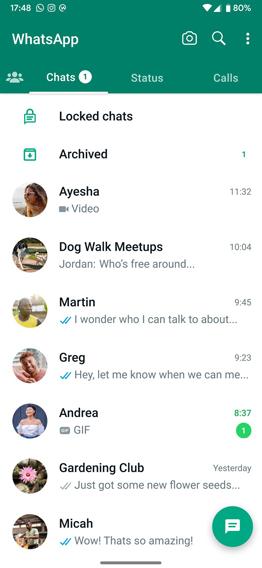
4. Make a Voice or Video Call
- Open a chat with the person you want to call.
- Tap the phone icon for a voice call or the camera icon for a video call.
5. Share Media or Files
- In any chat, tap the paperclip icon (Android) or + button (iPhone).
- Choose options like photo, video, document, location, or contact.
6. Create a Group Chat
- Tap the new chat icon, then select New Group.
- Add participants, name your group, and upload a group photo if you want.
7. Customize Your Privacy Settings
- Go to Settings > Account > Privacy.
- Adjust who can see your profile photo, last seen, and status.
- Use the block feature for unwanted contacts.
 WHATSAPP – HOW TO INSTALL & USE IT
WHATSAPP – HOW TO INSTALL & USE IT
This Book is useful for those who are newbies in using today’s leading global leader in messaging app- WhatsApp.This Book uses easy to understand language including pictures to support the description. This Books also features some extra tips and tricks about WhatsApp which you may not be aware of till now plus tutors you in installing multiple WhatsApp accounts to same android device.
Latest WhatsApp Features to Explore
WhatsApp is constantly updating with new features. Here are some recent additions:
- Communities: Organize related groups under one umbrella for easier management.
- Call Links: Generate links for others to join your voice or video calls.
- Voice Chats: Start audio-only group chats, similar to Discord channels.
- AI-Powered Tools: Some integrations let you use AI bots like ChatGPT within WhatsApp.
- Improved Group Calls: Host up to 32 participants in a video call.
Troubleshooting Common WhatsApp Issues
1. Can’t Send Messages?
- Check your internet connection.
- Ensure WhatsApp is updated to the latest version.
2. App Crashing Frequently?
- Clear cache (Android) or restart the app (iPhone).
- If the issue persists, reinstall WhatsApp.
3. Not Receiving Verification Code?
- Confirm you entered the correct phone number.
- Try the “Call Me” option to receive the code via a voice call.
4. Storage Running Low?
- Go to Settings > Storage and Data to manage media files and delete unnecessary items.
FAQs About WhatsApp
1. Is WhatsApp Free to Use?
Yes, it’s free, but you’ll need an internet connection, either Wi-Fi or mobile data.
2. Can I Use WhatsApp on Multiple Devices?
Yes. Use WhatsApp Web or the desktop app and link it to your phone.
3. How Secure is WhatsApp?
Messages are end-to-end encrypted, meaning only you and the recipient can read them.
4. Can I Recover Deleted Messages?
Yes, if you have backups enabled. Go to Settings > Chats > Chat Backup to set up daily backups.
5. How Do I Block Someone?
Open their chat, tap their name, and select Block Contact.
Pros and Cons of WhatsApp
Pros
- Free messaging and calling features.
- Works globally, ideal for international communication.
- End-to-end encryption for privacy.
- User-friendly interface.
Cons
- Requires an internet connection.
- Can take up significant storage space.
- Meta’s ownership raises data privacy concerns for some users.
Tips to Enhance Your WhatsApp Experience
- Back Up Chats: Enable daily backups to Google Drive (Android) or iCloud (iPhone).
- Mute Notifications: Silence group chats or individual conversations.
- Pin Important Chats: Keep your most-used chats at the top for easy access.
- Dark Mode: Go to Settings > Chats > Theme to reduce eye strain.
Future Trends for WhatsApp
WhatsApp continues to evolve. Look out for these trends:
- More integration with AI for smarter messaging and automation.
- Enhanced tools for businesses to connect with customers.
- Advanced media editing features for better customization.
- Improvements to privacy and security settings.
Conclusion
WhatsApp is a powerful tool for staying connected. Whether you’re texting, calling, or sharing files, it’s designed to be simple and effective. By following this guide, you’ll be able to make the most of what WhatsApp has to offer. If you’re still unsure about something, revisit this guide or explore the FAQ section to find the answers.
Start chatting today and see how WhatsApp makes communication effortless!
Now loading...






