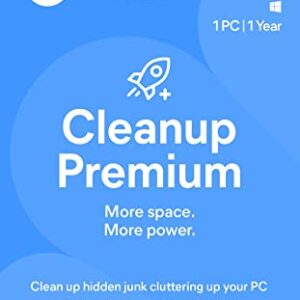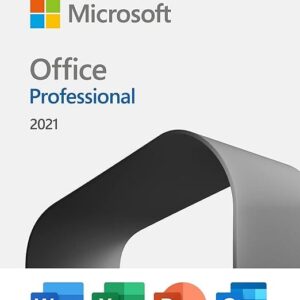Description
TurboCAD Furniture Maker
Quickly learn how to use TurboCAD Furniture Maker (TCFM) to speed the design of custom cabinets and furniture with the included step-by-step audio video instruction and getting started guide. Plus, examples offer inspiration and helpful tips.

- Work with Existing Parametric Objects: TurboCAD Furniture Maker comes with hundreds of pre-drawn furniture and cabinet symbols, including sinks and appliances. It also works with all parametric symbols included in your version of TurboCAD.
- Create Custom Furniture Symbols: TurboCAD Furniture Maker’s fully layered drawing templates allow users to easily create all cabinet elements – doors, drawer type, base, knobs, shelves, etc., as well as other furniture designs. Users can set up to 18 cabinet elements for easy exchange.
- Quick composition of shelves: Once the vector specifying the direction of shelf composition has been defined, the shelves selected from the TurboCAD Furniture Maker symbol library are automatically aligned.
- Automatic Room and Symbol Dimensions: TurboCAD Furniture Maker can dimension a room in one click, including windows and doors.
- Styles: TurboCAD Furniture Maker allows users to set up predefined rules so it’s easier to change the material of elements and edges, and the size for selected elements.
- Easy Navigation and 2D/3D Views: 2D and 3D icons offer easy switching between 2D schemes and 3D symbol display. TurboCAD Furniture Maker also uses cameras to view 2D designs in 3D quickly. Simply choose a viewpoint and view direction and immediately obtain the required perspective view.
- Copy Element Parameters: Copy parameters (Type, ID, Excess), are an especially helpful option when working with cabinets.
- Area Definition and Export: Select a particular area of your TurboCAD drawing, capturing the symbols contained within that area. Use the DAEX CUT utility to see all of the associated information in the area.
- Disassemble Cabinet to Plane: A project documentation button allows you to take a 3D cabinet symbol and instant disassemble it, so it appears in pieces on a 2D plane to more easily get it ready for cutting.
- DYNALOG support: TurboCAD Furniture Maker offers BXF import support, the export data format for DYNALOG, Blum’s best-selling planning and ordering software, for flexible cabinet planning and easy ordering of furniture fittings. TCFM can load cabinet designs with boreholes and a list of fittings from the DYNALOG program. TCFM can then further assign materials, edit dimensions, generate a bill of materials, and generate optimized cut-to-measure plans.
- DAEX CUT Calculating and Optimizing Module: TurboCAD Furniture Maker comes with the DAEX CUT software module for putting the parts of your completed symbols into production. Data transfer to DAEX CUT offers data processing of the furniture or cabinets to create parts lists, material totals, and more.
- Production Module: TurboCAD Furniture Maker’s production module simplifies production and optimizes the manufacturing of cabinets, furniture, and furniture elements.
- Order Module: The ordering module simplifies the ordering of furniture materials and offers from suppliers, with flexible options for easy customization.
- Business Module: The business module offers flexible options for running your business your way.
Furniture Maker New & Improved Features:
- Full 64-bit compatibility
- Newly Designed vector icons for both Ribbon and Default UI’s
- New UI design and dark mode
- New options for composing according to the vector tool
- Create the hole into the worktop. Simply select cabinets and click Generate to create a worktop
- Export JPG in the active view
- The tool creates a Floor/Ceiling that has been expanded
- The tool view for IS dimensions is simplified
- The list of cabinets is now viewable in a thumbnail format, allowing you to quickly find the one need to use!
- Search desired material by ID or Name
- Want to go back to Composing according to vector dialog and apply functions on already inserted cabinets? Go for it, version 21 makes it possible!
- In version 21, find a current range of wood product textures from Egger and Kronospan
- Materials are now ranked according to their type (square, length, or piece material) in the Materials table and the Operations are listed in order
- see the Order ID in the Optimization window
- The list of Materials by Suppliers now includes their logos
- Go back to the time backup of the order. After every saving of the order, its backup is created.
- There is a new column “Order“ in the Optimization tab – you can now see to which Order the part belongs
- The process of Adding files to file Archives is now much easier to do.
- Move the Order to the desired file directly in the tab Order list.
- Make visible only those columns that you need to use in the List of Columns.
SmashingApps.com participates in various affiliate marketing programs and especially Amazon Services LLC Associates Program, which means we may get paid commissions on editorially chosen products purchased through our links to any of the linked sites from us.
![71W32HMVIVL._AC_SL1403_[1] TurboCAD Furniture Maker v21 PC 1](https://www.smashingapps.com/wp-content/uploads/cwv-webp-images/2024/01/71W32HMVIVL._AC_SL1403_1.jpg.webp)
![61UBfTWZ4kL._AC_SL1000_[1] TurboCAD Furniture Maker v21 PC 2](https://www.smashingapps.com/wp-content/uploads/cwv-webp-images/2024/01/61UBfTWZ4kL._AC_SL1000_1.jpg.webp)