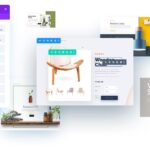In a digital world overflowing with information, it’s not easy to find the publication date of a website, if needed. Whether you’re a student citing sources, a marketer analyzing competitors, or a consumer verifying product claims, publication dates help you:
- Avoid outdated information: A “2024 Tech Trends” article written in 2018 is likely irrelevant.
- Assess credibility: Older domains often signal authority, while new ones may lack trust.
- Boost SEO strategies: Domain age impacts search rankings.
You can click here to check out 100s of responsive wordpress themes to design your responsive website.
This guide simplifies the process with 10 actionable methods, from quick visual checks to advanced tools. Let’s dive in!
Ever dreamt of effortlessly creating a stunning website for your business or personal brand without breaking a sweat? Well, buckle up, because we’ve got the game-changer for you – Hostinger AI Website Builder. But what makes this free AI website builder stand out in the bustling world of website creation? Let’s delve into the details.
1. Check the Website Footer
The footer is a common spot for publication dates. Many websites display copyright notices, launch years, or “last updated” timestamps here.
Steps:
- Open the website in your browser (Chrome, Safari, etc.).
- Scroll to the very bottom of the page.
- Look for phrases like:
- “© 2024 Example.com”
- “Established 2015”
- “Last updated: May 2024”
Pro Tip: Use your browser’s search tool (Ctrl+F or Cmd+F) to type “2024” or “date” for faster results.
Why It Works: Static websites (e.g., business sites, portfolios) often use footers to showcase timestamps.
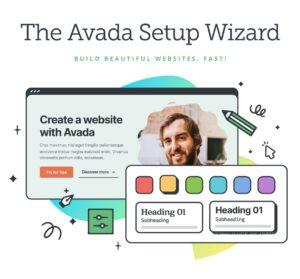
Avada | Website Builder For WordPress & eCommerce
Avada is also the #1 selling WordPress Website Builder for WordPress and E-commerce and has been continuously for more than 11+ years. 1 million+ beginners, marketers, and professionals use Avada for total design and creative freedom to power their websites. Avada is the most versatile and easy-to-use multi-purpose WordPress theme on the market today. Years of refinement and customer feedback have reinforced them to be the best and provide you with the tools to make things happen efficiently and quickly without requiring coding knowledge.
Avada provides you with a broad range of features for designing and building custom websites, including an intuitive Drag & Drop Live Visual Builder, a Layout Builder, a Header Builder, a Footer Builder, the Avada Form Builder, an eCommerce Builder, WooCommerce integration, the Avada Setup Wizard, and performance optimization tools. In addition, Avada supports dynamic content and is mobile-friendly, ensuring websites are responsive across all devices, from mobile to desktop.
2. Inspect the Page Source Code
Websites often embed publication dates in their HTML code for SEO purposes. Even if the date isn’t visible, it’s usually hiding here.
Steps:
- Right-click anywhere on the webpage.
- Select View Page Source (Chrome) or Show Page Source (Safari).
- Press Ctrl+F (Windows) or Cmd+F (Mac) to open the search bar.
- Search for these keywords:
datePublishedpublishDatearticle:published_time
Example:
<meta property="article:published_time" content="2024-05-15T08:00:00Z" />This ISO date translates to May 15, 2024, 8:00 AM UTC.
Limitation: Not all websites use structured data. If this fails, try the Wayback Machine.
A slow website is like a closed door. 53% of visitors leave if a page takes over 3 seconds to load (Google, 2025). With search engines prioritizing speed and user experience, optimizing CSS and JavaScript isn’t just technical—it’s critical for traffic, sales, and growth. Click here to read 10 Practical Steps to Optimize CSS and JavaScript.
3. Use the Wayback Machine
The Internet Archive’s Wayback Machine stores historical snapshots of websites, making it perfect for tracking publication dates and content changes.
Steps:
- Visit archive.org/web.
- Enter the website URL (e.g., example.com).
- Click Browse History.
- Use the calendar to view archived snapshots (blue dots = saved dates).
- Click the earliest snapshot to see the original content.

Case Study: A blog post titled “2024 AI Trends” was first archived in 2021, revealing recycled content.
Pro Tip: Look for design changes in snapshots—these often signal major updates.
4. Look Up Domain Registration Date
A domain’s registration date shows when it was purchased. While this isn’t the content publish date, it helps gauge a website’s age.
Steps:
- Visit ICANN Lookup.
- Enter the domain name (e.g., example.com).
- Check the “Created Date” in the results.
Example:
- Domain: example.com
- Created Date: 2020-01-01
Note: Domains can be re-registered. Cross-check with the Wayback Machine for accuracy.
5. Analyze HTTP Headers
Web servers send hidden metadata in HTTP headers, including the Last-Modified date.
Steps:
- Open Chrome DevTools (Ctrl+Shift+I or Cmd+Option+I).
- Go to the Network tab → Reload the page.
- Click the webpage URL under Name.
- Check the Headers tab for Last-Modified or Date.
Example:
Last-Modified: Wed, 15 May 2024 08:00:00 GMT
Limitation: This reflects the latest update, not the original publish date.
Knowing how to reset WordPress website in Hostinger is valuable not only for troubleshooting but also as a proactive measure for site maintenance. By following the step-by-step methods below, you can ensure a smooth transition to a clean website environment—without losing your essential content.
6. Use Google’s “About This Result” Tool
Google tracks when pages are first indexed, offering a rough estimate of their publication window.
Steps:
- Search for the webpage on Google.
- Click the three dots (⋮) next to the search result.
- Select About this result.
- Check “First indexed by Google” under Additional Information.
Example:
- “First indexed by Google: March 12, 2023”
Note: This shows when Google found the page, not necessarily its publication date.
If you’ve been hunting for a way to boost your site’s speed, you’ve probably come across WP Super Cache and LiteSpeed Cache. Both are popular WordPress plugins, but they cater to different needs. Let’s break it down difference between WP Super Cache and LiteSpeed Cache in simple terms, figure out which one’s better for your site, and learn how to supercharge your website using LiteSpeed Cache on Hostinger.
7. Check RSS Feeds
Blogs and news sites publish content via RSS feeds, which include timestamps.
Steps:
- Look for an RSS icon () on the website.
- Open the feed URL (e.g., example.com/feed).
- Search for the article title.
- Check the
<pubDate>tag.
Example:
<item> <title>How to Find Publication Dates</title> <pubDate>Wed, 15 May 2024 08:00:00 +0000</pubDate> </item>
Pro Tip: Use Feedly to organize RSS feeds and track dates.
8. Review Social Media Shares
The earliest social media post linking to the page can reveal its publish window.
Steps:
- Facebook:
- Visit Facebook’s Sharing Debugger.
- Enter the URL → Check “Article Published Time”.
- Twitter/X:
- Search the URL on Twitter → Sort by Oldest to find the first share.
Why It Works: Social platforms timestamp shares, offering clues about content age.
9. Use SEO Tools (Free & Paid)
Tools like Ahrefs or Ubersuggest track when pages are first crawled.
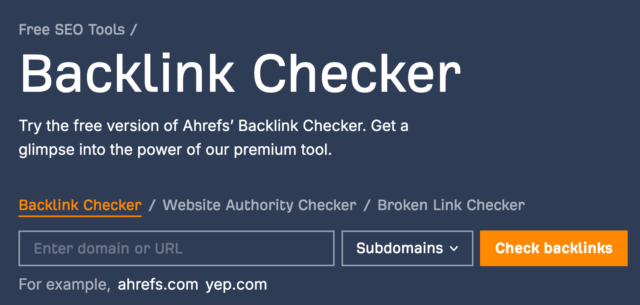
Steps with Ahrefs:
- Visit Ahrefs’ Backlink Checker.
- Enter the URL → Check “First seen” date under Backlinks.
Free Alternative:
- Use Ubersuggest → Top Pages → Find the First Seen date.
10. Contact the Website Owner
If all else fails, ask directly!
Steps:
- Visit the website’s Contact Us page.
- Send a polite email:
“Hi there! Could you share when this page was originally published? Thanks!”
Pro Tip: Use WHOIS lookup to find domain owner details if no contact page exists.
SmashingApps.com is proudly hosted with hostinger’s wordpress web hosting and having great experience since first day of our web hosting. We experienced an amazing hpanel that will literally makes the web hosting simplest than ever.
FAQs to Find the Publication Date of a Website
Q: Can publication dates be faked?
A: Yes—always cross-check multiple methods. For example, if the footer says “2024” but Wayback Machine shows a 2020 snapshot, the date is likely inaccurate.
Q: How to find the date of a PDF?
A: Open the PDF → File → Properties → Description → Check Created or Modified dates.
Q: Why does Google show the wrong date?
A: Google may prioritize last updated dates. Use site:example.com “2023” to find older indexed versions.
Q: Does domain age affect SEO rankings?
A: Yes! Domains older than 2-3 years often rank higher due to perceived trustworthiness.
Q: How to check domain age?
A: Visit domain whois checker to find out the domain age.
Advanced Tips for Accuracy
- Combine Methods: Use WHOIS + Wayback Machine to confirm domain vs. content dates.
- Check for Red Flags:
- Mismatched dates in headers and footers.
- Broken links or outdated references.
- Use Browser Extensions: Use tools like Wayback Machine Chrome extension to check.
Final Takeaway
Publication dates are your secret weapon for navigating the digital world confidently. Whether you’re vetting sources, analyzing competitors, or building your own site’s credibility, these methods ensure you’re working with accurate, up-to-date information.
We’ve explored ten of the best free SEO tools for 2025, including Google Search Console, Google Keyword Planner, AnswerThePublic, Ubersuggest, SEO Minion, Screaming Frog, SERP Robot, Detailed SEO Extension, Ahrefs Webmaster Tools, and the Keyword Generator by SEO Review Tools. Each tool offers unique features that, when combined, provide a full spectrum of insights to improve your keyword research, on-page optimization, competitor analysis, and overall site health.
Ready to Start?
Pick one method above, test it on your favorite website, and see what you discover!
Now loading...