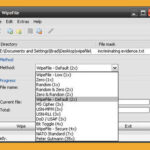Losing a laptop, a stolen external SSD, or an unsecured cloud backup can turn into a privacy disaster overnight. That pain hits harder when the data is sensitive: client files, tax records, or private photos. The frustration is real because plain passwords or signs-in aren’t enough once someone has your physical disk. The good news is whole-disk encryption solves this: it locks the drive behind cryptography so data is unreadable without the key. This article walks through the best hard drive encryption software, how each protects you, real-world tradeoffs, and a practical way to pick the right tool for your situation.
Here is a comprehensive guide for a solution to recover lost or deleted data. Plus, this software allows you to recover formatted partition.
Why this list and who is it for
This list is for three types of readers:
Everyday users who want something built-in and simple.
Power users and privacy-first people who want open source control.
Small businesses / IT admins who need manageable, auditable solutions.
I tested each option for ease of setup, recovery options, cross-platform usability, and how safe the default configuration is for typical users.
How I judged these tools
Scored on four practical axes:
Security posture — strength of algorithms, known audits, default settings.
Usability — easy setup and recovery for non-technical users.
Compatibility — supported OSes and hardware requirements.
Manageability — recovery keys, deployment for teams, monitoring.
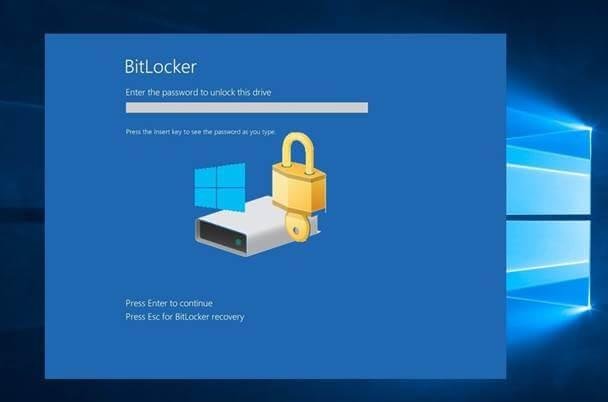
1) BitLocker (Best built-in option for Windows users)
Why choose it: If you run Windows 10/11 Pro or Enterprise and want seamless full-disk encryption with Active Directory/Entra backup options, BitLocker is the default choice. It integrates with Windows, can automatically back up recovery keys, and supports TPM-based hardware protection to avoid password-only exposure.
What it protects against: Offline attacks (someone trying to mount your drive on another machine), data theft from lost/stolen devices.
Practical tradeoffs
Pros: Built into Windows, easy to enable (Manage BitLocker), enterprise-friendly recovery/key backup.
Cons: BitLocker availability varies by Windows edition (Pro/Enterprise/Education); some users worry about cloud-stored recovery keys if you sign in with a Microsoft account. Performance impact on some SSDs may be noticeable on older hardware.
Real-world case
A small consultancy I spoke to standardized on BitLocker because their devices were domain-joined and they needed central recovery key storage. That made lost-device recovery straightforward for admins.
Try checking out Seagate Portable 2TB External Hard Drive HDD to solve your storage is always full error.
2) VeraCrypt (Best open-source, cross-platform control)
Why choose it: If you want an independent, audited, open-source tool with flexible container and whole-disk encryption, VeraCrypt is the leading community option. It’s a maintained fork of the older TrueCrypt codebase and adds modern hardening and algorithm options.
What it protects against: Same offline physical attacks, plus it supports hidden volumes and containers for plausible deniability.
Practical tradeoffs
Pros: Cross-platform (Windows, macOS, Linux), open source, strong defaults, and granular control over algorithms and key derivation parameters.
Cons: Less “one-click” than built-in OS options. System disk encryption on macOS and automatic boot integration can be trickier than FileVault. Recovery and enterprise deployment require more hands-on scripting.
Real-world mini case
A freelance journalist used a VeraCrypt container for interview notes so she could move a single encrypted file across services without needing a full drive encryption workflow. That gave her portability and control.
3) FileVault (Best built-in option for macOS users)
Why choose it: Apple’s FileVault is the native full-disk encryption for macOS and is tightly integrated with iCloud key escrow or institutional key management on managed Macs. It’s painless for end users and works well with Apple’s hardware and boot flow.
Practical note: FileVault is the straightforward choice for Mac users who want minimal fuss and solid default protection.
Is the Seagate IronWolf 8TB NAS Internal Hard Drive Your Ultimate NAS Storage Solution?
4) Commercial endpoint solutions (Best for managed fleets)
For small businesses that need central policy, reporting, and support, commercial endpoint encryption bundled with EDR or MDM (mobile device management) makes sense. These solutions offer centralized recovery, auditing, and compliance features — important if you must satisfy legal or regulatory controls.
When to pick this: You need policy enforcement across dozens or hundreds of machines and cannot rely on manual setup.
5) LUKS (Linux Unified Key Setup) — Best for Linux servers and advanced users
Why choose it:
LUKS is the de facto standard for full-disk encryption on Linux. It provides a standardized on-disk format, integrates with the kernel’s dm-crypt layer, and is managed with the cryptsetup tools. For anyone running servers, desktops, or scriptable deployments on Linux, LUKS gives strong cryptographic defaults and multi-key management suitable for automated provisioning and backups.
What it protects against:
LUKS defends against offline attacks (an attacker trying to mount or read the block device directly), data theft from lost or stolen drives, and unauthorized access to raw block devices.
Practical tradeoffs
Pros: Native to Linux, supports multiple passphrases/keys per volume (useful for user and admin access), scriptable for automated installs, and widely audited and documented. It supports LUKS1 and LUKS2 formats, with LUKS2 offering richer metadata and flexibility.
Cons: Less “one-click” for casual users compared with BitLocker/FileVault; recovery and rescue require familiarity with
cryptsetupand initramfs/bootloader handling. If the LUKS header is overwritten or damaged, recovery without a backup of the header can be difficult.Deployment note: For fleets, include header backups and clear procedures for key rotation and automated unlocking (e.g., using network-bound disk encryption or key escrow) to avoid single points of failure.
Real-world mini case:
A web hosting company encrypted all server block devices with LUKS2 and automated key provisioning using an internal secrets manager during instance bootstrap. That allowed the ops team to recover disks securely after hardware replacement while ensuring each server had different keys and audit logging for key access.
Is Upgrading to SSD Hard Drives the Right Move for Increased Productivity?
6) Cryptomator — Best for client-side cloud file encryption and easy cross-platform protection
Why choose it:
Cryptomator is a user-friendly, open-source tool that creates encrypted vaults for cloud storage. Instead of encrypting an entire disk, Cryptomator encrypts files and folder metadata before they hit your cloud provider, giving you zero-knowledge protection while allowing normal sync workflows (Dropbox, Google Drive, OneDrive, Nextcloud, etc.). It’s available on desktop and mobile and is designed for people who need secure cloud sync without managing full disk encryption.
What it protects against:
Cryptomator protects files and their contents from cloud provider access, server-side breaches, and unauthorized account access (provided the attacker doesn’t also have your passphrase). It addresses the common risk that cloud providers or their backups could be read by third parties.
Practical tradeoffs
Pros: Easy vault creation and integration with existing cloud sync clients; transparent on-the-fly encryption; cross-platform apps and a strong security model with no server-side keys required. Team features are available via Cryptomator Hub for organizations needing centralized access management.
Cons: It’s file-level (not full-disk), so it does not protect OS temp files outside the vault; syncing large encrypted files may increase sync overhead because encrypted file blocks change more often. Mobile apps may be paid on some platforms (desktop is free). For collaborative teams, consider Hub for key management to avoid manual sharing of passphrases.
Usability note: Good for users who want secure cloud backups without rearchitecting workflow; pair with a strong password manager for vault passphrase storage.
Real-world mini case:
A small design studio used Cryptomator vaults inside their shared Google Drive folder. Designers continued using familiar sync tools and cloud previews, but the studio’s client files were stored encrypted in the vault, so only the team with the vault passphrase could access raw file contents even if the cloud account was compromised.
What Makes the Seagate Portable 2TB External Hard Drive a Real Game-changer
7) NordLocker — Best for user-friendly file vaults with optional encrypted cloud backup
Why choose it:
NordLocker packages end-to-end file encryption with an easy, polished user experience and optional private cloud storage. For people who want stronger protection than basic file sync but also want seamless cross-device access and built-in sharing, NordLocker offers a zero-knowledge vault model that encrypts files locally before they ever touch the provider’s cloud. Its UX lowers the friction of secure workflows for non-technical users.
What it protects against:
NordLocker defends against cloud-provider exposure, server-side breaches, and unauthorized access to files stored in cloud accounts. Because encryption happens client-side with keys derived from your passphrase, the vendor does not hold plaintext or your decryption keys.
Practical tradeoffs
Pros: Simple vault-based workflow that integrates with common cloud sync systems; end-to-end encryption and zero-knowledge design; cross-platform apps and convenient sharing controls; optional private cloud backup when you want remote recovery and device sync.
Cons: It is file-level (vault) encryption rather than true full-disk encryption, so it does not protect OS-level temporary files outside the vault. Some features (cloud backup, larger storage tiers, or team management) are gated behind paid plans. As with any cloud-adjacent service, trust the vendor for availability and follow best practices for passphrase recovery because lost credentials can mean permanent data loss.
Deployment note: For teams, consider how you will manage vault sharing and passphrase rotation — enterprise workflows benefit from centralized key management or team features if available.
Real-world mini case:
A remote marketing team used NordLocker to protect client deliverables stored in a shared Google Drive folder. Designers continued using the same Google Drive workflow while the studio created encrypted NordLocker vaults inside the Drive folder. That prevented unauthorized reading of raw assets even when Drive access was shared widely for collaboration, while keeping the team’s workflow intact.
A practical decision flow — choose in 3 steps
What OS do you primarily use?
Do you need open source control or corporate management?
Open source & control: VeraCrypt (containers) or LUKS (full disk).
Corporate management: enterprise endpoint encryption with central key escrow.
Are you protecting removable drives or cloud files?
Removable: choose hardware-encrypted drives or VeraCrypt containers.
Cloud: choose client-side encryption like Cryptomator or containerize files with VeraCrypt.
How to avoid the most common mistakes
Don’t lose recovery keys — store the recovery key in a secure password manager, printed vault, or an enterprise key escrow. BitLocker lets you backup to AD/Entra or your Microsoft account.
Use strong passphrases — human-memorable but long (passphrase style) is safer than short complex passwords.
Test recovery — after enabling encryption, simulate a recovery to confirm your keys work. BitLocker has documented recovery procedures; VeraCrypt suggests testing mounts and backups.
Don’t mix encryption methods on the same volume — choose one full disk method to avoid corruption and boot issues.
Key Takeaways
BitLocker is the easiest default for Windows users with centralized recovery and enterprise features.
VeraCrypt is the best open-source choice for cross-platform containers and advanced control.
FileVault and LUKS are the native, recommended full-disk options for macOS and Linux respectively.
Store recovery keys safely and test recovery before relying on any encrypted drive.
Select based on use case — device fleet, removable drives, or cloud storage each demand different solutions.
FAQs (People Also Ask)
Q: Is full disk encryption the same as file encryption?
A: No. Full disk encryption (FDE) encrypts the entire drive—data at rest—while file encryption protects individual files or folders. FDE protects the whole OS and temp files; file-level is more portable.
Q: Will encryption slow my computer?
A: Modern CPUs have hardware acceleration for AES; the performance hit is usually negligible on recent hardware. Older machines or certain SSDs may see measurable slowdowns.
Q: Can I decrypt a drive if I forget my password?
A: Only if you have the recovery key or a stored backup of it (e.g., AD backup, iCloud, or printed copy). Without a recovery key, strong encryption is effectively irreversible.
Q: Is open source encryption safer than vendor tools?
A: Open source allows public audits and transparency, which many experts prefer. Vendor tools can be secure and offer enterprise features; trust choices should match your threat model.
What is Encryption & 10 Best Hard Disk Drive Encryption Tools
Conclusion
Encryption is no longer optional if you care about privacy and compliance. The best hard drive encryption software depends on your device, how much control you want, and whether you manage multiple machines. For most Windows users, BitLocker gives a no-fuss, supported solution. For privacy-focused or cross-platform control, VeraCrypt remains the go-to. Pick a tool, back up the recovery key, and run a recovery test — those three actions deliver far more protection than any single algorithm choice.
Sources
BitLocker overview and guidance — Microsoft documentation. Microsoft Learn
VeraCrypt beginner guide and features — official VeraCrypt documentation. VeraCrypt
Now loading...