Click here to buy secure, speedy, and reliable Web hosting, Cloud hosting, Agency hosting, VPS hosting, Website builder, Business email, Reach email marketing at 20% discount from our Gold Partner Hostinger You can also read 12 Top Reasons to Choose Hostinger’s Best Web Hosting
Have you ever written a Google Apps Script that you needed to run every day or every hour, only to realize you’d have to click “Run” manually each time? This lack of scheduling can leave you scrambling to send timely reports, clean up spreadsheets, or sync data. The frustration mounts when deadlines loom and you’re chained to your computer. Fortunately, Google Apps Script provides built‑in time‑driven triggers that let you automate script execution—no manual intervention required. In this guide, you’ll learn how to schedule a Google App Script to run on any timetable you need, so your workflows stay reliable and on time.
You might be interested to checkout ready-made Google App Script Plugins, Code & Scripts for your projects.
Why Scheduling Matters
Consistency: Ensure tasks run at exact intervals—daily backups, weekly reports, or hourly notifications.
Reliability: Eliminate human error by automating repetitive steps.
Scalability: Free up your time to focus on higher‑value work, not routine maintenance.
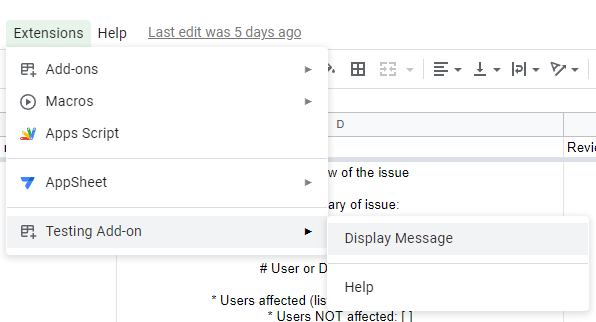
1. Understanding Google Apps Script Triggers
Google Apps Script provides two main types of triggers:
Simple Triggers
Automatically bound to your script (e.g.,
onOpen,onEdit).Cannot be scheduled by time; only respond to user actions.
Installable (Time‑Driven) Triggers
Created programmatically or via the GUI.
Can run at specific intervals: minutes, hours, days, weeks, or at a specific date/time.
Runs under the credentials of the script owner, ensuring elevated permissions.
Time‑driven triggers are your go‑to for scheduling. They’re controlled via the Apps Script editor UI or the ScriptApp service in code .
2. Setting Up a Time‑Driven Trigger via the Editor
Open Extensions → Apps Script in your Google Sheets, Docs, or standalone script project.
Click the Triggers icon (clock) in the left sidebar.
Click “+ Add Trigger” at the bottom right.
Configure:
Choose which function to run: Select the function name in your script.
Select event source: Choose “Time-driven.”
Select type of time-based trigger:
Minutes timer: Every 5, 10, 15, or 30 minutes
Hour timer: Every hour or every few hours
Day timer: Specific hour each day
Week timer: Specific day and hour each week
Month timer: Specific date and time each month
Click Save.
Real‑World Example: I used a daily trigger at 6 AM to automatically send my team’s sales summary from Google Sheets each weekday—no late‑night manual exports required.
3. Creating Triggers Programmatically
For more dynamic scheduling—like letting users pick their own run time—you can create triggers in code:
Now loading...





