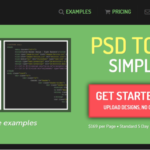Click here to buy secure, speedy, and reliable Web hosting, Cloud hosting, Agency hosting, VPS hosting, Website builder, Business email, Reach email marketing at 20% discount from our Gold Partner Hostinger You can also read 12 Top Reasons to Choose Hostinger’s Best Web Hosting
Losing an important SMS — an OTP, a client agreement, or a sentimental thread — happens to everyone, and the panic arrives immediately. The real problem is that deleted SMS are often overwritten quickly by normal phone use, which makes recovery harder the longer you wait. This guide explains how to recover deleted SMS in Android practical, realistic steps you can take right away to maximize the chance of recovery, and (more importantly) how to prevent permanent loss going forward by using built-in Android backups and a reliable third-party workflow.
3 VPNs That Pass All Tests (2025)
- NordVPN: Zero leaks in tests, RAM-only servers, and Threat Protection to block malware.
- Surfshark: Unlimited devices, Camouflage Mode for bypassing VPN blocks, and CleanWeb ad-blocker.
- ExpressVPN: Trusted Server tech (data wiped on reboot) and consistent streaming access.
Why recovering deleted SMS is tricky
When you delete an SMS on Android, the operating system marks the space in the phone’s message database as available — the message isn’t necessarily erased immediately, but it can be overwritten by new data. That means timing matters: the sooner you act, the better your odds. There are three realistic recovery pathways:
Your phone already backed up the messages (best case — quick restore).
You have an export or a scheduled third-party backup (good — easy restore).
No backups and no root access (difficult — low chance without professional tools or root).
Two practical official ways to protect and restore SMS on Android are Google’s built-in backup and reputable third-party apps that save XML/Cloud copies of messages. Both are covered below.
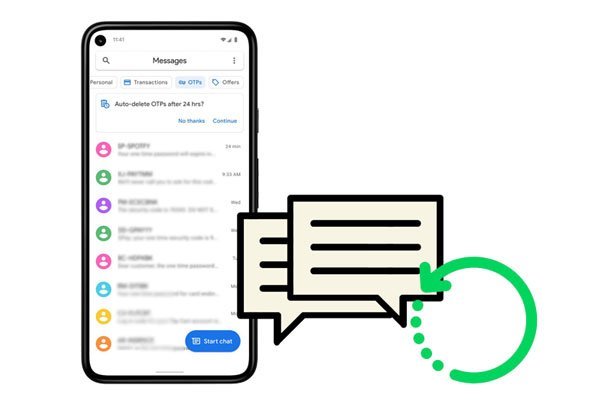
Immediate steps to take
If you just deleted a message, stop what you’re doing and follow these three actions immediately:
Stop using the phone for anything that writes to storage. Avoid sending/receiving big files, installing apps, or recording video. This reduces the chance of the deleted data being overwritten.
Toggle Airplane Mode (optional): prevents incoming SMS or app activity until you decide your next step.
Check quick places first: archived conversations, message app trash/recycle (some OEMs or messaging apps have a “Recycle Bin” or “Archived” view), and cloud backups (Google or third-party). Many quick recoveries come from archives, not raw recovery.
Note: Android’s behavior varies by manufacturer and app. Some phones add a Recycle Bin for messages; many do not.
Method A — Restore from Google device backup (when available)
When this works: You previously had Android backup enabled and the backup includes SMS (Android backups can include SMS and MMS). Google’s backup system stores device data and can include SMS messages; these backups are typically restored when you set up a new device or perform a factory reset and choose to restore from your Google account. Google Help
How to check & restore:
On your phone go to Settings → System → Backup (or Settings → Google → Backup) and check whether Back up to Google Drive/Account is on and when the last backup occurred.
If you find a recent backup that includes SMS, the standard restore flow is to factory reset the device and restore from that Google backup during the Android setup process. (Android restores device data during setup — there is often no “restore” button inside Messages itself.)
If you don’t want to reset the phone, consider transferring the backup to a new test device and verifying your SMS are there first.
Caveat: Google backups may be partial (only recent messages) and restoration is typically tied to device setup, not a one-tap in-app restore.
How to Restore Tabs: Quick, Practical Ways to Recover Lost Browser Sessions
Method B — Restore using SMS Backup & Restore (recommended proactive tool)
If you installed it before deletion (or you have a scheduled backup already in cloud), SMS Backup & Restore (the widely used app by SyncTech) gives clear restore options and exports messages in readable XML. It supports Google Drive, Dropbox, and OneDrive cloud storage and scheduled backups — the best practical insurance for SMS.
To restore from an SMS Backup & Restore backup:
Install SMS Backup & Restore from Google Play on your current phone.
Open the app → Restore → choose the backup location (local or cloud).
Select the conversations to restore (or all). The app will convert/import the XML backup into your phone’s message database.
Verify messages in your Messages app.
Pro tip: Use the app’s View Backup option (on the SyncTech site or inside the app) to convert backups to printable PDFs for legal or record-keeping needs.
How to Recover Your Google Account After a Hack: Step-by-Step Guide
Method C — Desktop recovery tools (last resort, proceed with caution)
Several desktop tools claim to recover deleted SMS by scanning a phone’s storage (e.g., when the phone is connected to a PC and in debugging mode). These can sometimes work if the message blocks have not been overwritten, but success rates vary and they often require USB debugging or root access, which increases security risk.
If you try this path:
Use reputable vendors and read privacy and refund policies.
Be aware of permission requests — avoid tools that ask for excessive access.
Consider running the recovery on a clone/encrypted backup image of the phone rather than the live device.
If the data is sensitive or legally important, consult a professional digital forensics service.
Rooted phones and forensic options
If your phone is rooted, you have higher chances because forensic tools can access deleted database entries directly. But root voids warranties, opens security holes, and is not recommended just for message recovery unless you’re comfortable with the risks.
Carrier and third-party sources
Carriers: Most carriers maintain CDRs (call detail records) but rarely keep message content accessible to subscribers; content requests usually require a legal process.
Messaging apps: If the message was sent via an internet messenger (WhatsApp, Signal, Telegram), check that app’s backups (WhatsApp can restore from Google Drive backups). RCS conversations in Google Messages may have additional options (and in some cases message retraction/unsend features).
A realistic recovery probability matrix
This simple mental model can help you decide the right path quickly:
Backups present (Google or scheduled SMS Backup & Restore) = High probability (easy restore).
No backup, immediate action (<24 hours), low write activity = Moderate probability (desktop tools might recover).
No backup, heavy phone use for days/weeks = Low probability (most likely permanently overwritten).
Rooted device or forensic service = Higher probability but higher cost/risk.
This matrix helps prioritize whether to perform a factory reset to trigger Google restore, to try third-party tools, or to accept the loss and focus on prevention.
Real-world mini case study ‘How to Recover Deleted SMS in Android’
Scenario: A freelancer deleted a thread containing payment instructions and the payer’s number. They hadn’t backed up SMS. Actions that saved the day:
Freelancer stopped using the phone and toggled Airplane Mode.
Installed SMS Backup & Restore to check for cloud backups (none).
Created a full image backup of the phone (using PC tools) and ran a recovery scan on the image — finding the deleted thread because the sectors were still intact.
Outcome: messages recovered; freelancer scheduled daily SMS cloud backups.
This highlights two lessons: immediate containment and imaging the device before doing anything that writes to storage.
How to prevent this — a simple 3-step plan
Enable Google Backup: Settings → System → Backup. Confirm SMS is included and check backup cadence.
Install SMS Backup & Restore and schedule automatic cloud backups to Google Drive, Dropbox, or OneDrive. Export important threads to PDF occasionally.
Adopt a retention habit: Save or forward critical OTPs or receipts to email or password-manager notes if you’ll need them later.
Key Takeaways
Act fast — stop using the phone to avoid overwriting deleted SMS.
Check backups first — Google backups and third-party scheduled backups are the quickest recovery path.
Use SMS Backup & Restore for scheduled, cloud-based exports you can restore anytime.
Desktop recovery and rooting are last resorts and come with security and privacy tradeoffs.
Prevention beats recovery — automated backups save time, stress, and often money.
FAQs (People Also Ask)
Q: Can I recover deleted texts on Android without root?
A: Yes — if you have a backup (Google or SMS Backup & Restore) you can restore without root. Without a backup, non-root recovery relies on desktop tools and your chance of success falls rapidly as you continue using the device.
Q: Does Google automatically back up my SMS?
A: Android can back up SMS to your Google account if Back up to Google is enabled under Settings → System → Backup. Restores usually occur during device setup or when switching phones. Google Help
Q: Is SMS Backup & Restore safe to use?
A: SMS Backup & Restore is widely used and lets you store backups locally or on your cloud storage (Google Drive, Dropbox, OneDrive). Always review app permissions and store backups in an account you control.
Q: My message is legally important — what should I do?
A: Avoid any further writes to the device, document steps you take, and consult a professional digital forensics firm; carriers usually require legal requests for message content.
Conclusion
Recovering deleted SMS in Android is possible — but your odds depend on what you did before and how quickly you act after deletion. The practical route that balances safety and success is enabling Android backups and using a trusted app like SMS Backup & Restore to keep scheduled copies in the cloud. If you’re already in a mess, prioritize containment (stop using the device), check cloud backups, and only then consider recovery software or professional help.
Start a scheduled SMS backup today — it takes five minutes and can save hours of stress later.
Now loading...