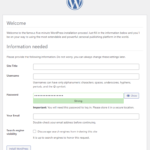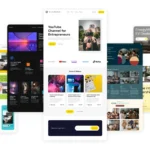Click here to buy secure, speedy, and reliable Web hosting, Cloud hosting, Agency hosting, VPS hosting, Website builder, Business email, Reach email marketing at 20% discount from our Gold Partner Hostinger You can also read 12 Top Reasons to Choose Hostinger’s Best Web Hosting
Ever spent precious minutes manually subtracting birthdates from today’s date only to end up with errors or inconsistent results? That frustration grows when you need to audit dozens or hundreds of records—one tiny typo in your formula, and the whole spreadsheet miscalculates ages. How to calculate age in Excel formula isn’t just a nice‑to‑have trick; it’s a must‑know skill that saves time, reduces mistakes, and ensures every HR report, medical log, or membership roster stays accurate. In this guide, you’ll learn proven Excel formulas—including DATEDIF, YEAR with TODAY, and more—to calculate age reliably in years, months, and days.
Do you need a free Excel spreadsheet but don’t want to pay for Microsoft 365 or Microsoft Office? You’re not alone—over 750 million users rely on spreadsheet software for budgeting, project tracking, and data analysis, yet many hesitate at the subscription cost. Click here to learn more
Key Functions for Age Calculation
Before diving into formulas, let’s meet the players:
DATEDIF
Legacy function that computes the difference between two dates in years, months, or days. Microsoft Support
YEAR + TODAY
Subtracts the year of birth from the current year for a quick year‑only result. Microsoft Support
YEARFRAC
Returns the fractional years between two dates for decimal‑based age.
How to Use Microsoft Excel: Complete Beginner’s Guide with 45+ Smart Tips and Tricks
1. Calculate Exact Age in Years with DATEDIF
Formula syntax:
Birthdate: cell reference containing the date of birth
“y”: unit code returning full years difference
Step‑by‑step example:
Enter your birthdate in A2 (
06/15/1990).In B2, type:
=DATEDIF(A2, TODAY(), “y”)
- Press Enter. Excel returns 35 (as of July 29, 2025).
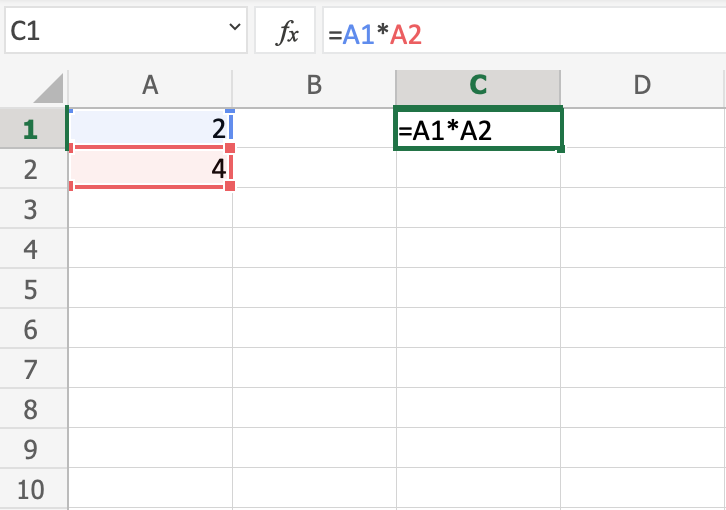
2. Show Age in Years, Months, and Days
Want a breakdown like “35 years, 2 months, 14 days”? Use three DATEDIF calls:
=DATEDIF(A2, TODAY(), “y”) & ” years, ” &
DATEDIF(A2, TODAY(), “ym”) & ” months, ” &
DATEDIF(A2, TODAY(), “md”) & ” days”
“ym”: months excluding years
“md”: days excluding months and years
Real‑world mini case study:
An HR team at Acme Corp. tracks employee anniversaries in a spreadsheet. By adding the above formula in the “Tenure” column, each employee’s service duration displays as “X years, Y months, Z days,” boosting accuracy in benefits calculations.
How to Create a Workbook in Excel for the Web: Step-by-Step Guide
3. Quick Year‑Only Calculation with YEAR and TODAY
For a lightweight alternative:
=YEAR(TODAY()) – YEAR(A2)
Pros: Simple
Cons: Doesn’t account for whether the birthday has occurred this year
To adjust for birthdays not yet reached:
=YEAR(TODAY()) – YEAR(A2) – (DATE(YEAR(TODAY()), MONTH(A2), DAY(A2)) > TODAY())
This subtracts an extra year if the birthday is still upcoming.
4. Decimal Age with YEARFRAC
If you need age as a decimal (e.g., 35.21 years):
=YEARFRAC(A2, TODAY(), 1)
Basis 1: Actual days/actual days in year
Returns a precise fractional year value—helpful in actuarial or scientific contexts.
5. Common Pitfalls & Troubleshooting
#NUM! Errors: Occur if the start date is after the end date. Ensure
Birthdate ≤ TODAY().Text‑formatted dates: Excel won’t recognize “15 June 1990” unless you convert it via Data → Text to Columns or wrap with
DATEVALUE.Regional date settings: Formats like
dd/mm/yyyyvs.mm/dd/yyyycan trigger#VALUE!. Confirm system settings under Control Panel → Region.
How to Merge Cells in Excel
Key Takeaways
DATEDIF is the go‑to function for precise age in years, months, or days Microsoft Support.
Combine DATEDIF segments to display “years, months, days.”
YEAR + TODAY offers a simple year‑only age but needs adjustment for upcoming birthdays.
YEARFRAC returns a decimal age—ideal for scientific or actuarial use.
Watch out for date formatting issues and Excel’s regional date settings.
5 Free Excel Spreadsheet Tools for Your Day to Day Financial Needs
FAQs
Q1: What’s the best way to calculate age in months only?
Use =DATEDIF(Birthdate, TODAY(), "m") for total months between two dates.
Q2: Why does DATEDIF sometimes return incorrect results?
DATEDIF is a legacy Lotus 1‑2‑3 support function. Rare edge‑case bugs exist—always test with sample data Microsoft Support.
Q3: How can I prevent my age formula from recalculating every day?
Copy the result and use Paste Special → Values to “freeze” the age at that moment.
Q4: Can I calculate future age (age at a specific date)?
Yes—replace TODAY() with your target date cell, e.g., =DATEDIF(Birthdate, C2, "y").
Conclusion
Calculating age in Excel doesn’t have to be a chore or a source of errors. By mastering DATEDIF, YEAR with TODAY, and YEARFRAC, you’ll deliver flawless age calculations for HR logs, medical charts, or membership databases. Ready to supercharge your spreadsheet skills? Explore more in our Excel tutorials and tips that save you time and headaches.