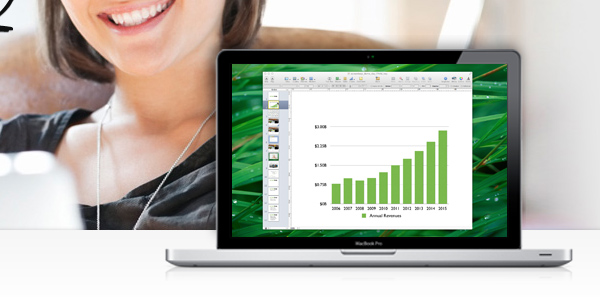Creating clear, compelling diagrams is crucial for mapping processes, systems, and data flows—and these days you can easily Create Flowchart and Data Flow Diagram without bulky software. Many teams struggle with clunky desktop tools, collaboration hurdles, or subscription fees when all they need is a quick, shareable chart. That frustration grows when deadlines loom and diagrams just won’t cooperate—or worse, someone can’t view your file. Enter free web tools as the hassle‑free solution: no installs, real‑time collaboration, and every diagram you need, from flowcharts to activity diagrams, at your fingertips.
HubSpot CRM offers a powerful, yet user-friendly solution designed specifically for small businesses like yours. Ready to ditch the data chaos and streamline your operations? Let’s dive into a step-by-step guide to setting up HubSpot CRM for your small business.
Free Web Tools to Create Flowchart and Data Flow Diagram
Below are 11 browser‑based diagramming tools that cover everything from basic flowcharts to advanced data flow diagrams, block diagrams, and activity diagrams. Each tool is 100% free to start, with optional paid tiers if/when you need more advanced features.
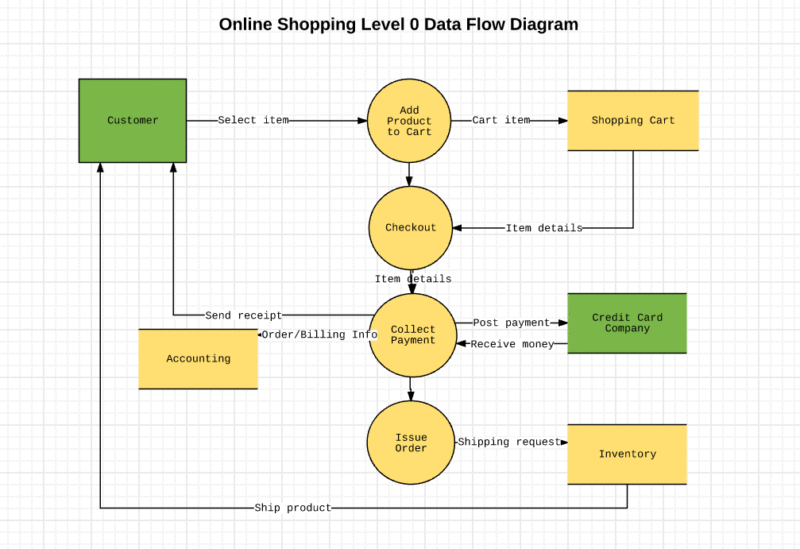
1. Logic.ly
Best For: Quick, intuitive logic and flowchart diagrams
Key Features: Drag‑and‑drop components; instant simulation of logic gates.
Use Case: Engineers modeling digital circuits can test gate combinations on the fly.
Limitations: Focused on logic diagrams; not ideal for detailed business process flows.
Source: Official demo and feature list
2. diagrams.net (formerly Draw.io)
Best For: All‑rounder with no sign‑up required
Key Features: Extensive shape libraries; integrations with Google Drive, OneDrive; offline desktop variant.
Use Case: Product managers mapping feature flow can embed directly into Confluence or Jira.
Limitations: Interface can feel busy for beginners.
Source: diagrams.net features
3. Lucidchart (Free Tier)
Best For: Collaborative team environments
Key Features: Real‑time co‑editing; comments and version history.
Use Case: Cross‑department workshops where multiple stakeholders refine the same diagram.
Limitations: Free plan capped at 3 editable documents.
4. Creately
Best For: Template‑rich diagramming
Key Features: 100+ templates for UML, flowcharts, org charts; drag‑and‑drop connectors.
Use Case: Quick kick‑start with pre‑built data flow diagram templates.
Limitations: Free users limited to 5 public diagrams.
5. Coggle
Best For: Mind maps and simple flowcharts
Key Features: Branching nodes; image and LaTeX embedding.
Use Case: Educators teaching process flows can add notes directly on nodes.
Limitations: Diagram history limited on free tier.
6. Gliffy (Free via Atlassian)
Best For: Confluence and Jira users
Key Features: Seamless integration into Atlassian suites; shape import/export.
Use Case: Technical documentation within Confluence pages.
Limitations: Feature‑limited compared to standalone versions.
7. yEd Live
Best For: Automatic layout algorithms
Key Features: Smart layouts (hierarchical, orthogonal); instant format refinements.
Use Case: Anyone needing auto‑arrangement of complex process maps.
Limitations: Web version fewer shapes than desktop.
8. ProcessOn
Best For: Chinese and international teams
Key Features: Social sharing, collaborative comments, UML support.
Use Case: Global teams wanting an alternative to Western‑centric platforms.
Limitations: Some templates require registration.
9. Flowchart.com
Best For: Simplicity and speed
Key Features: No login; instant link sharing; basic shapes only.
Use Case: Quick sketch of process steps during client calls.
Limitations: No advanced diagram types like DFD or activity diagrams.
10. Visual Paradigm Online (Free Edition)
Best For: UML and BPMN alongside flowcharts
Key Features: Multi‑notation support; export to SVG/PNG/PDF.
Use Case: Business analysts modeling workflows and system interactions.
Limitations: Free tier watermarks exports.
11. Cacoo
Best For: Team brainstorming and wireframing
Key Features: Sticky notes, freehand drawing, revision history.
Use Case: Agile sprint planning with flowcharts and mind maps.
Limitations: 6 diagrams max on free plan.
Understanding Diagram Differences
Many newcomers ask: Is a block diagram the same as a flowchart? Here are the distinctions you need:
Flowchart vs. Diagram:
A flowchart specifically maps step‑by‑step processes or algorithms using standardized symbols.
A diagram is any graphical representation of data, structure, or process—and can include flowcharts, block diagrams, network diagrams, etc.
Activity Diagram vs. Flowchart:
Activity diagrams (from UML) emphasize parallel behaviors and state changes in software or organizational workflows.
Flowcharts focus on sequential decision logic and step progression.
Block Diagram vs. Flowchart:
A block diagram abstracts systems into functional blocks linked by lines—ideal for hardware or system overviews.
A flowchart drills into decision points and operational steps within those blocks.
Data Flow Diagram (DFD) vs. Flowchart:
A DFD centers on data movement between processes, stores, and external entities.
A flowchart maps control flow or decision logic—data passage is implied but not the focus.
Is Block Diagram and Flowchart Same?
No. Block diagrams show components and their relationships; flowcharts show process logic and decisions.
Real‑World Mini Case Study
Scenario: A fintech startup needed to document its transaction authorization process for auditors.
Challenge: Existing slides mixed both data flows and decision logic, confusing stakeholders.
Solution: The team used diagrams.net for a clean DFD, then Lucidchart for a detailed flowchart of decision rules. This two‑diagram approach clarified both data paths and control logic, reducing review time by 40%.
Key Takeaways
Free web tools eliminate installation and licensing hassles.
Choose by need: DFDs (diagrams.net), logic circuits (Logic.ly), collaboration (Lucidchart).
Know your diagram type: flowchart, activity, block, or DFD each serve unique purposes.
Integrations matter: pick tools that sync with your existing platforms.
Start simple: many free tiers suffice for light to moderate diagramming.
FAQs
What’s the easiest free flowchart tool?
For absolute simplicity, Flowchart.com requires no login—just start mapping.
Can I collaborate in real time on these tools?
Yes. Lucidchart, Cacoo, and ProcessOn all support live co‑editing and commenting.
Are block diagrams supported by free web tools?
Absolutely. diagrams.net, Visual Paradigm Online, and yEd Live all include block diagram shapes.
Do I need to pay for high‑resolution exports?
Most free tiers offer basic PNG/SVG export. For watermark‑free or PDF outputs, consider the paid plans.
Conclusion
With these 11 free web tools, you can tackle any diagramming task—whether it’s a quick flowchart, a detailed data flow diagram, or a high‑level block diagram—right in your browser. No more software installs or license headaches; just streamlined, shareable visuals that drive clarity and productivity.
Ready to get started? Try diagrams.net for an all‑around solution, or explore specialized options like Logic.ly and Lucidchart. Explore more SmashingApps guides on productivity tools and elevate your diagramming game today!
Now loading...