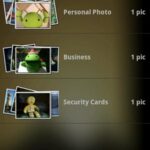Turn photos into videos in Gemini and bring your still images to life—you’ve captured incredible moments in photos but struggle to share them in a more dynamic, engaging format. Static images can’t convey motion, sound, or the atmosphere of the scene. Every day, social media feeds overflow with eye‑catching videos, leaving photo‑only posts ignored or forgotten. Without a professional video editor or lengthy tutorials, you might feel stuck watching your memories remain lifeless on your hard drive. Enter Google Gemini’s photo‑to‑video feature powered by Veo 3.
Turn ideas into visuals with simple text prompts.
In just a few clicks, you can transform any still image into an eight‑second AI‑generated video complete with ambient sound—no editing experience required. Follow this guide to bring your photos to life in minutes.
3 VPNs That Pass All Tests (2025)
- NordVPN: Zero leaks in tests, RAM-only servers, and Threat Protection to block malware.
- Surfshark: Unlimited devices, Camouflage Mode for bypassing VPN blocks, and CleanWeb ad-blocker.
- ExpressVPN: Trusted Server tech (data wiped on reboot) and consistent streaming access.
What Is Gemini’s Photo‑to‑Video Feature?
Google’s Gemini app now integrates Veo 3, a state‑of‑the‑art video generation model that pairs visuals with synchronized audio. Subscribers to Google AI Pro or Ultra can upload any photo, describe the desired motion and sound, and receive an eight‑second AI video clip—watermark included to denote AI generation. This capability, rolling out globally, extends beyond simple animations: you can animate drawings, add moving elements to landscapes, or create short story snippets—all from a single image.
9 Best Tools to Effortlessly Create a Free eBook with AI
Why Use Gemini for Photo‑to‑Video?
Accessibility: No video‑editing software needed; Gemini’s web interface handles all rendering.
Speed: Generate eight‑second clips in under a minute.
Quality: Veo 3 produces high‑resolution motion and matching sound effects or ambient audio.
Creative Freedom: Animate anything from family photos to marketing assets, expanding your content toolkit.
Watermark & Security: Each video carries a visible watermark and invisible SynthID for responsible AI use.

Step‑by‑Step Guide to Turn Photos into Videos in Gemini
1. Sign Up or Log In
Ensure you’re a Google AI Pro or Ultra subscriber.
Visit gemini.google.com and authenticate with your Google account.
2. Access the Video Tool
In the prompt box, click the Videos icon.
Select “Turn a photo into a video” from the dropdown menu.
3. Upload Your Photo
Click Add Photo and choose an image from your device.
Tip: High‑resolution photos yield smoother animations.
4. Craft Your Prompt
Describe the motion: e.g., “Make the clouds drift slowly across the sky.”
Add audio instructions: e.g., “Include gentle wind sounds with distant bird calls.”
Be specific—Veo 3 excels when given clear directions.
5. Generate and Review
Hit Generate and watch the eight‑second clip render in real time.
Preview the video; if it’s not quite right, tweak your prompt and regenerate.
6. Download or Share
Tap the Download button to save as MP4.
Use the Share icon to post directly to social platforms or embed in blogs.
Low‑Vision–Friendly PC Setup isn’t just terminology—it’s exactly what you need if you fight headaches after an hour at the screen. In this guide, I’ll walk you through five affordable, easy-to-install upgrades that turn your workstation into a true powerhouse—no specialist installers or costly hardware required, just smart, budget‑minded tools you can grab today.
Pro Tips for Best Results
Frame Your Subject Properly: Center the key elements; avoid busy backgrounds.
Use Short, Clear Prompts: Overly long descriptions can confuse the model.
Experiment with Styles: Try “cinematic,” “cartoon,” or “vintage film” to see different aesthetics.
Iterate Quickly: Each generation takes under a minute—fine‑tune until perfect.
Combine with Flow: For longer projects, import your clips into Google Flow to stitch multiple segments together.
8 Paid AI Tools vs Free Alternatives — Which Ones Are Really Worth Your Time (and Money)?
A Unique Perspective: Emerging Use Cases & Implications
Micro‑Storytelling for Brands: Marketers can convert product photos into engaging ads with dynamic backgrounds and soundscapes—no videographer needed.
Educational Content: Teachers can animate historical images or scientific diagrams to enhance remote learning materials.
Social Media Boost: Influencers and content creators gain rapid, standout visuals to increase engagement on platforms like Instagram and TikTok.
Digital Art Exhibitions: Artists can breathe motion into still works, creating hybrid installations for virtual galleries.
Accessibility Enhancements: By adding audio narratives to photos, creators can make content more inclusive for visually impaired audiences.
8 Creative Envato Elements Free Download Gems to Elevate Your Designs
Key Takeaways
Gemini + Veo 3 Power: Quickly transforms photos into eight‑second videos with synchronized sound.
User‑Friendly: No editing expertise required—ideal for beginners and professionals alike.
Customizable Prompts: Specific descriptions yield the best results; iterate for perfection.
Broad Applications: From marketing to education, photo‑to‑video opens new creative avenues.
Safe & Transparent: Videos include visible AI watermarks and invisible SynthID for responsible use.
How this AI Graphic-Design Agent Replaces an $82k/yr Graphic Designer (N8N)
FAQs
Q1: Who can access Gemini’s photo‑to‑video feature?
Google AI Pro and Ultra subscribers in supported countries can use this tool.
Q2: What’s the maximum length of the generated video?
Each clip is eight seconds long, optimized for social sharing and storytelling.
Q3: Can I use my own voiceover?
Not directly in Gemini—audio is AI‑generated based on your prompt. For custom voiceovers, download the clip and overlay manually in your favorite editor.
Q4: Is there a watermark on the videos?
Yes—a visible watermark indicates AI generation, plus an invisible SynthID digital watermark for authenticity.
Q5: Where can I create longer videos?
Use Google Flow to stitch multiple eight‑second clips or produce extended projects with the same AI models.
Ever Wondered What Your UX Workflow Is Missing? Meet Google Stitch, Your New Design Sidekick
Conclusion
Transforming your static images into dynamic, sound‑filled video clips has never been easier. With Gemini’s photo‑to‑video feature, your memories, marketing materials, and creative projects gain motion and life in seconds. Ready to explore? Log in to gemini.google.com, and start animating your photos today. For a deeper dive into AI tools, check out our Comprehensive AI collection on SmashingApps.