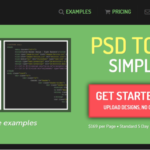Click here to buy secure, speedy, and reliable Web hosting, Cloud hosting, Agency hosting, VPS hosting, Website builder, Business email, Reach email marketing at 20% discount from our Gold Partner Hostinger You can also read 12 Top Reasons to Choose Hostinger’s Best Web Hosting
You need to know when a page was last updated—for research, fact-checking, SEO, or simply to trust the information. That worry is real: many sites show a date that’s either misleading, hidden, or missing entirely, and blindly trusting a visible date can lead you to use stale facts or cite incorrect information. In this guide I’ll walk you through seven practical methods — from quick browser checks to HTTP headers and archive snapshots — so you can reliably determine when content changed and why some dates lie. Use one method or combine several for confidence. Meanwhile you can check how to find the publication date of a website: 10 proven methods.
You can click here to check out 100s of responsive wordpress themes to design your responsive website.
Why this matters
Knowing when a website was last updated helps you:
verify facts and timestamps for journalism or academics,
decide whether a tutorial or guide is still relevant,
track competitor or regulatory changes,
and troubleshoot content-refresh issues for SEO.
Ever dreamt of effortlessly creating a stunning website for your business or personal brand without breaking a sweat? Well, buckle up, because we’ve got the game-changer for you – Hostinger AI Website Builder. But what makes this free AI website builder stand out in the bustling world of website creation? Let’s delve into the details.
7 practical ways to check when a website was last updated

1) Look for visible timestamps on the page
Many articles, blog posts, and docs include a published/updated date near the title, byline, or footer. This is the fastest check, but treat it cautiously: authors or CMSes can show a “published” date while the content was edited later (or vice versa). If a page shows “Last updated” that’s a good hint — but not proof — because it could be manually edited without meaningful content change.
How to do it: scan the top or bottom of the article for words like Updated, Last edited, or a date.
2) Inspect the page source for meta tags and structured data (technical but reliable)
Open the page source (Ctrl+U / right-click → View page source) and search for meta tags like:
<meta name="last-modified" content="..."><meta property="article:modified_time" content="...">(Open Graph)schema.org
dateModifiedinside JSON-LD.
These tags are added by CMSs and publishers to signal machine-readable update dates. If present, they are usually more reliable than a visible date, because they’re intended for search engines and tools.
Tip: Press Ctrl+F and search for dateModified, article:modified_time, last-modified, or published_time.
How to Safely Unblock Any Website Without VPN (Works on PC & Mobile)
3) Check HTTP response headers (authoritative for resources)
Every web response carries headers. Two headers to look for are Last-Modified and ETag. Last-Modified is a server-provided timestamp that indicates when the origin server believes the resource was last changed; ETag is a content fingerprint used to detect changes. These are reliable indicators when present, but they are an origin-server claim—and not every site sets them or sets them properly. MDN documents how these headers work and how conditional requests use If-Modified-Since with Last-Modified.
How to check (simple):
Open Developer Tools in your browser (
F12) → Network tab.Reload the page and click the page request (the top-level document).
Look under Response Headers for
Last-ModifiedorETag.
Caveats: CDN caches, reverse proxies, or server misconfiguration can show cache dates instead of true content edits.
4) Use the Wayback Machine to view historical snapshots (best for long history)
If you want proof that content existed or changed on a given date, the Internet Archive’s Wayback Machine stores snapshots of pages over time. Enter the page URL and you’ll see a timeline and calendar of captures; clicking a date shows that archived version. This is especially helpful for legal research, citation, or when a site actively hides or rewrites timestamps.
How to use it: go to web.archive.org, paste the page URL, and browse the snapshot calendar. Use the Save Page Now feature to archive a live page.
Limitations: Not every page is archived immediately; some pages are excluded by robots.txt or archive rules.
5) Check sitemaps, RSS/Atom feeds, and content APIs (publisher signals)
Many sites expose sitemaps (/sitemap.xml) or feeds that include <lastmod> or pubDate fields for each URL. For newsrooms and CMS-driven sites, these fields tend to be accurate because they are programmatically updated when content changes.
How to check: try https://example.com/sitemap.xml or look for /rss, /feed, or API endpoints like /wp-json/wp/v2/posts/{id} on WordPress sites that often return modified timestamps.
6) Use Google cache and search operators (fast external checks)
Google sometimes shows crawl dates or cached snapshots. Use the cache: operator (cache:example.com/page) or click the three-dot menu beside a search result to open Cached. The cached version includes the date Google last crawled that URL. This is a crawl timestamp (when Google saw the content), not necessarily the original edit date — but it’s a useful external stamp to corroborate other signals.
Tip: Search the site with site:example.com "page title" and check snippets for dates that Google extracts.
7) Detect changes with automated tools (monitoring & alerts)
If you need to track updates continuously, use monitoring services (visual or text-based) like ChangeTower, Visualping, or self-hosted scripts (cron + curl + diff) to create a change history and receive alerts. For journalists and teams, this builds an auditable timeline of changes and is great when you rely on a page for ongoing reporting.
DIY quick method: schedule a daily curl -I to log Last-Modified or fetch the HTML and save a hash to detect content diffs.
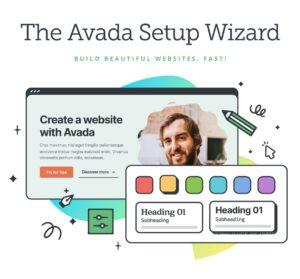
Avada | Website Builder For WordPress & eCommerce
Avada is also the #1 selling WordPress Website Builder for WordPress and E-commerce and has been continuously for more than 11+ years. 1 million+ beginners, marketers, and professionals use Avada for total design and creative freedom to power their websites. Avada is the most versatile and easy-to-use multi-purpose WordPress theme on the market today. Years of refinement and customer feedback have reinforced them to be the best and provide you with the tools to make things happen efficiently and quickly without requiring coding knowledge.
Avada provides you with a broad range of features for designing and building custom websites, including an intuitive Drag & Drop Live Visual Builder, a Layout Builder, a Header Builder, a Footer Builder, the Avada Form Builder, an eCommerce Builder, WooCommerce integration, the Avada Setup Wizard, and performance optimization tools. In addition, Avada supports dynamic content and is mobile-friendly, ensuring websites are responsive across all devices, from mobile to desktop.
A practical workflow I use
Rather than trusting one indicator, combine signals in this order for best confidence:
Visible date + meta tags — quick human and machine-readable check.
HTTP headers — inspect
Last-Modified/ETagfor a server claim. (Use MDN as a reference for how these headers behave.)Wayback / Google cache — external corroboration of historical states.
Sitemap or feed — publisher-sourced timestamp for programmatic verification.
If still uncertain, archive the page now and monitor — create your own timestamped evidence.
This layered approach avoids false positives caused by visible dates that weren’t updated, CDN cache timestamps, or CMS quirks. It gives you a chain of evidence rather than a single data point.
Knowing how to reset WordPress website in Hostinger is valuable not only for troubleshooting but also as a proactive measure for site maintenance. By following the step-by-step methods below, you can ensure a smooth transition to a clean website environment—without losing your essential content.
Mini case study: verifying a policy change (real-world example)
Imagine a government FAQ page with no clear timestamp. I ran these steps:
Found no
dateModifiedJSON-LD.Developer tools showed no
Last-Modifiedheader (server omits it).Wayback snapshots revealed a content block added between June 10 and June 12.
Google cached the June 12 version.
Conclusion: the FAQ content was added on or before June 12 (Wayback + Google corroborated), even though the page showed no date. Archiving the page myself and setting a monitoring alert prevented future ambiguity when the publisher later edited the page without an edit note.
If you’ve been hunting for a way to boost your site’s speed, you’ve probably come across WP Super Cache and LiteSpeed Cache. Both are popular WordPress plugins, but they cater to different needs. Let’s break it down difference between WP Super Cache and LiteSpeed Cache in simple terms, figure out which one’s better for your site, and learn how to supercharge your website using LiteSpeed Cache on Hostinger.
Key Takeaways
Combine signals (visible date, meta tags, HTTP headers, archives) for reliable evidence.
Last-ModifiedandETagare authoritative when present, but not always available or accurate. MDN Web DocsThe Wayback Machine is the canonical public way to check historical page states and snapshots. wayback.archive.org
Sitemaps and feeds are publisher-supplied timestamps and often the most accurate for programmatic verification.
When accuracy matters, archive now and monitor — create your own timestamped proof.
We’ve explored ten of the best free SEO tools for 2025, including Google Search Console, Google Keyword Planner, AnswerThePublic, Ubersuggest, SEO Minion, Screaming Frog, SERP Robot, Detailed SEO Extension, Ahrefs Webmaster Tools, and the Keyword Generator by SEO Review Tools. Each tool offers unique features that, when combined, provide a full spectrum of insights to improve your keyword research, on-page optimization, competitor analysis, and overall site health.
FAQs (People Also Ask)
Q: Is the date shown on a page always accurate?
No. Visible dates are set by the publisher and can be left unchanged, backdated, or updated without editorial notes. Cross-check with meta tags, headers, and archives.
Q: What if a site blocks the Wayback Machine?
Some sites exclude archiving via robots.txt or archive rules. In that case, rely on your own archived copy (Save Page Now) and monitoring logs.
Q: Can HTTP headers be faked?
Headers are claims by the origin server or intermediary (CDN). Misconfigured servers or cache timestamps can mislead; that’s why combining multiple signals is important.
Q: Which method is best for journalists?
Use the layered workflow above: capture a live archive (Wayback Save Page Now), capture HTTP headers, and set automated monitoring to record any future changes.
SmashingApps.com is proudly hosted with hostinger’s wordpress web hosting and having great experience since first day of our web hosting. We experienced an amazing hpanel that will literally makes the web hosting simplest than ever.
Conclusion
If you ever need to know how to check when a website was last updated, don’t rely on a single visible date. Use a mix of meta tags, HTTP headers, sitemaps, cached snapshots, and archival services to build a reliable timeline. For routine needs use quick checks (visible date → developer tools → Wayback), and for ongoing monitoring set up automated alerts or a simple cron job that logs headers and page hashes. If you found this guide useful, subscribe to SmashingApps for more practical workflows, tutorials, and editor-tested methods for web research and verification.
Now loading...