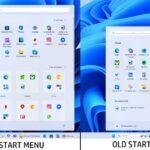Click here to buy secure, speedy, and reliable Web hosting, Cloud hosting, Agency hosting, VPS hosting, Website builder, Business email, Reach email marketing at 20% discount from our Gold Partner Hostinger You can also read 12 Top Reasons to Choose Hostinger’s Best Web Hosting
Does Studio System work with Windows 11? Short answer: yes — modern Studio releases generally run well on Windows 11, but older releases and legacy hardware often cause trouble. I’ll walk you through what to check, what usually breaks, and a practical, vendor‑neutral step‑by‑step plan so you can upgrade with confidence.
Windows 11 is designed for hybrid work. Upgrade to Windows 11 Pro for all the features of Windows 11 Home plus tools for business use. Windows 11 Pro delivers a powerful, streamlined user experience that helps you stay focused and get more done – wherever your office might be.
Yes for up‑to‑date Studio releases; older Studio versions and unsupported audio hardware may fail. Check compatibility, back up, and test on a spare machine before moving client work.
The core purpose of the Surface Copilot PC is to provide an elevated computing experience that blends performance, security, and intelligent features.
If you use Studio for recording, mixing, mastering, rehearsal, or live work, an OS upgrade that breaks audio I/O, plugins, or device drivers costs real time and money. People report everything from smooth installs to installer failures, driver disappearance, or older modules refusing to load. That inconsistency makes the decision to upgrade stressful — especially when deadlines are tight.
Here are the common failure modes you’ll see in forums and support threads:
- Installers fail on older Studio branches.
- Audio interfaces lose driver support and stop working.
- Plugins fail to scan or crash the host.
- Windows 11’s stricter security features block legacy installers or unsigned drivers.
- Folder paths change and your presets, libraries, or sample banks appear missing.
These aren’t hypothetical. If you jump straight from Windows 10 to Windows 11 on a production machine without checks, you risk downtime. That’s why a careful, tested approach is worth the few extra minutes.

Quick compatibility snapshot
- Modern Studio releases: Likely to work on Windows 11 when fully updated.
- Older Studio versions: May fail to install or run; upgrade those first if possible.
- Legacy hardware: Some older audio interfaces and DSP modules lack Windows 11 drivers — check vendor support.
- Runtimes: Ensure .NET Framework and Visual C++ redistributables are present and current.
System requirements — what to verify before upgrading
Windows 11 tightened platform requirements. Confirm these basics before pressing Upgrade:
- TPM 2.0 and Secure Boot (firmware/UEFI). Use
tpm.mscandmsinfo32to check. - CPU support: Many older CPUs are not eligible for official Windows 11 updates. How to Install Windows 11 from a USB Drive: A Beginner-Friendly Guide
- RAM & storage: 8 GB minimum (16 GB+ recommended for larger projects); SSD or NVMe for sample libraries.
- Runtimes: .NET Framework 4.8+ and Visual C++ redistributables.
- Drivers: Manufacturer-supplied, Windows 11–signed drivers for audio/MIDI devices.
- How to Create Windows 11 Bootable USB Drive
Windows 11 Media Creation Tool: How to Download and Use It (Step-by-Step Guide)
Before you touch the upgrade button
- Full backup: Image the system drive or at least back up project folders, presets, and plugin lists.
- Export settings: Export Studio templates, mappings, and any custom configs.
- Note paths: Log VST/VST3 paths, library locations, and plugin folders; take screenshots if needed.
- Verify compatibility: Confirm your Studio release and audio hardware are listed as Windows 11–compatible on vendor support pages. If not listed, delay production upgrades.
- Rollback plan: Have a Windows 10 image or clear path to revert.
Navigating Windows 11: 10 Common Problems and Their Effective Solutions
The upgrade order I recommend
- Backup everything (disk image preferred).
- Confirm compatibility on vendor pages (Studio and devices).
- Update Windows fully (feature and cumulative updates).
- Install/upgrade Studio to the latest patch release.
- Install device drivers from manufacturer pages (audio interfaces, MIDI controllers).
- Update plugins and runtimes (.NET, VC++).
- Reboot and test a short project before committing client work.
Follow that exact order and you’ll avoid most conflicts.
What Should You Know About Windows 11 Start Menu Redesign
Step-by-step troubleshooting
- Installer crashes: Right‑click → Run as administrator. If that fails, use Windows 10 compatibility mode.
- Driver problems: Uninstall old drivers in Device Manager, reboot, then install manufacturer’s latest signed driver.
- Missing runtimes: Reinstall .NET Framework 4.8 and Visual C++ Redistributables (both x86 & x64).
- Plugin crashes: Start Studio in safe mode (if available) or temporarily move third‑party plugin folders out of the plugin path and re‑scan. Add them back one at a time to isolate the culprit.
- Hardware not recognized: Try different USB ports (USB 2.0 vs 3.0), check BIOS/UEFI for USB settings, and test on another PC.
- Security blocks: Windows 11’s stricter policies can block unsigned drivers; check for updated signed drivers or contact the vendor.
Useful one-line checks
tpm.msc # open TPM management and confirm TPM 2.0msinfo32 # look for “Secure Boot State” and firmware mode
And check Device Manager → Sound, video and game controllers for driver warnings.
Two short real-world mini case studies
Case 1 — Smooth upgrade (major release + updated drivers): I upgraded a studio laptop running the latest Studio patch and vendor drivers. After a full Windows update and updating the audio interface driver, everything worked: plugins scanned, I/O was recognized, and latency remained low. The process took 40 minutes because I tested on a spare boot drive first.
Case 2 — Failed install and rollback (legacy hardware): A colleague upgraded a desktop with an older audio rack that lacked Windows 11 drivers. The Studio installer failed and the interface didn’t appear. We reverted to a Windows 10 image, contacted the vendor, and scheduled a hardware replacement. The rollback took longer because no image backup existed — a painful lesson.
Practical tips You may follow
- Keep a test machine or spare boot drive with Windows 11 to trial changes before touching production systems.
- Freeze client sessions on Windows 10 until you verify all plugins and hardware on Windows 11.
- Use image-based backups — they let you return to a working state faster than piecing files together.
Before you upgrade — quick checklist
- Full disk image or file backup.
- Export Studio presets, templates, and mappings.
- Note plugin locations and sample-library folders.
- Confirm Studio version lists Windows 11 as supported.
- Confirm audio/MIDI devices have Windows 11 drivers.
- Verify TPM 2.0 and Secure Boot via
tpm.mscandmsinfo32. - Update Windows, then Studio, drivers, plugins, and runtimes (in that order).
- Test on a spare machine or spare profile before moving client work.
FAQ
Q: My Studio installer worked on Windows 10 but fails on Windows 11 — what now? A: Run the installer as administrator and try compatibility mode. Reinstall required runtimes (.NET Framework, VC++). If it still fails, that release may not be supported — plan an upgrade path for the Studio application or hold off on production machines.
Q: Is it safe to run Windows 11 on unsupported hardware? A: Community workarounds exist, but official updates and security patches may be limited. For production environments, use supported hardware or postpone the upgrade.
Q: Plugins crash after the upgrade — how to isolate? A: Temporarily move third‑party plugin folders out of the plugin path and re‑scan. Add them back one at a time to identify the problematic plugin.
Conclusion
Studio System can work well with Windows 11—if you use supported versions and put updates in place before you start. By following official guides and making simple checks upfront, we save hours of frustration and keep our creative process rolling. Take a few precautions, make informed upgrades, and you’ll spend less time troubleshooting and more time doing what matters: making something memorable.
Now loading...