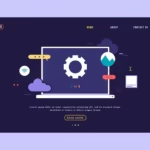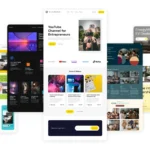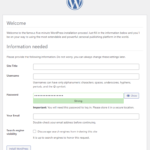Click here to buy secure, speedy, and reliable Web hosting, Cloud hosting, Agency hosting, VPS hosting, Website builder, Business email, Reach email marketing at 20% discount from our Gold Partner Hostinger You can also read 12 Top Reasons to Choose Hostinger’s Best Web Hosting
Building a WordPress plugin often feels daunting—between configuring local PHP environments, managing dependencies, and constantly switching contexts, it’s easy to lose momentum. You might even be frustrated by local server crashes or version mismatches. What if you could skip all that setup and start coding immediately in the cloud? Can Replit build a WordPress plugins? Absolutely—and in this guide, you’ll discover how Replit’s browser‑based IDE can become your one‑stop environment for WordPress plugin development.
As you can see, Hostinger offers a lot of benefits for website owners. With affordable pricing, top-notch performance, and advanced security features, they are a fantastic choice for hosting your website.
Why Use Replit for WordPress Plugin Development?
Before diving in, let’s explore why Replit makes sense:
Instant PHP Environment
Replit’s WordPress template spins up Apache, PHP, and MySQL instantly—no local installs required.Collaboration & Sharing
Share your plugin code with teammates or the community in a single click.Persistent Storage
Your code, database, and logs persist across sessions, so you never lose progress.Free Tier Available
Get started for free; upgrade only if you need more CPU or RAM.
Prerequisites
Replit Account (free signup at replit.com).
Basic PHP & WordPress Knowledge, familiarity with the Plugin Developer Handbook WordPress Developer Resources.
A modern browser and stable internet connection.
How to Install WordPress on Hostinger: 7-Step Beginner’s Guide
Step 1: Create a New WordPress Repl (short for Read‑Eval‑Print Loop)
Log into Replit and click “Create”.
Search for “WordPress” in the templates gallery.
Select the official WordPress template. Replit will provision Apache, PHP, and MySQL for you instantly.
Wait for the container to initialize—once ready, click “Open in Webview” to run the WordPress installer.
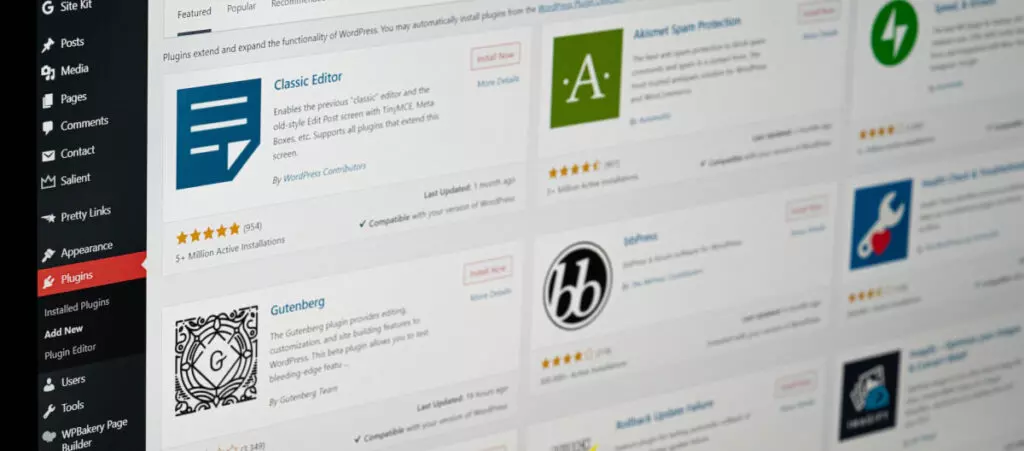
Step 2: Install and Activate Your First Plugin
Complete the WordPress installation by setting admin credentials.
Navigate to Plugins → Add New in the WordPress admin dashboard.
Click “Upload Plugin”, then choose a ZIP of any existing plugin to verify the environment works.
Activate it to confirm your Replit‑hosted WordPress functions like a typical LAMP stack.
You can click here to check out 100s of responsive wordpress themes to design your responsive website.
Step 3: Scaffold Your Custom Plugin
In Replit’s file tree, create a new folder under
/wp-content/plugins/calledmy-first-repl-plugin.Inside, add a PHP file named
my-first-repl-plugin.phpwith this header:php
<?php
/**
* Plugin Name: My First Replit Plugin
* Description: A test plugin built entirely on Replit.
* Version: 1.0
* Author: Your Name
**/Save and return to the admin dashboard—your plugin now appears under Installed Plugins. Activate it.
Step 4: Build a Simple Feature
Let’s add a dashboard notice:
Append to
my-first-repl-plugin.php:php
add_action(‘admin_notices’, function(){
echo ‘<div class=”notice notice-success is-dismissible”>’;
echo ‘<p>✅ Hello from Replit-built Plugin!</p>’;
echo ‘</div>’;
});- Save the file; reload the WordPress admin. You’ll see your custom admin notice in action—no local server restarts needed.
Step 5: Debugging and Logs
Error Logs: In Replit, open the “Shell” tab and view
error.login/var/log/apache2/.Live Console: Use
error_log()in PHP to print debug info to the console.Hot‑Reload: Every save immediately updates the live site—iterate rapidly.
Step 6: Collaborate and Fork
Click “Share” in Replit to get a link. Team members can fork your repl, propose changes, or test features.
Use Git integration to push your plugin to GitHub directly from Replit’s Version Control panel.
How to Create AI-Generated Posts in WordPress Using an AI Agent (Step-by-Step Guide)
New Perspectives & Use Cases
Plugin Prototyping: Rapidly prototype ideas before setting up a local environment or CI/CD pipeline.
Educator Tool: Instructors can share a single Repl; students immediately start coding without installs.
Showcasing Demos: Embed your live plugin demo on blogs or documentation using Replit’s App Embed feature Replit Docs.
7 Exceptional Things You Can Do With Avada WordPress Theme But Not With Others
Key Takeaways
Zero Setup: Replit’s WordPress template removes local environment headaches.
Instant Feedback: Save and see changes live—perfect for rapid prototyping.
Collaboration‑Ready: Share or fork in one click for collective development.
Affordable Scaling: Get started on the free tier; upgrade only as needed.
Educational & Demo‑Friendly: Ideal for classrooms, workshops, and blog embeds.
Top 5 Free Divi Child Theme Generators for WordPress
FAQs
Q: Can I use custom PHP extensions on Replit?
A: Replit’s standard container supports most common PHP extensions. For rare cases, contact Replit support or upgrade to a dedicated plan.
Q: How do I manage plugin dependencies (Composer)?
A: Use the Shell tab to run composer require, then commit composer.json and vendor/ into your repl.
Q: Is my repl public by default?
A: Repls start public. To keep your plugin private, go to Settings → Privacy and toggle to private (requires a paid plan).
Q: Can I deploy my plugin to a live site from Replit?
A: Yes. Push to GitHub from Replit, then set up your CI/CD or FTP deployment workflow to your production server.
3 Simple Tips to Create Free WordPress Website for Beginners
Conclusion
You’ve seen that yes, Replit can build a WordPress plugins—from scaffolding to live testing, all within your browser. Embrace this cloud‑native workflow to prototype faster, teach more effectively, or demonstrate your plugin to the world. Ready to dive deeper? Explore more SmashingApps tutorials or sign up for Replit today and launch your next WordPress plugin idea in minutes!
Now loading...