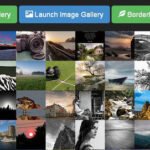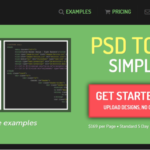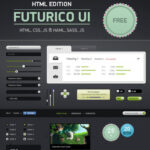Click here to buy secure, speedy, and reliable Web hosting, Cloud hosting, Agency hosting, VPS hosting, Website builder, Business email, Reach email marketing at 20% discount from our Gold Partner Hostinger You can also read 12 Top Reasons to Choose Hostinger’s Best Web Hosting
Have you ever missed an important deadline or overslept for a meeting? I’ve been there too, and it’s frustrating. That’s why I would like to share my go-to solution: best free online alarm clocks. In this tutorial-style post, I’ll walk you through why these tools are so valuable, what features to look for, and introduce 11 free online alarm clocks you can use right away. By the end, you’ll know how to pick the best one for your needs and how to get it up and running in minutes. Let’s get started.
Why Use a Free Online Alarm Clock?
Works on Any Device
I would like to point out that with a free online alarm clock, you only need a web browser. It works on laptops, desktops, tablets, and smartphones. No matter what device you have, you just open a web page, set the alarm, and you’re ready to go.No Installation Needed
Downloading and installing software can take time and space. With a free online alarm clock, there’s no setup—just visit a website and set your alarm. I find this especially handy when I’m in a hurry or using a public or borrowed computer.Completely Free
As the name suggests, these alarm clocks are free. You don’t pay anything to use them. For students, freelancers, or anyone on a budget, that’s a big plus. You still get reliable alerts without paying for an app.Customizable Alerts
Many free online alarm clocks let you choose from built-in sounds or upload your own MP3 file. Some also let you label each alarm so you immediately know what it’s for—like “Client Call” or “Workout Time.”Avoid Forgetfulness
I would suggest you think about the times you missed tasks because you relied on your memory alone. By setting an alarm online, you offload that worry. It’s like having a digital assistant reminding you right when you need it.

Key Features to Look for in a Free Online Alarm Clock
Before diving into the list, let’s talk about what makes one alarm clock better than another. Even though they all let you set a time and ring an alert, some go further in terms of usability and reliability.
1. Easy-to-Use Interface
Clear Layout: Look for a clock that shows the current time clearly and has simple controls. I find that cluttered pages often lead to frustration.
Minimal Steps: The fewer clicks it takes to set an alarm, the better. Sites with complex menus slow me down.
2. Custom Alarm Sounds
Built-In Choices: Some sites offer beeps, chimes, nature sounds, or even funny ringtones.
Upload Your Own: If you want to wake up to a specific song, make sure the site accepts MP3 or WAV uploads.
Volume Control: It’s important to adjust volume easily so you can choose a gentle chime or a loud buzzer.
3. Multiple and Recurring Alarms
Set Multiple Alarms: If you have several things to remember—take medication, join a webinar, or pick up groceries—make sure you can schedule multiple alarms.
Recurring Options: Being able to repeat an alarm daily, weekly, or on particular weekdays saves time. For instance, I set my “Morning Stretch” alarm to ring every weekday at 7:00 AM.
4. Visual Countdown
Progress Bars or Timers: A visual countdown makes it easier to see how much time you have left before the alarm rings. I like watching a progress bar fill up when I’m working against a deadline.
Fullscreen Mode: Some clocks let you expand to fullscreen, which is useful if you want a big display across the room.
5. Browser Notifications
Tab Alerts: Some alarm clocks flash or change the tab title when the alarm goes off, even if you’re in another tab.
Push Notifications: If your browser supports notifications, allow them so you’ll get an alert even if the tab is minimized or behind other windows.
6. Mobile Friendliness
Responsive Design: Make sure the clock adjusts to smaller screens. Phones and tablets should show the time and controls clearly.
No App Required: Some sites support “Add to Home Screen” so you can treat the web page like an app without downloading anything.
7. Privacy and Security
No Login Required: Ideally, pick a site that doesn’t force you to create an account just to set an alarm.
Minimal Tracking: Check whether the site uses many cookies or trackers. I prefer tools that respect user privacy.
11 Best Free Online Alarm Clocks
Below, I’ve compiled 11 free online alarm clocks I’ve tested and recommend. Each one has its own strengths, so pick the one that suits you best.
1. Online Alarm Clock (online-alarm-clock.com)
Overview: A no-frills, easy-to-use alarm clock that works in any browser. No signup or installation required; simply open the page and set your alarm.
Alarm Sounds: Offers a variety of built-in tones (e.g., “Beep,” “Bell,” “Jazz,” “Birdsong”), plus the ability to test them before you save your alarm.
Multiple/Recurring: You can set multiple alarms and choose daily recurrence for each.
Visual Countdown: Displays a live countdown timer and shows the current date/time prominently.
Browser Notifications: Supported—if you allow notifications, you’ll get a pop-up even if the tab is in the background.
Mobile-Friendly: Fully responsive design; works on desktops, tablets, and smartphones.
Extra Tip: Use the quick “+5m / +10m / +1h” buttons for instant reminders (e.g., “Take a break in 10 minutes”).
My Take: This is my go-to when I need a straightforward alarm without distractions—no ads, no login, just set and forget.
2. Online Alarm Kur (onlinealarmkur.com)
Overview: A polished web alarm clock with clear hour/minute selectors and pre-set time buttons (e.g., 5:00 AM, 6:00 AM, etc.). Works on any device with a modern browser.
Alarm Sounds: Choices include “Clock,” “Buzzer,” “Rooster,” “Sirens,” “Aliens,” “Rain,” “Bomb,” “Mystic Bell,” and “White Noise.”
Multiple/Recurring: Supports multiple alarms; you can export previous alarm data to CSV or clear data entirely. Recurring alarms are not directly supported, but you can leave the page open for daily reuse.
Visual Countdown: Live countdown appears once you set the time.
Browser Notifications: You get an on-screen alert when the alarm rings, even if the tab is minimized.
Mobile-Friendly: Responsive layout; works equally well on phones and tablets.
Extra Tip: Use the “Alarm Name” field to add a custom label—ideal for task-specific reminders like “Study Session” or “Lunch Break.”
My Take: I like how it remembers my last settings (time, label, sound), so I can quickly reset a daily alarm without retyping everything.
3. Free Online Clock (free-onlineclock.com/online-clock )
Overview: A simple, clean alarm clock that doubles as a stopwatch and timer. No signup; the instant you open the page, you see the current time and alarm controls.
Alarm Sounds: Built-in sounds include “Sunny Day,” “Music Box,” “Sunny Bee,” and “Classic Beep.”
Multiple/Recurring: Only one alarm per open tab; use multiple tabs for multiple alarms. There is no built-in “daily recurrence,” but you can save a bookmark for the same alarm time.
Visual Countdown: Features a progress bar around the clock to show how much time remains.
Browser Notifications: You’ll see an on-screen alert when it goes off.
Mobile-Friendly: Fully responsive; works even if you turn off your phone screen (as long as the tab remains open).
Extra Tip: Dark mode is available—ideal for light sleepers who want to avoid bright screens at night.
My Take: Perfect when I want a sleek interface that runs silently in the background until it’s time to ring.
4. Clock Online (clockonline.us)
Overview: A versatile alarm clock that can open any URL at the scheduled time—so you can wake up to a YouTube video, online radio station, or any webpage.
Alarm Sounds: No built-in sounds—relying instead on whatever media you point the alarm to open (e.g., a YouTube link with
&autoplay=1).Multiple/Recurring: One alarm per open tab; if you need more, open additional tabs. No formal recurrence settings, but you can save the tab’s URL for a one-click daily alarm.
Visual Countdown: Displays the current time and counts down to the moment it opens the URL.
Browser Notifications: Not applicable—alarm functionality is based on loading a webpage.
Mobile-Friendly: Works on phones and tablets, but be sure to append
&autoplay=1for mobile devices when using YouTube URLs.Extra Tip: Use this to “surprise” yourself with a motivational video or podcast episode the moment your alarm goes off.
My Take: I use this when I want to start my day by opening a specific productivity playlist or a morning news site automatically.
5. Alarm Setter (alarmsetter.com)
Overview: A feature-rich alarm clock that supports custom ringtones, titles, and up to five separate alarms—all in one browser tab.
Alarm Sounds: Over a dozen built-in sounds like “Beep,” “Cuckoo,” “Rooster,” “Time Machine,” “School,” and “Xylophone”; you can preview each before setting.
Multiple/Recurring: Program up to five alarms and optionally repeat them daily.
Visual Countdown: Shows both digital time and a live countdown for each active alarm.
Browser Notifications: Visual pop-ups if you grant notification permission; otherwise, you see an in-page modal.
Mobile-Friendly: Responsive; works on desktops, tablets, and mobile devices. However, some mobile browsers may block audio if the tab is backgrounded.
Extra Tip: The “Wake Me Up in 7 Minutes” feature is handy when you need a quick nap—just click one button, and it auto-sets a 7-minute timer.
My Take: This is the most customizable free alarm clock I’ve found—perfect when I need multiple labeled alarms throughout the day.
6. VClock (vclock.com)
Overview: Offers both digital and analog clock faces with simple alarm-setting controls. No signup or download needed—just open and set your time.
Alarm Sounds: Basic “Beep,” “Bell,” and “Chime” tones; no custom uploads.
Multiple/Recurring: You can set up to three alarms; each alarm can repeat daily or on selected weekdays.
Visual Countdown: Yes—a digital timer shows hours, minutes, and seconds remaining.
Browser Notifications: If you allow them, you get a notification when the alarm goes off (even if the tab is minimized).
Mobile-Friendly: Responsive design that works well on phones. The analog clock is a nice nod to nostalgia.
Extra Tip: Customize the text color, font, and size—settings are saved and reloaded automatically.
My Take: I like having both analog and digital options; it’s a neat way to keep an eye on time when switching between tasks.
7. TimeMe (timeme.com/alarm-clock.htm)
Overview: A straightforward web alarm clock with large hour/minute selectors and a live digital clock display.
Alarm Sounds: “Classic Beep,” “Digital Chirp,” and “Nature”; no upload option.
Multiple/Recurring: Allows only one alarm per session; you can enable daily repetition.
Visual Countdown: Displays a countdown bar directly beneath the clock.
Browser Notifications: If you remain on the site (even in a background tab), the visual alert appears when the alarm fires.
Mobile-Friendly: Scales neatly to smaller screens and remembers last-used settings.
Extra Tip: Use the “Open in New Window” link to keep a compact version of TimeMe always on top of other windows.
My Take: I appreciate its minimal design—great when I need a quick one-time alarm without fuss.
8. Kuku Klok (kukuklok.com)
Overview: A flip-style clock interface that mimics a vintage analog clock flipping pages. Set your time using intuitive sliders.
Alarm Sounds: Single “Beep.” No custom uploads, but it’s loud enough for most uses.
Multiple/Recurring: Only one alarm at a time. After it rings, you must reset if you need another.
Visual Countdown: The flip animation itself acts as a countdown, and a digital timer shows minutes and seconds remaining.
Browser Notifications: Not supported—must keep the tab open.
Mobile-Friendly: Works on mobile browsers, but the flip animation may lag on older devices.
Extra Tip: Click the clock face to toggle between 12-hour and 24-hour formats.
My Take: I use this when I want a playful interface—there’s something oddly satisfying about the flip clock animation.
9. Set Alarm Clock (setalarmclock.net/online-clock)
Overview: A highly configurable alarm clock that saves each alarm as a unique URL—bookmark it once and you’re set.
Alarm Sounds: Multiple built-in choices (e.g., “Chimes,” “Classic,” “Digital”) plus volume control.
Multiple/Recurring: You can save a list of “Saved Alarms” and delete any you no longer need. Recurrence isn’t automatic, but bookmarking each alarm URL simulates it.
Visual Countdown: Shows a digital countdown in hours/minutes/seconds.
Browser Notifications: Requires the tab to stay active, but you’ll see an on-screen pop-up when it’s time.
Mobile-Friendly: Optimized for phones and tablets, though some mobile browsers may block background audio.
Extra Tip: To prevent sleep mode, keep the tab visible or use the built-in “Prevent Sleep” workaround on supported browsers.
My Take: I rely on the “bookmark URL” trick—once I set my 6 AM alarm and save that link, I never have to reconfigure it.
10. Online Alarm (alarm-clock.net/online-alarm/en)
Overview: A simple “click-to-set” alarm that supports up to five programmable alarms and an hourly chime feature. Requires JavaScript enabled.
Alarm Sounds: Built-in chimes, sirens, and beeps; you can test each tone before saving.
Multiple/Recurring: Program up to five separate alarms and choose 24-hour or 12-hour mode. No explicit daily recurrence, but saving settings lets you maintain your alarms across sessions.
Visual Countdown: Displays the exact time and shows an icon for each active alarm.
Browser Notifications: In-page alert only if the tab remains open.
Mobile-Friendly: Responsive design works on mobile, but iOS may block background audio.
Extra Tip: Use keyboard shortcuts when an alarm is ringing—press Spacebar to stop or Enter to snooze.
My Take: Great for setting multiple alarms (e.g., “Alarm-1” for 9 AM meeting, “Alarm-2” for 12 PM lunch) without cluttering your browser.
11. My Alarm Clock (my-alarm-clock.com/time)
Overview: Beyond a basic alarm clock, this site offers timezone comparisons, a stopwatch, countdown timers, and even a sport-scoreboard feature.
Alarm Sounds: Standard tones like “Beep” and “Chime” are available; no custom uploads.
Multiple/Recurring: You can set multiple alarms, but each must be configured one at a time. No built-in recurrence, though you can save an alarm entry using your browser’s favorites.
Visual Countdown: Shows both current local time and time until your alarm.
Browser Notifications: On-screen alerts when an alarm goes off; audio only if tab is active.
Mobile-Friendly: Responsive—and it even adjusts to your chosen city’s timezone automatically.
Extra Tip: If you travel frequently, use the “Compare Timezones” feature to ensure your alarm matches your destination’s local time.
My Take: I appreciate having extra time utilities (stopwatch, countdown, world clock) all in one place—handy when juggling meetings across different regions.
All of the above options are completely free to use, require no installation, and work on any device with an internet connection. Pick the one that best fits your workflow and time-management style, and never miss an important task or appointment again.
Step-by-Step Guide to Setting Up an Alarm (Generic Instructions)
Below is a generic walkthrough that applies to most of the 11 free online alarm clocks mentioned above. You can adapt these steps depending on the site you choose.
Step 1: Open Your Browser and Go to the Alarm Clock Website
Open Chrome, Firefox, Edge, Safari, or any browser you prefer.
Type the URL of your chosen site (for example, onlineclock.net) in the address bar and press Enter.
Bookmark the page or add it to your browser’s favorites for quick access later.
My Suggestion: Keep at least one alarm clock site bookmarked under a folder named “Productivity” so you can find it instantly.
Step 2: Check Your Device’s Time Zone
Look at the clock display on the site to confirm it matches your local time (Asia/Karachi).
If it’s wrong, check your computer’s system clock first. If your system clock is correct but the website still shows a different time, look for a “Settings” or “Time Zone” option on the site and adjust it.
Important: An incorrect time zone means your alarm could ring at the wrong time.
Step 3: Select Your Alarm Time
You’ll see fields labeled “Hour,” “Minute,” and “AM/PM.” Click on “Hour” and choose the hour you need.
Click on “Minute” and set the minutes.
Toggle “AM” or “PM” to the correct half of the day.
It would be great if you double-check the AM/PM setting, especially if you’re in a rush or half asleep.
Step 4: Choose an Alarm Sound
Click the dropdown or button labeled “Sound,” “Alarm Tone,” or “Select Sound.”
Preview each option by clicking a play icon.
If the site allows, click “Upload” and select an MP3/WAV file from your device.
Adjust the volume slider to a comfortable level.
Tip: Use a sound that is noticeable but not shockingly loud. A jarring noise might wake you, but it could also spike your stress levels.
Step 5: Set Recurrence (If Available)
Look for a “Repeat,” “Recurring,” or “Schedule” section.
Choose “Daily,” “Weekdays,” or click individual days of the week (Mon, Tue, Wed, etc.).
If you only need a one-time alarm, leave the recurrence setting at “None” or “One-Time.”
I Would Like you to use recurring alarms for daily routines—like “Morning Meditation” at 6:30 AM—so you only set it once.
Step 6: Label Your Alarm (Optional)
If there’s a “Label” or “Description” field, type a short note such as “Team Meeting” or “Fitness Break.”
Keep labels concise so they’re easy to read at a glance.
Keep It Simple: Labels like “Yoga” or “Lunch” are better than full sentences. You just need a quick reminder, not a paragraph.
Step 7: Activate the Alarm
Click the button that says “Set Alarm,” “Activate,” or “Start Alarm.”
You should see your alarm appear in a list of “Active Alarms” or “Upcoming Alarms” below the main clock.
Note: If you close the tab entirely, the alarm may not ring. To prevent this, keep at least one tab open with the alarm clock site active in the background.
Step 8: Allow Browser Notifications (Recommended)
When prompted by your browser, click Allow on the notification pop-up for that site.
If no prompt appears, go to your browser settings:
Chrome: Settings > Privacy and Security > Site Settings > Notifications. Find the site and click “Allow.”
Firefox: Preferences > Privacy & Security > Permissions > Notifications > “Exceptions” and add the site.
Edge: Settings > Cookies and site permissions > Notifications. Add the site under “Allow.”
Now, if your tab is minimized or hidden, you’ll still get a visible notification when the alarm rings.
Important: On some browsers, if you close the tab entirely, you won’t get notifications. Keep the tab open to ensure your alarm works.
Advanced Customization Tips
Once you have a basic alarm set up, you can take advantage of some advanced options. These tips will help you get the most out of your free online alarm clocks.
A. Keyboard Shortcuts
Spacebar to Stop: On sites that support this (like ClockTab), pressing the Spacebar stops the alarm when it rings.
Enter to Snooze: Pressing Enter often snoozes the alarm for a default period (commonly five minutes). You can adjust the snooze length on some sites (if they offer that feature).
Test Early: As soon as you set your first alarm, test the keyboard shortcuts to confirm they work in your browser.
B. Custom Snooze Durations
If the site has a Settings or Preferences section, look for “Snooze Duration.”
Enter the number of minutes you want. For example, if five minutes is too short, type “10.”
Click “Save” or “Apply” so your new snooze time takes effect.
Why It Matters: Custom snooze gives you flexibility. If you’re a heavy sleeper, a five-minute snooze might not be enough.
C. Grouping Alarms by Category
Work vs. Personal: Use labels such as “Work: Client Call” and “Personal: Stretch Break.”
Color Coding: Some alarm sites (ClockTimers.com) let you pick a color for each alarm. Assign red for urgent tasks and green for casual reminders.
Case Study: I once had a busy day: a 10 AM video call, a 1 PM lunch break, and a 3 PM deadline. By labeling alarms “Call [RED],” “Lunch [GREEN],” and “Deadline [YELLOW],” I instantly recognized which alert was which.
D. Syncing With Your Calendar
While free online alarm clocks don’t integrate directly with calendars, you can manually sync:
Open Google Calendar (or Outlook).
Create an event matching your online alarm. For example, if you set an alarm for 2 PM labeled “Pick Up Groceries,” add a calendar event at 2 PM with the same label.
Add a reminder 10 minutes before in the calendar to give you a heads-up.
Pro Tip: Having both your online alarm and calendar alert reduces the chance of missing something critical—especially if one tool fails or you close a tab by accident.
E. Using Multiple Browser Tabs
Open two or more tabs, each with a different alarm clock site or different alarms on the same site.
Rename your tabs (if your browser supports it) or keep a small sticky note on your screen indicating which tab is for what alarm.
Keep the important alarm tab in focus or pinned, while less critical alarms can stay in a background tab.
Be Cautious: Too many tabs can slow down your computer. Close tabs once the alarm is done to free up memory.
Troubleshooting Common Issues
Even though free online alarm clocks are usually reliable, you might run into hiccups. Here are some common problems and how to fix them.
Issue 1: No Sound When Alarm Rings
Check Volume: Ensure your computer or phone volume is turned up and not on mute.
Browser Volume: Right-click the browser tab and verify it’s not muted.
Sound File: If you uploaded a custom sound, test it on your device to confirm it plays correctly.
Correct Sound Selection: Go back to “Alarm Settings” and make sure the chosen sound is active.
Issue 2: Alarm Doesn’t Ring in Background
Allow Notifications: Go to browser settings (Chrome: Settings > Privacy and Security > Site Settings > Notifications) and make sure the site is allowed to notify you.
Keep Tab Open: On most free online alarm clocks, closing the tab stops the alarm. Minimize the tab instead of closing it.
Disable Power Saving: On laptops or phones, power-saving modes might stop background tabs. Turn off or adjust your power settings to keep the browser active.
Issue 3: Wrong Time Zone Displayed
Check System Clock: Verify that your computer’s clock is set to Asia/Karachi.
Website Time Zone Setting: If the alarm clock site has a timezone option, select your local timezone manually.
Reload the Page: Sometimes refreshing the page forces the correct timezone to load.
Issue 4: Alarm Keeps Snoozing Unintentionally
Check Snooze Settings: If you keep hitting “Snooze,” consider disabling snooze entirely or shortening its duration.
Use “Dismiss”: Some sites let you dismiss an alarm instead of snoozing. Hit “Dismiss” if you don’t want it to ring again.
Issue 5: Site Doesn’t Load or Loads Slowly
Clear Cache/Cookies: In Chrome, go to Settings > Privacy and Security > Clear Browsing Data. Select “Cookies and other site data” and “Cached images and files,” then click “Clear data.”
Try Another Browser: If you’re on an older browser, switch to the latest version of Chrome or Firefox.
Internet Connection: Even though alarm clocks don’t use much bandwidth, a spotty connection can cause delays. Make sure you have a stable network.
Frequently Asked Questions (FAQs)
Below are quick answers to common questions about using free online alarm clocks.
Q1: Can I Use a Free Online Alarm Clock on My Phone?
Yes. Most free online alarm clocks are mobile-responsive. Just open your phone’s browser, go to the site, and follow the same steps you’d use on desktop. Bookmark the page or add it to your home screen for easy access.
Q2: What Happens If My Computer Goes to Sleep?
If your device goes to sleep, the alarm might not ring. To avoid this:
Adjust power settings so your device doesn’t sleep while the alarm is active.
Use a “Keep Awake” browser extension or setting to prevent the tab from sleeping.
Q3: Are These Alarms Reliable?
They’re generally reliable as long as you keep the tab open and allow notifications. For absolute peace of mind—if you need an alarm for medication or a flight—I would suggest using them alongside another method, like your phone’s built-in alarm or a calendar reminder.
Q4: Can I Set Alarms for Future Dates Beyond Today?
Most free online alarm clocks only let you set alarms within a 24-hour period. If you need an alarm for tomorrow evening, set it before midnight. For dates further ahead, you may need to use a calendar reminder or revisit the alarm site on the appropriate day to reset.
Q5: What If I Need to Wake Up Early Tomorrow?
Set your alarm before going to bed. Double-check the AM/PM selection, test the sound once, and keep your device plugged in if possible to avoid battery drain overnight.
Q6: Can I Use These Alarms for Pomodoro or Productivity Techniques?
Absolutely. For the Pomodoro Technique (25 minutes work, 5 minutes break), set two alarms:
Work Timer: Alarm 25 minutes from now with label “Work Session End.”
Break Timer: Immediately after the first alarm, set a 5-minute alarm labeled “Break End.”
Tips to Maximize Your Productivity
Once you’ve got your free online alarm clock set up, here are some ideas to use it for better time management and productivity.
Tip 1: Combine With the Pomodoro Technique
The Pomodoro Technique breaks work into 25-minute intervals followed by 5-minute breaks. Here’s how to use it:
Set a 25-Minute Alarm: Label it “Focus Session End.”
Set a 5-Minute Alarm: Label it “Break End.”
Repeat 4 Times: After four cycles, set a longer break of 15 or 30 minutes.
Why It Works: Clear start and stop signals help you stay focused and reduce procrastination. An audible cue tells your brain, “Time to switch tasks.”
Tip 2: Schedule Breaks to Avoid Burnout
Hourly Stretch: Set an alarm every hour to stand up, stretch, or rest your eyes.
20-20-20 Rule: For every 20 minutes you spend looking at a screen, set an alarm to look at something 20 feet away for 20 seconds.
My Experience: I used to get tension headaches from staring at a monitor all day. Now, I set an hourly “Stretch Break” alarm and it has made a huge difference.
Tip 3: Use Alarms for Healthy Habits
Hydration Reminder: Set an alarm every two hours to drink water. Label it “Drink Water.”
Medication Reminder: If you need to take pills at specific times, set alarms with clear labels like “Vitamin D” or “Medication.”
I Would Suggest using a gentle but noticeable sound so it doesn’t shock you but still catches your attention.
Tip 4: Plan Your Day With Time Blocks
Morning Routine: Alarm for wake-up, then another for “Exercise” or “Breakfast.”
Focused Work Blocks: Alarms for major tasks, such as “Write Blog Post” at 9 AM and “Email Replies” at 11 AM.
Lunch and Breaks: Set a “Lunch” alarm at 1 PM so you don’t skip a meal.
End-of-Day Wrap-Up: Alarm at 5:30 PM labeled “Wrap Up Work.”
Outcome: By assigning specific time blocks, I know exactly what I should be doing and when. It reduces decision fatigue and keeps me on track.
Tip 5: Use Alarms for Self-Improvement Goals
Reading Time: If you aim to read daily, set an evening alarm labeled “Reading Time.”
Skill Practice: For language learning or musical instruments, set an alarm that reminds you to practice.
Case Study: I set a “Spanish Practice” alarm every day at 7 PM. Having that reminder means I rarely skip my language lessons.
Conclusion and Final Thoughts
Using free online alarm clocks has made my life easier. I no longer miss meetings, forget to take breaks, or overlook my daily routines. The convenience of accessing these alarm tools on any device without paying a dime is unbeatable.
Accessibility: No downloads, no installations—just open a webpage.
Customization: Choose from a variety of sounds, labels, recurring schedules, and more.
Productivity Boost: Combine alarms with techniques like Pomodoro to stay focused.
Reliability: As long as the tab remains open or notifications are allowed, you’ll get the alert right when you need it.
I would like to encourage you to try one of these 11 best free online alarm clocks today. Pick the one that fits your style—whether it’s the sleek look of ClockTab, the fun animation of Sloth Alarm Clock, or the feature-rich options of AlarmSetter. Set an alarm before you finish reading: maybe for a “Stretch Break” in 30 minutes or a “Review This Post” reminder in an hour. Once you experience the convenience, you’ll wonder how you ever managed without it.
Remember, consistency is key. The more you rely on alarms to structure your day, the more productive and less stressed you’ll become. So go ahead—bookmark your favorite site, set your first alarm, and reclaim control over your time.
Now loading...