Click here to buy secure, speedy, and reliable Web hosting, Cloud hosting, Agency hosting, VPS hosting, Website builder, Business email, Reach email marketing at 20% discount from our Gold Partner Hostinger You can also read 12 Top Reasons to Choose Hostinger’s Best Web Hosting
Most people hit the same wall when Office subscription bills arrive. Microsoft Office is familiar but expensive, and licensing or subscription fees add up fast. It’s frustrating when a tight budget, privacy worries, or a simple need for real time collaboration forces you to pick between paying or losing features. The good news is the best free alternatives to Microsoft Office are mature and practical, offering browser first collaboration and powerful offline suites.
Free Superscript Generator
Why “free” no longer means “limited”
Modern free office suites fall into two camps: cloud-first (real-time collaboration, auto-save, device-agnostic) and desktop/open-source (full-featured offline apps, local control, no vendor lock-in). Each has strengths: cloud tools excel at teamwork and versioning; desktop suites win on privacy, feature depth, and tight MS Office format support. Below I list the top picks, who they suit, and practical notes for switching.
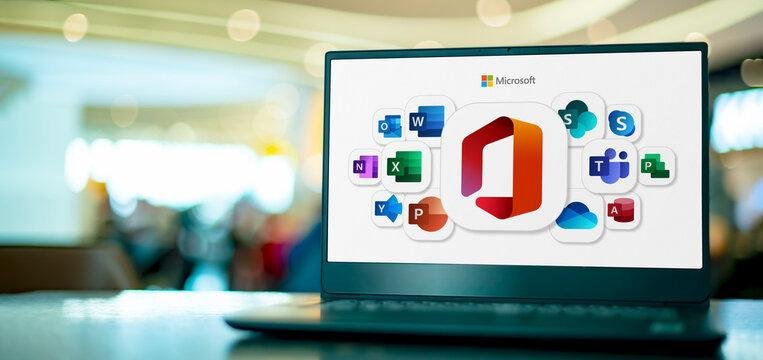
1) Google Docs / Sheets / Slides — best for collaboration and cross-device workflows
Why choose it: Works in any browser, real-time multi-user editing, easy sharing and commenting, strong mobile apps, and growing AI helpers in Docs/Sheets/Slides for drafting, summarizing, and data work. Because it’s cloud-native, teams avoid attachment chaos and get automatic revision history. For many users, Google Docs replaces Word or collaborative editing in minutes.
Best for: Students, startups, distributed teams, people who need simple Microsoft format compatibility and near-zero setup.
Limitations: Dependent on internet access for full functionality (though offline modes exist), and advanced Word/Excel macros don’t transfer.
Quick tip: Use “File → Download” to export Office formats when collaborators still use Word/Excel; use Drive folder-level sharing to reduce permission errors.
2) LibreOffice — best free desktop suite for compatibility and privacy
Why choose it: LibreOffice is a full-featured, open-source desktop suite (Writer, Calc, Impress) that reads/writes Microsoft formats (.docx, .xlsx, .pptx) and gives you strong offline capability plus local file control. It’s backed by a volunteer and nonprofit community with regular updates and transparency about features and security. If you need to handle complex formatting or avoid cloud storage for privacy/regulatory reasons, LibreOffice is the go-to free choice.
Best for: Nonprofits, government projects, small businesses that must keep files local, heavy offline users.
Limitations: Collaboration is not real-time out of the box (you can pair with Nextcloud/ownCloud for document locking/versioning); UI may feel different for long-time Office users.
Quick tip: When dealing with heavy Excel sheets, test Calc’s formulas and pivot behavior on representative files—some complex Excel macros won’t port exactly.
3) OnlyOffice — best hybrid option for MS-compatibility + team work
Why choose it: OnlyOffice offers desktop editors and a cloud collaboration platform that emphasizes high fidelity with Microsoft formats and business-grade team features. It’s attractive when you want local editing + an optional hosted workspace that integrates with Nextcloud. OnlyOffice is often chosen by teams that need file fidelity and self-hosting options.
Best for: Teams that want high compatibility with complex Office docs but prefer an open/self-hosted environment.
Limitations: Less ubiquitous than Google Workspace; some advanced Office features may still differ.
4) WPS Office — best for familiar UI and small teams on Windows/Android
Why choose it: WPS Office is lightweight with a UI that closely resembles Microsoft Office, making the learning curve small. It supports common Office formats and provides good mobile apps.
Best for: Users who want a Windows-like experience with low system requirements.
Limitations: Historically has ad-supported free tier on some platforms — check current terms and privacy settings before deploying widely.
What Windows 10 End of Support Means for Office and Microsoft 365 Users
5) Zoho Docs / Zoho Workplace — best for integrated SMB stacks
Why choose it: Zoho bundles email, docs, sheets, and lightweight CRM/collaboration tools into one platform tailored to small businesses. The web editors are good for everyday document work and integrate into Zoho’s broader product ecosystem.
Best for: Small businesses already in the Zoho ecosystem or teams seeking a single vendor for communications + documents.
Limitations: Feature set for advanced spreadsheets or presentations is lighter than Google Docs or LibreOffice.
Mix-and-match is the smart play
Rather than swapping one-to-one with Microsoft Office, consider a hybrid strategy:
Cloud-first for teamwork: Use Google Docs or Zoho for day-to-day collaborative work (drafting, notes, meeting docs). This reduces version conflicts and speeds approval cycles.
Desktop-first for heavy documents: Use LibreOffice or OnlyOffice for final layouts, regulatory submissions, or files requiring exact formatting (e.g., legal templates, invoices, print-ready presentations).
Bridge tools: Keep a simple export/import checklist and a small “compatibility test” suite of files to validate before final delivery. Treat macros and advanced Excel features as “red flags” that need conversion planning.
This hybrid approach reduces risk (you avoid losing track of files) while cutting licensing costs.
Microsoft 365 Personal With Copilot Now Free for College Students
Migration checklist — move without chaos
Inventory: List file types you use (.docx, .xlsx, macros, templates).
Test set: Pick 5–10 representative files and open them in the target alternative; note formatting or formula gaps.
Backup: Keep an immutable backup of originals before bulk conversion.
Communicate: Tell collaborators exact dates and expected behavior (e.g., “From June 1 we’ll use Google Docs for drafts; deliverables must be LibreOffice .odt or Office .docx”).
Train: Hold a 30–60 minute walkthrough for common tasks; share short cheat-sheets.
Automation: Use bulk conversion tools only after testing a sample set.
Support plan: Appoint one person as “document champion” to handle conversion questions and fix edge cases.
Top 10 Powerful Benefits of Migrating to Microsoft 365 Cloud
Mini case studies
Use case — Student group project: A 4-person team used Google Docs for real-time coauthoring of their report and Slides for the presentation. The team avoided conflicting versions and completed edits even while some members were mobile between classes.
Use case — Local nonprofit: An NGO moved templates and recordkeeping offline to LibreOffice to avoid subscription fees and to keep donor records on a local server. They kept Google Drive for volunteer scheduling only.
(These are practical examples of workflows you can replicate in your context.)
Key Takeaways
There’s no single “best” free alternative — choose based on collaboration needs, offline access, and file fidelity.
Google Docs wins for real-time teamwork and low setup cost.
LibreOffice wins for offline control, privacy, and deep formatting support.
Hybrid strategies (cloud for drafts, desktop for deliverables) reduce risk and maximize savings.
Test early with representative files—macros and advanced Excel features are frequent trouble spots.
FAQs (People Also Ask)
Q: Are these free alternatives fully compatible with Microsoft Office files?
A: Many common documents convert cleanly, but advanced features (VBA macros, complex Excel pivot macros, some layout-precision in PowerPoint) may not translate perfectly. Always test representative files.
Q: Can teams use Google Docs offline?
A: Yes—Google Docs supports offline editing in Chrome and via mobile apps, but full functionality is best online. Google Workspace links and help explain offline setup.
Q: Which option is best for legal or regulatory documents?
A: Desktop suites like LibreOffice are preferred when you must maintain local storage, audit trails, or avoid third-party cloud custody. LibreOffice
Q: How do I handle macros when switching?
A: Treat macros as migration projects: either keep the macro-enabled Office app for those workflows or rewrite logic using platform-native features (Apps Script for Google Sheets or Python/CSV alternatives).
Sources: Official product pages and help centers for Google Docs and LibreOffice. Google Workspace
Conclusion
If your goal is to stop paying for Microsoft Office without losing productivity, you have robust choices. Best free alternatives to Microsoft Office include cloud-first tools like Google Docs for collaboration, and desktop suites like LibreOffice for compatibility and privacy. The practical play is to combine them: use cloud editors for drafts and teamwork, then finalize in a desktop suite when fidelity or privacy matters. Try the migration checklist above, run a small pilot, and scale once your team is comfortable.
Try one of the suites this week — open a sample document in Google Docs and LibreOffice, run through the checklist, and decide which fits your workflow.
Now loading...






