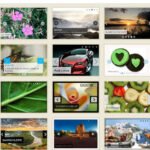Click here to buy secure, speedy, and reliable Web hosting, Cloud hosting, Agency hosting, VPS hosting, Website builder, Business email, Reach email marketing at 20% discount from our Gold Partner Hostinger You can also read 12 Top Reasons to Choose Hostinger’s Best Web Hosting
You open Notepad to jot a quick note — then want tabs, search across files, or syntax highlighting and realize the tiny app isn’t enough. That friction becomes annoying when you’re editing code snippets, cleaning logs, or writing notes across multiple files. The good news: there are free, lightweight alternatives that keep Notepad’s speed but add real productivity features like tabs, plugins, and powerful find/replace. Below I list seven of the best free alternatives to Windows Notepad, explain who each is best for, and give practical tips so you pick the right one fast.
3 VPNs That Pass All Tests (2025)
- NordVPN: Zero leaks in tests, RAM-only servers, and Threat Protection to block malware.
- Surfshark: Unlimited devices, Camouflage Mode for bypassing VPN blocks, and CleanWeb ad-blocker.
- ExpressVPN: Trusted Server tech (data wiped on reboot) and consistent streaming access.
How I picked these editors
I prioritized tools that are: free (no mandatory purchase), lightweight (fast to open), and practical for everyday editing (tabs, search, plugins, or portability). I also aimed to cover different user needs — from casual note-takers to developers and system admins.
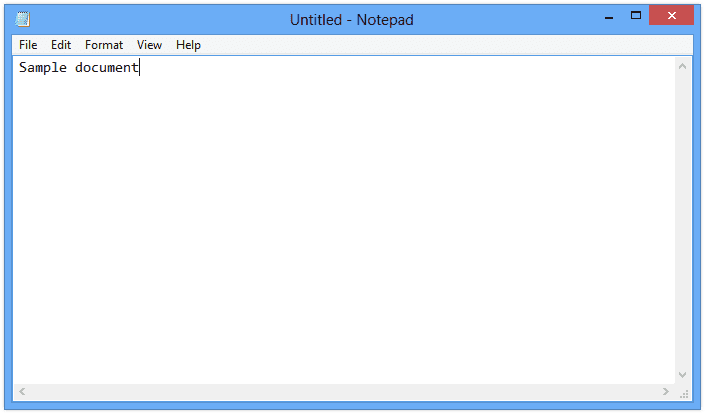
1. Notepad++ — best all-round Notepad replacement
Why it replaces Notepad: Fast start-up, tabbed editing, rich plugin ecosystem, syntax highlighting for many languages, macro recording, and a straightforward UI that long-time Notepad users find comfortable. Notepad++ is free and open-source under the GPL.
Best for: Developers who want code-aware features without the overhead of an IDE; power users who need plugins (FTP, compare, auto-format).
Real-world use case: A web editor who needs to quickly edit multiple HTML/CSS files can open a project folder, switch tabs, and use plugin-based FTP to push small changes.
Quick tip: Use the built-in “Find in Files” to search across a folder — it cuts the time when cleaning logs or replacing a variable across files.
2. Visual Studio Code — best free, heavyweight editor (still surprisingly lean)
Why it replaces Notepad: While VS Code can scale into a full IDE, at its core it’s a fast, free code editor with tabs, an integrated terminal, extensions marketplace (linting, snippets, formatting), and robust search. It’s cross-platform and highly customizable.
Best for: Users who want to grow into a coding environment — great for scripting, markdown notes, and developer workflows.
Real-world use case: A content editor writing technical posts uses VS Code for markdown preview, spellcheck extensions, and built-in Git — everything in one place.
Quick tip: Install only the extensions you need so it stays snappy; use “Settings Sync” to keep your preferences across machines.
3. Notepad3 / Notepad2 — best lightweight, classic Notepad look with extra power
Why it replaces Notepad: If you want virtually the same interface as Notepad but with syntax highlighting and slightly improved search, Notepad2/Notepad3 clones that feel familiar and open quickly. They’re tiny, portable, and perfect when you want minimal distraction.
Best for: Minimalists who need lightweight syntax support for quick edits.
Quick tip: Keep a portable copy on a USB stick — ideal for using on other Windows machines without installation.
4. Vim (or gVim) — best keyboard-driven power editor
Why it replaces Notepad: Vim opens in a blink and can scale to powerful text manipulation via keyboard commands and macros. The learning curve is steep, but once you know the basics (insert, save, navigate), repetitive editing becomes extremely fast.
Best for: System admins, devs who work over SSH, and users who want keyboard-first speed.
Mini-case study: A sysadmin uses Vim to edit config files remotely — no mouse, fast navigation between lines, and powerful multi-line edits with search-and-replace.
Quick tip: Try gVim if you want GUI comforts (menus, tabs) with Vim’s editing power.
5. Emacs — best if you want to extend your editor into a workspace
Why it replaces Notepad: Emacs is more than a text editor; it can become a personal environment (email, calendar, notes) while remaining a very capable plain-text editor.
Best for: Power users who want an all-in-one workflow and don’t mind investing time to customize.
Quick tip: If you just need editing speed, try Emacs with a basic configuration first — skip the heavy customizations until you’re comfortable.
6. Kate — best for KDE/desktop users who want a polished GUI
Why it replaces Notepad: Kate is a modern, lightweight editor with a clean interface, excellent multi-document handling, and solid support for syntax highlighting and sessions.
Best for: Linux users (and Windows builds exist) who want a reliable GUI editor that’s faster than an IDE.
Real-world use case: A designer on Linux uses Kate to keep a set of snippets, edit CSS, and preview changes in a quick workflow.
7. Geany — best lightweight IDE-ish editor
Why it replaces Notepad: Geany is tiny but adds project features, a basic build system, and useful plugins. It’s great when you want more than a text editor but less than a full IDE.
Best for: Students, hobbyists, or anyone who wants simple project support without heavy overhead.
Quick tip: Use Geany for small coding projects or for editing multiple language files in a tidy project pane.
Match the editor to your primary task
Most roundups list features; here’s a practical mapping to speed up your choice:
Quick notes, occasional edits: Notepad3 / Notepad2 (tiny, instant).
Regular scripting or light coding: Notepad++ (fast, familiar, plugin-friendly).
Markdown, technical writing, and Git workflow: Visual Studio Code (markdown preview + extensions).
Remote server edits and configs: Vim (keyboard speed, available on servers).
Full personal workspace: Emacs (if you want email, notes, and editor in one).
Linux GUI users: Kate (polished UI, solid performance).
Small projects with build steps: Geany (project pane + build tools).
This task-first mapping changes how you choose: pick by what you do most, not by every shiny feature.
Why 80% of Developers Switched to These Windows Editors to Improve Their Workflow
Migration checklist: switching from Notepad to a new editor
Identify primary tasks (notes, code, logs).
Pick one editor that maps to that task (use mapping above).
Export or copy current snippets/files into a test folder.
Try common workflows: open multiple files, search in folder, save backups.
Install only necessary extensions/plugins (keep performance).
Learn two shortcuts (save, open, search) — small mastery pays off.
Set up portability (portable install or sync settings) if you move between machines.
Key Takeaways
Notepad is fast but limited; these alternatives keep speed while adding essentials like tabs, search, and syntax highlighting.
Notepad++ is the strongest free all-round replacement for Windows users.
VS Code is free and flexible — start lightweight and add extensions as needed.
Choose by task: map editor strengths to your daily work, not feature lists.
Portable versions (Notepad3, portable Notepad++) are great for on-the-go editing.
FAQs (People Also Ask)
Q: What is the closest free app to Windows Notepad?
A: Notepad3 or Notepad2 offers the closest look and instant startup with added syntax highlighting — ideal if you want minimal change.
Q: Is Visual Studio Code free to use as a Notepad replacement?
A: Yes — VS Code is free, cross-platform, and can be kept lightweight by limiting extensions.
Q: Which editor is best for editing files on a remote server?
A: Vim (command line) is ubiquitous on servers and allows fast edits over SSH. GUI variants like gVim give menu comforts.
Q: Can I carry an editor on a USB stick for use on other PCs?
A: Yes — portable builds exist for Notepad++ and many tiny editors (Notepad3/Notepad2) that don’t require installation.
Conclusion
If you use Notepad for simple typing, a lightweight clone like Notepad3 will keep the experience but add essential features. If your work includes code, markdown, or repeated multi-file edits, Notepad++ or Visual Studio Code will save time and frustration. Pick one editor, run the short migration checklist, and you’ll get more done with the same quick-start speed you love from Notepad.
Try one of these free editors today — start with Notepad++ if you want the easiest jump from Notepad, or VS Code if you plan to grow into extension-driven workflows. Subscribe to SmashingApps for more editor tips, quick tutorials, and practical productivity guides.
Now loading...