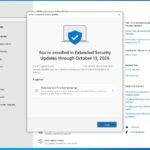Click here to buy secure, speedy, and reliable Web hosting, Cloud hosting, Agency hosting, VPS hosting, Website builder, Business email, Reach email marketing at 20% discount from our Gold Partner Hostinger You can also read 12 Top Reasons to Choose Hostinger’s Best Web Hosting
Many people and IT teams are stuck asking “Can my PC run Windows 11?” That uncertainty is frustrating — especially when Windows 10 support ends and security updates become a business risk. The root of the problem is Microsoft’s stricter minimums (TPM 2.0, UEFI Secure Boot, newer processors) that block older machines from being “officially” supported. This guide unpacks the exact Windows 11 system requirements, explains why the rules exist, shows practical options (enable hardware features, buy new hardware, or use cloud/virtual options), and gives an upgrade decision framework so you can act with confidence.
Windows 11 is designed for hybrid work. Upgrade to Windows 11 Pro for all the features of Windows 11 Home plus tools for business use. Windows 11 Pro delivers a powerful, streamlined user experience that helps you stay focused and get more done – wherever your office might be.
What Microsoft lists as the minimum Windows 11 system requirements
Below are the core minimum requirements Microsoft publishes for installing or upgrading to Windows 11. If your machine doesn’t meet these, the OS may refuse to install or won’t be supported for future updates. These are Microsoft’s official minimums. Microsoft
Windows 11 Media Creation Tool: How to Download and Use It (Step-by-Step Guide)
Processor: 1 GHz or faster with 2 or more cores on a compatible 64-bit processor or System on a Chip (SoC).
RAM: 4 GB or more.
Storage: 64 GB or larger storage device (additional space needed for updates).
System firmware: UEFI, Secure Boot capable.
TPM: Trusted Platform Module (TPM) version 2.0.
Graphics: Compatible with DirectX 12 / WDDM 2.0 driver.
Display: 720p (HD) display larger than 9” diagonally, 8 bits per color channel.
Internet / Microsoft account: Required for Windows 11 Home and for initial setup of Windows 11 Pro/Home in some scenarios.
Other: Some features (BitLocker, Hyper-V, DirectStorage, Auto HDR, Windows Hello) have additional hardware requirements.
Short translation: A modern 64-bit CPU, TPM 2.0 support, UEFI/Secure Boot, 4GB+ RAM and 64GB+ storage are the non-negotiables.
Is Windows 11 Better Than Windows 10? Here’s What You Need to Know
Why TPM 2.0, UEFI and newer CPUs are enforced (and what that means)
Microsoft didn’t pick these at random. TPM 2.0 and UEFI/Secure Boot underpin several security features in Windows 11 — hardware attestation, stronger cryptography, and protections that make credential theft and firmware attacks harder. Microsoft has repeatedly argued that TPM 2.0 is essential for a “secure and future-proof” platform and that these requirements raise the security baseline for all Windows devices.
Practical impact:
Older PCs without TPM 2.0 or with legacy BIOS may not be eligible for official upgrades and may be denied updates.
Organizations must inventory devices and plan phased upgrades or remediation (enable TPM in firmware, add discrete TPM modules where supported, or replace hardware).
Workarounds to bypass checks exist, but Microsoft warns they can leave systems unsupported or blocked from updates.
A realistic upgrade decision framework (for home users and IT)

Check compatibility first
Run Microsoft’s PC Health Check or check your OEM support docs to see if TPM, Secure Boot, and CPU support are present. Microsoft
If TPM is present but disabled
Enable TPM (sometimes labeled PTT on Intel or fTPM on AMD) in the UEFI/BIOS, enable Secure Boot, and ensure the BIOS is in UEFI mode. This is the cheapest fix for many modern motherboards. Microsoft provides guidance to enable TPM where available. Microsoft
If TPM is missing but the motherboard supports a discrete TPM module
Some desktops can accept an add-on TPM module — factor in cost and technical skill. For laptops, this is often not an option.
If your CPU is unsupported
Compare the cost of a new CPU/motherboard vs a new PC. Many devices released before ~2018 are on the unsupported list; for them, replacement is often the most practical route.
Plan for business needs
For fleets, budget for phased hardware refresh (prioritize endpoints handling sensitive data), or adopt Windows 365 / virtual desktops where cloud-hosted Windows 11 can be a stopgap.
Avoid unsupported workarounds for production machines
They may work short-term but can block feature and security updates. Microsoft’s position is firm: devices should meet requirements to be considered supported.
Mini case studies — practical examples
Small business (20 PCs):
A law firm found 6 of 20 PCs failed the TPM check. By enabling fTPM in BIOS on four machines and replacing two aging desktops, the firm avoided widespread procurement and kept costs under a modest budget while meeting compliance needs.
Home user with a 2016 laptop:
A photographer’s 2016 laptop had no TPM and no motherboard slot for one. The practical path was to buy a refurbished 2020+ laptop with TPM 2.0 and NVMe storage — gaining better performance and preserving the older device for backup storage.
IT team for a non-profit:
The group used inventory tools (Microsoft Endpoint Manager) to identify ineligible devices, then moved high-risk workloads to managed virtual desktops while scheduling staggered hardware purchases to limit budget spikes.
Total cost of “staying put” vs upgrading
Most coverage treats the requirements as purely technical. Here’s a business-focused view I don’t usually see:
Direct upgrade cost: hardware purchases or TPM modules, admin time enabling TPM, validating apps and drivers.
Indirect cost (if you delay): security risk (no support or updates), compliance exposure (for regulated industries), higher long-term maintenance costs on older hardware, and potential productivity loss from incompatibility with new features.
Cloud alternative cost: Windows 365 or Azure Virtual Desktop can convert CapEx to OpEx and let older endpoints run secure Windows 11 sessions — useful when procurement cycles are slow.
Net decision: For many organizations, a blended approach (enable what’s possible, replace the rest, and use cloud for critical legacy devices) minimizes both risk and cash flow shock.
Navigating Windows 11: 10 Common Problems and Their Effective Solutions
How to check and remediate — practical steps
Run PC Health Check (Microsoft) or check Settings > Update & Security > Windows Update for upgrade prompts. Does Studio System work with Windows 11?
Enter BIOS/UEFI: look for TPM / fTPM / PTT and enable it. Switch to UEFI mode and enable Secure Boot if needed. (If unsure, consult OEM docs.)
Test apps and drivers: use a test group or VM to confirm mission-critical apps work before wide rollout. How to Install and Use Intel Driver Support Assistant (Intel® DSA) on Windows 11
Inventory and plan: tag devices that need replacement, those that can be remediated in firmware, and those that require procurement.
Key Takeaways
Windows 11 system requirements mandate TPM 2.0, UEFI/Secure Boot, a 64-bit CPU, 4GB RAM and 64GB storage as the minimum.
TPM 2.0 is a security baseline, not a random barrier; it enables modern protections Microsoft emphasizes for Windows 11.
Many machines can be remediated by enabling fTPM/PTT in firmware; discrete TPMs are an option for some desktops.
Workarounds exist but leave devices unsupported and risk missing updates — not recommended for production.
A blended strategy (firmware fixes, phased hardware refresh, cloud virtual desktops) often gives the best mix of security, cost control, and continuity.
FAQs
Q: Does every PC need TPM 2.0 to run Windows 11?
A: For an official, supported install — yes. TPM 2.0 (or firmware equivalent like fTPM/PTT) is part of Microsoft’s minimum system requirements. Workarounds exist but leave systems unsupported.
Q: My PC is fast but fails the TPM check. Can I upgrade the motherboard or add a TPM?
A: Some desktop motherboards accept discrete TPM modules; many laptops do not. Compare the cost of a new motherboard or device vs buying a replacement PC. Enabling fTPM in firmware is often the easiest fix when available. Troubleshooting Windows Issues with Quick Fixes and Solutions (Solve in Easy Steps)
Q: Will Microsoft relax these requirements?
A: Microsoft’s public stance has been firm: the security baseline (TPM 2.0, UEFI, supported CPUs) is intentional and intended to protect users and enterprises. Organizations should plan accordingly.
Q: What if I can’t upgrade before Windows 10 support ends?
A: Consider extended security updates where available (paid), or use cloud/virtual desktops (Windows 365, AVD) as a stopgap while you budget hardware refreshes. 8 Free Must-have Windows 10 Apps
Conclusion
If you care about security and updates, don’t delay verifying your devices. Start with PC Health Check or your OEM’s compatibility tool, enable TPM and Secure Boot where available, and draft a short procurement plan for devices that can’t be remediated. If you manage a fleet, consider piloting cloud Windows 11 sessions for legacy endpoints while budget cycles allow hardware refreshes.
Sources (official)
Microsoft — Windows 11 specifications and system requirements. Microsoft
Microsoft Tech Community — TPM 2.0: a necessity for a secure and future-proof Windows 11 (context on why TPM matters). Microsoft Tech Community