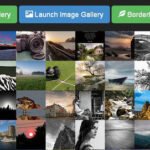Click here to buy secure, speedy, and reliable Web hosting, Cloud hosting, Agency hosting, VPS hosting, Website builder, Business email, Reach email marketing at 20% discount from our Gold Partner Hostinger You can also read 12 Top Reasons to Choose Hostinger’s Best Web Hosting
Every time Windows 11 glitches, crashes on startup, or a faulty driver brings your PC to its knees, you’re left staring at an endless loading icon—with no clear way to fix it. This frustration can derail your workday and leave you scrambling for solutions. Fortunately, booting into Safe Mode offers a stripped‑down environment where you can diagnose issues, uninstall problematic software, or roll back drivers without interference. In this guide, you’ll discover four reliable ways how to boot in Safe Mode Windows 11, so you can regain control of your system quickly and confidently.
The core purpose of the Surface Copilot PC is to provide an elevated computing experience that blends performance, security, and intelligent features.
Why Booting in Safe Mode Matters
Minimal Drivers & Services: Only essential Windows components load, preventing third‑party software from running.
Easier Troubleshooting: Isolate issues like driver conflicts, malware, or misconfigured settings.
Recovery & Repair: Access advanced tools (System Restore, Startup Repair) when normal boot fails.
Is Windows 11 Better Than Windows 10? Here’s What You Need to Know
Methods to Boot in Safe Mode on Windows 11
Below are four proven methods—choose the one that fits your situation.
Method 1: From Settings > Advanced Startup
Open Settings: Press Win + I, then go to System > Recovery.
Restart to Advanced Startup: Under Recovery options, click Restart now next to Advanced startup.
Choose Safe Mode Path:
After reboot, select Troubleshoot > Advanced options > Startup Settings > Restart.
When the Startup Settings menu appears, press 4 (Enable Safe Mode) or 5 (Safe Mode with Networking). Microsoft Support
Best for: When you can sign in normally and want a direct Settings‑based approach.
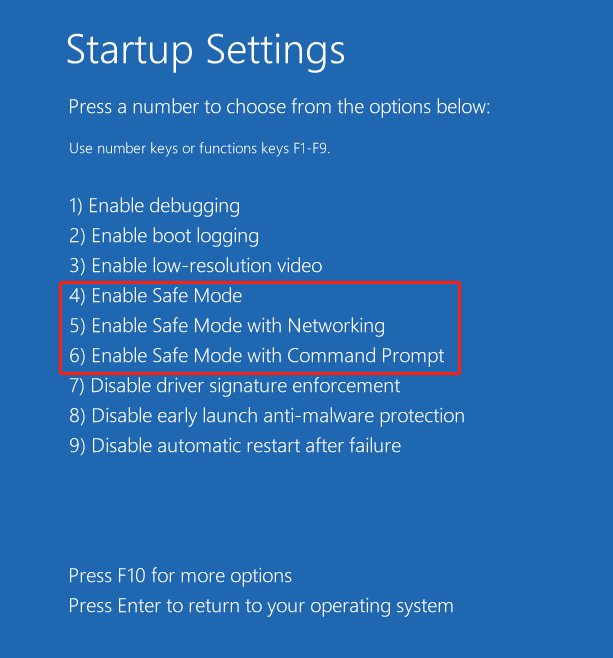
Method 2: From the Sign‑In Screen (Shift + Restart)
At the Windows sign‑in screen, click the Power icon in the lower‑right corner.
Hold down Shift and click Restart.
Your PC restarts into the Choose an option menu—navigate:
Troubleshoot > Advanced options > Startup Settings > Restart.Press 4 or 5 for your preferred Safe Mode variant.
Use case: Ideal when Windows won’t fully boot but you can reach the sign‑in interface.
Method 3: Using System Configuration (msconfig)
Press Win + R, type msconfig, and press Enter.
In the System Configuration window, go to the Boot tab.
Under Boot options, check Safe boot and choose one:
Minimal (regular Safe Mode)
Network (Safe Mode with Networking)
Click OK, then Restart.
Pro tip: To exit Safe Mode later, revisit msconfig and uncheck Safe boot before restarting Microsoft Support.
Method 4: From a Windows 11 Recovery Drive or Installation Media
Create a Recovery Drive on a working PC: search Recovery Drive > follow prompts to copy system files.
Boot your troubled PC from the USB drive (configure UEFI/BIOS boot order).
At the Choose an option screen, select Troubleshoot > Advanced options > Startup Settings > Restart.
Select 4 or 5 to enter Safe Mode. How to Create Windows 11 Bootable USB Drive
When to use: If Windows won’t start at all or you need offline repair tools.
A New Perspective: Automating Safe Mode Entry for Frequent Troubleshooters
If you troubleshoot Windows systems regularly, manually navigating menus can feel tedious. Consider scripting a one‑click Safe Mode reboot:
Create a Desktop Shortcut:
Right‑click desktop > New > Shortcut.
For the location, enter:
- Name it Reboot to Safe Mode.
- Use Group Policy (Enterprise): Deploy this shortcut to every user’s desktop for consistent support workflows.
This approach saves valuable time during urgent troubleshooting sessions, ensuring non‑technical users can quickly enter Safe Mode without confusion.
Mini Case Study: Fixing a Faulty Graphics Driver
Last month, a Windows 11 user reported repeated blue‑screen errors after installing a GPU update. Unable to boot normally, they:
Used Shift + Restart at the sign‑in screen to access Safe Mode.
Uninstalled the driver via Device Manager.
Installed the latest WHQL‑certified driver in Safe Mode with Networking.
Rebooted normally—Windows stabilized, and the blue screens disappeared.
This real‑world example shows how Safe Mode can salvage a system when standard recovery attempts fail.
3 VPNs That Pass All Tests (2025)
NordVPN: Zero leaks in tests, RAM-only servers, and Threat Protection to block malware.
Surfshark: Unlimited devices, Camouflage Mode for bypassing VPN blocks, and CleanWeb ad-blocker.
ExpressVPN: Trusted Server tech (data wiped on reboot) and consistent streaming access.
Key Takeaways
Multiple entry points: Settings, Sign‑in screen, msconfig, and Recovery Drive all lead to Safe Mode.
Select the right mode: Minimal, Networking, or Command Prompt based on your troubleshooting needs.
Automate with shortcuts: Save time by creating a one‑click reboot to Safe Mode.
Exit Safely: Always uncheck Safe boot in msconfig to return to normal startup.
Case in point: Safe Mode resolved a GPU driver conflict when a normal repair failed.
FAQs
Q: What’s the difference between Safe Mode and Clean Boot?
Safe Mode loads only essential system drivers, while Clean Boot uses normal boot drivers but disables third‑party services to isolate software conflicts.
Q: Can I uninstall Windows updates in Safe Mode?
Yes. In Safe Mode, open Settings > Windows Update > View update history > Uninstall updates to roll back problematic patches.
Q: What if I can’t access the sign‑in screen at all?
Use a Windows 11 Recovery Drive or installation media to reach the Advanced Startup environment and select Safe Mode from Startup Settings.
Q: How do I know which F‑key to press?
The prompt will display options like 4 (F4) or 5 (F5) during Startup Settings—simply press the corresponding number or function key.
MacBooks vs Windows PCs in 2025: A Practical Guide to Choosing Your Next Laptop
Conclusion
By mastering how to boot in Safe Mode Windows 11, you equip yourself with a powerful troubleshooting tool—whether you’re a home user tackling malware, an IT pro resolving driver issues, or an enterprise technician deploying recovery protocols. Try these methods today and bookmark this guide for whenever Windows throws you a curveball. For more Windows 11 tips and advanced tweaks, explore our Windows Performance Optimization guide and subscribe to SmashingApps.com for weekly expert insights.