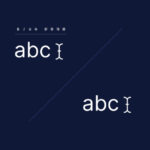Click here to buy secure, speedy, and reliable Web hosting, Cloud hosting, Agency hosting, VPS hosting, Website builder, Business email, Reach email marketing at 20% discount from our Gold Partner Hostinger You can also read 12 Top Reasons to Choose Hostinger’s Best Web Hosting
You’re on a plane, in a remote location, or inside a locked‑down corporate network, and suddenly VSCode can’t fetch updates, extensions, or settings—stalling your work and breaking your flow just when deadlines loom. That frustration of waiting for reconnection is unacceptable, but in this guide, you’ll discover how can you use VSCode offline, from installing the editor and extensions to configuring portable setups so you can keep coding—no network required.
TinyMCE4 has no code editor plugin at default. This plugin is a code editor plugin called “tinymce4 code editor”, you can use it in your tinymce editor to toggle code quickly and edit code.
Why Offline Access Matters for Developers
Uninterrupted Productivity: Code reviews, commits, and debugging shouldn’t hinge on Wi‑Fi.
Secure Environments: Many enterprises restrict external internet—offline access becomes mandatory.
Remote and Travel Workflows: From airplanes to field offices, offline setup means no more “connection timeout” errors.
Education & Workshops: In classrooms without reliable internet, instructors and students need stable tools.
What Is Vibe Coding and How to Start It? The AI-Driven Revolution in Software Development
Setting Up VSCode for Offline Use
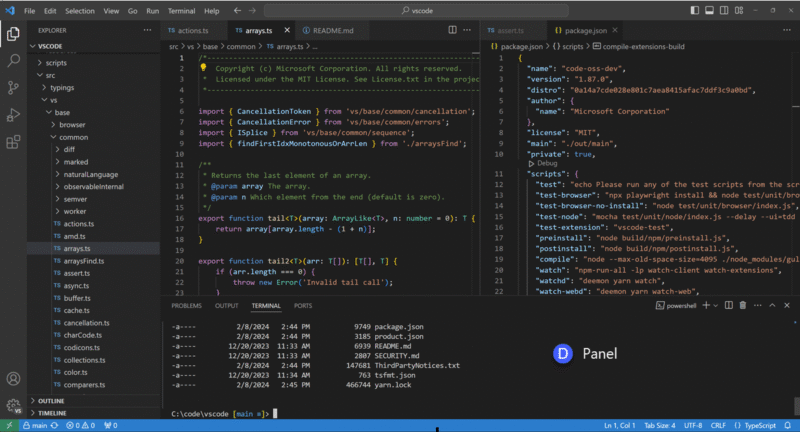
1. Download the Offline Installer
Visit the official VSCode download page and grab the ZIP archive for your platform (Windows, macOS, or Linux).
Extract it to a folder you control—no installer wizard needed.
Run the
Code(orCode.exe) binary directly.
The ZIP archive functions as a self‑contained package you can copy between machines—even via USB drive.
2. Install Extensions Offline
On an internet‑connected machine, go to the VSCode Marketplace.
Download the
.vsixfile for each extension you need.Transfer them to your offline machine.
In VSCode, open the Extensions pane, click the … menu, choose Install from VSIX…, and select the file.
Repeat for themes, language packs, linters, or custom tools.
Empower Your Workflow with Copilot Vision on Windows with Desktop Share
3. Configure Portable Mode
For truly self‑contained setups—ideal on USB drives, locked‑down PCs, or teaching labs—use Portable Mode:
Download the ZIP distribution for your OS.
Extract to a folder named e.g.
VSCode‑Portable.Inside that folder, create a subfolder called
data.Copy your existing
%APPDATA%\Code(Windows) or~/.config/Code(Linux/macOS) intodata/user-data.Copy
%USERPROFILE%\.vscode\extensions(Windows) or~/.vscode/extensions(Linux/macOS) intodata/extensions.Launch
Code.exe(or thecodebinary) from theVSCode‑Portablefolder—and all user settings, extensions, and cached data stay inside that directory Visual Studio Code.
Can .NET 10 Preview 5 Finally Cure Your App’s Sluggish Startup? Discover the Game‑Changing Features Inside
A New Perspective: Offline‑First Workflows
Most articles cover installation steps—here’s what you won’t find elsewhere:
Hybrid Dev Environments: Combine VSCode offline with a local Git server (e.g., Gitea). You can commit, branch, and merge without ever flashing online.
Automated Local Linting & Formatting: Bundle tools like ESLint, Prettier, or Black inside your portable directory—run them offline via tasks, ensuring consistent code quality on any machine.
Educational Bundles: Create “classroom kits” with predefined project templates, exercises, and extensions. Distribute a single USB stick and every student has an identical, isolated dev environment.
Disaster‑Recovery Coding: Keep a regularly updated VSCode portable USB handy—if your primary workstation crashes or loses its profile, you can boot from USB, resume work, and push code as soon as you’re back online.
4 Steps to Master Raspberry Pi 5 Programming Languages for Fun Projects and Essential Beginner Coding Tips
Real‑World Mini‑Case Study
Scenario:
A nonprofit in a rural area of Southeast Asia trains budding coders in a classroom without reliable Wi‑Fi.
Solution Implemented:
Instructor prepared a VSCode portable kit with preloaded exercises and Python extensions.
Students plugged in USB drives, launched VSCode, and followed interactive Jupyter notebooks hosted locally.
Completed all lessons offline; at day’s end, projects were synced to a local GitLab instance for review once internet access returned.
Outcome:
Seamless lessons despite zero connectivity
Consistent environments eliminated “it works on my machine” issues
Students gained confidence in a professional‑grade editor
The Interactive Design & Code Playground is a powerful, real-time tool designed for developers and designers to write, test, and debug HTML, CSS, and JavaScript code seamlessly.
Key Takeaways
VSCode Offline Installer: ZIP downloads let you install without running an online setup wizard.
Offline Extensions:
.vsixfiles enable you to sideload any Marketplace extension.Portable Mode: Encapsulate settings, extensions, and data in one folder—perfect for USB or locked‑down PCs.
Offline‑First Best Practices: Integrate local Git servers, offline linters, and educational bundles for robust workflows.
Universal Productivity: From airplanes to secure networks, offline VSCode keeps you coding.
7 Strong Features to Use Void IDE as an Alternative to Cursor
FAQs
Q1: Does VSCode require an internet connection?
No. VSCode’s core editing, debugging, and terminal features work entirely offline once the editor and any needed extensions are installed.
Q2: Can I use VS Code without internet?
Absolutely. After downloading the ZIP installer and installing any.vsixextensions you need, you can launch and run VSCode offline just like you would online.
Q3: Can I update VSCode itself when I’m offline?
No. Updating VSCode binaries requires reconnecting to the internet. However, you can download a newer ZIP on another machine and replace your portable folder.
Q4: What about syncing settings across offline setups?
Use Settings Sync with Git: export your JSON settings to a local repo, then pull/push manually between machines.
Q5: Do autosave and debugging work offline?
Yes—core editing, autosave, debugging, and terminal features are unaffected by network status.
Q6: Can I install new extensions when completely offline?
Only from.vsixfiles. Make sure to pre‑download.vsixpackages for any extension you might need.
Q7: Can I use Visual Studio offline?
Yes. Like VSCode, Visual Studio (the full IDE) can be used offline after installation. You’ll just miss features like Marketplace extension browsing until you reconnect.
Q8: How do I run VS Code locally?
Download the ZIP archive for your OS, extract it to a folder, and launch thecode(orCode.exe) binary—no installer wizard or internet required.
Q9: How can I use VS Code without downloading it?
You can use the web-based editor at vscode.dev or GitHub’s browser editor without installing. Note that a browser connection is required for these services.
Conclusion
By mastering how can you use VSCode offline, you unlock uninterrupted productivity—whether you’re traveling, teaching, or locked behind a firewall. Take control of your development environment: download the ZIP installer, assemble your portable kit, and never let lack of internet stall your code again.
Ready to dive deeper? Explore our guide on Mastering Remote Development Tools and subscribe to our newsletter for more developer‑focused tutorials.
Now loading...