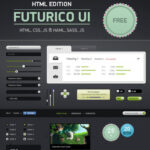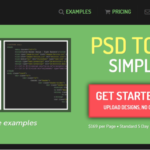Click here to buy secure, speedy, and reliable Web hosting, Cloud hosting, Agency hosting, VPS hosting, Website builder, Business email, Reach email marketing at 20% discount from our Gold Partner Hostinger You can also read 12 Top Reasons to Choose Hostinger’s Best Web Hosting
Why Organizing WhatsApp Chats with Lists Matters? With endless group chats, work updates, and family messages, your WhatsApp inbox can become chaotic fast. Here you will learn how to organize WhatsApp chats with lists that let you:
- Filter WhatsApp Messages and chats by category (e.g., Work, Family, Shopping).
- Pin priority conversations for instant access.
- Reduce clutter by hiding muted or archived chats.
This guide covers everything from basic lists to advanced filters, ensuring you never lose track of important messages again.
Click on this CMF Buds Wireless Bluetooth Earbuds to make voice calls from your WhatsApp for noice free talking with your family and friends.
What You’ll Need
- WhatsApp Version: 2.23.8.76 or newer (updated after May 2023).
- Android or iOS: Both supported.
- 5 Minutes: To set up your first list.
1. How to Create a WhatsApp Chat List
Step 1: Open the Chats Tab
- Launch WhatsApp → Tap Chats (bottom bar on iOS, top bar on Android).
Step 2: Create a New List
- Tap the ➕ icon in the filter bar (top of Chats tab).
- Select Create New List.
- Name your list (e.g., “Work,” “Family”).
Step 3: Add Chats to Your List
- Tap Add Chats → Select conversations or groups.
- Tap Done → Save.
Pro Tip: Long-press lists to reorder them (e.g., “Urgent” at the top).
The WhatsApp Call Menu Redesigned update, confirmed by Meta, introduces intuitive controls, better accessibility, and long-requested features like call scheduling and background blur. Here’s what’s new, why it matters, and how to make the most of it.
2. Customize Lists with Advanced Filters
Go beyond basic lists with these filters:
Filter 1: Unread Messages
- Create a list → Toggle Show Only Unread Chats.
- Ideal for tracking pending replies.
Filter 2: Muted Chats
- Create a list → Toggle Show Muted Chats.
- Keep noisy groups (e.g., school parents) out of your main inbox.
Filter 3: Date Range
- Use third-party apps like Notifyer (Android) or Chat Organizer (iOS).
- Auto-sort chats from specific dates (e.g., “March 2024 Meetings”).
3. Pin Priority Lists for Instant Access
- Long-press a list → Tap Pin.
- Pinned lists stay at the top of your Chats tab.
Example: Pin “Urgent Work” to quickly reach your boss or client.
4. Archive or Mute Lists You Don’t Need
- Archive: Swipe left on a list (iOS) or long-press → Archive (Android).
- Archived lists hide until you receive a new message.
- Mute: Open a list → Tap Mute → Choose duration (8h, 1 week, Always).
Pro Tip: Archive old project groups after completion to reduce clutter.
If you’re new and would like to learn how to use whatsapp, setting it up and understanding its features might feel overwhelming. This guide breaks it all down into simple steps, so you can start using WhatsApp like a pro.
5. Use Labels for Better Search
While WhatsApp doesn’t natively support labels, you can mimic them:
- Add emojis to list names:
- Work Urgent
- Grocery Orders
- Use third-party apps like Labels for WhatsApp (Android) to tag chats.
6. Automate Lists with Shortcuts (Android Only)
- Install WhatsApp Business API (for advanced users).
- Set rules like:
- Auto-add chats with “Invoice” to a Billing list.
- Auto-mute lists after 7 PM.
7. Troubleshooting Common Issues
Problem: ➕ icon missing.
Fix:
- Update WhatsApp via Google Play Store/App Store.
- Restart your phone.
Problem: Lists not syncing across devices.
Fix:
- Ensure you’re logged into the same WhatsApp account.
- Enable Chat Backup (Settings → Chats → Chat Backup).

FAQs: Your Questions, Answered
Q: Can I create lists on WhatsApp Web?
A: Not yet—lists are mobile-only. Use Chat Filters on Web (e.g., Unread, Groups).
Q: How many lists can I create?
A: No official limit, but performance lags after 15+ lists.
Q: Do lists notify contacts?
A: No—contacts won’t know you’ve grouped them.
Q: Can I share lists with others?
A: No, lists are personal and device-specific.
Q: How to delete a list?
A: Long-press the list → Delete List → Confirm.
 WHATSAPP – HOW TO INSTALL & USE IT
WHATSAPP – HOW TO INSTALL & USE IT
This Book is useful for those who are newbies in using today’s leading global leader in messaging app- WhatsApp.This Book uses easy to understand language including pictures to support the description. This Books also features some extra tips and tricks about WhatsApp which you may not be aware of till now plus tutors you in installing multiple WhatsApp accounts to same android device.
Advanced Tips for Power Users
- Color-Code Lists: Use third-party themes like GBWhatsApp (Android) to assign colors.
- Integrate with Calendar: Apps like Tasker (Android) can auto-sort event-related chats.
- Backup Lists: Use Google Drive to save list configurations before resetting your phone.
Ready to Transform Your WhatsApp Experience?
Spend 5 minutes creating your first list today—your future self will thank you!
Now loading...