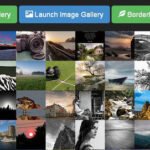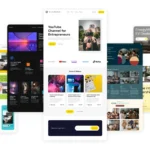Click here to buy secure, speedy, and reliable Web hosting, Cloud hosting, Agency hosting, VPS hosting, Website builder, Business email, Reach email marketing at 20% discount from our Gold Partner Hostinger You can also read 12 Top Reasons to Choose Hostinger’s Best Web Hosting
When Microsoft warns 200 million Windows users, it’s more than a headline — it signals real risk for people and small organizations who rely on those PCs every day. The pain is immediate: updates meant to protect can sometimes break file sharing, printing, or critical apps. That frustration becomes urgent for small offices that can’t tolerate downtime and for home users who keep important data on older devices. The practical fix is simple in concept: don’t rush — back up, test, and stage updates. Below is a hands-on playbook that turns Microsoft’s warning into a manageable checklist you can use today.
Windows 11 is designed for hybrid work. Upgrade to Windows 11 Pro for all the features of Windows 11 Home plus tools for business use. Windows 11 Pro delivers a powerful, streamlined user experience that helps you stay focused and get more done – wherever your office might be.
Why the warning matters now
Microsoft’s release-health and lifecycle notices show there are known issues with recent cumulative updates and that Windows 10 support is approaching its end-of-support milestone — both make cautious, measured updating the smart default. The release-health dashboard lists active known issues and workarounds, and Microsoft’s end-of-support guidance explains options such as upgrading or enrolling in Extended Security Updates (ESU).
Microsoft Releases KB5071546 – What Windows 10 Users Need to Know in 2026
This News is for All
Small businesses and home offices with shared NAS, legacy printers, or old bookkeeping apps.
IT generalists and sysadmins managing mixed fleets without large test labs.
Everyday Windows users who want to avoid losing access to files after an update.
If your setup includes old NAS devices, devices that rely on SMBv1, or unsigned drivers, treat this as urgent — don’t apply mass updates until you validate.
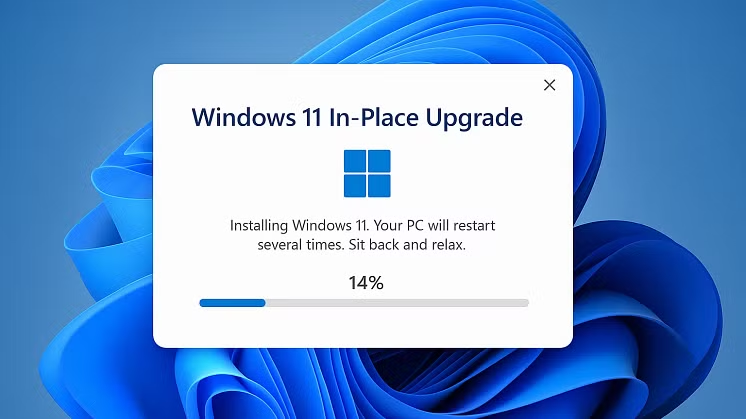
A clearer, more useful framing than “don’t update”
Headlines that say “don’t update” are accurate in extreme cases but leave readers without a plan. A better approach is this: Pause updates on mission-critical devices → Back up → Test the update in a lab/VM → Roll out in waves. That turns a scary warning into a controlled operation.
3 VPNs That Pass All Tests (2025)
- NordVPN: Zero leaks in tests, RAM-only servers, and Threat Protection to block malware.
- Surfshark: Unlimited devices, Camouflage Mode for bypassing VPN blocks, and CleanWeb ad-blocker.
- ExpressVPN: Trusted Server tech (data wiped on reboot) and consistent streaming access.
There are three practical user groups — each with a different safe path:
Windows 11 on supported hardware: Generally safe to update after quick driver and vendor checks.
Windows 10 on upgradeable hardware: Use the moment to plan a staged migration to Windows 11, but validate patches on pilot devices first.
Windows 10 on legacy/unsupported hardware (SMBv1, old firmware): Pause updates, isolate legacy systems, and arrange upgrades or ESU where necessary.
How to Download Windows 11 ISO Files
The immediate 48-hour checklist
1) Back up everything — full stop
Create a full system image (or at least a file-level backup of documents and shared data). Relying on file-sync alone isn’t sufficient. If an update corrupts system state, an image makes rollback reliable.
2) Read Microsoft’s release-health page for your OS/channel
Before applying cumulative or feature updates, check the official Release Health dashboard for known issues and suggested mitigations. This is Microsoft’s canonical status and the first place to find workarounds.
3) Identify legacy services (SMBv1, old NAS, embedded devices)
Inventory devices that might use SMBv1 or older protocols (old NAS boxes, scanners, cash registers, industrial printers). These are common culprits for update-related file-share breakage. If you find them, either update firmware, isolate them on a VLAN, or keep a segregated gateway until you can validate patches.
4) Pause updates on production machines (temporarily)
Home / non-managed devices: Use Settings → Windows Update → Pause updates or set a metered connection.
Pro / Enterprise: Use Group Policy or Windows Update for Business to defer feature/quality updates by days/weeks while you test.
5) Test first — use a sacrificial machine or VM
Clone a typical workstation into a VM, apply the update, and validate: file shares, printing, finance/ERP software, audio/video tools, and any USB drivers. Reproduce workflows — not just boot success.
6) Apply published mitigations or hotfixes if available
Microsoft often provides specific workarounds or hotfix links on the release-health page. Implement those targeted fixes for affected services before broad rollout.
7) Roll out in waves, not all at once
Pilot → 10% of fleet → 50% → rest. For home users, update a secondary or less critical device first.
How to Force Close an App on Windows
Mini case study: a 12-person accounting firm
An accounting firm used an older NAS that defaulted to SMBv1 because of a legacy bookkeeping app. After a recent security update several staff lost access to client folders. The IT lead paused updates, imaged affected machines, reproduced the problem in a VM, then set up a temporary Windows Server to act as an SMB2/3 gateway while coordinating a NAS firmware upgrade. Result: no lost data, limited downtime, and an eventual safe rollout once the firmware and drivers were validated.
How to Take Screenshot on Windows 11
When you should not delay updates
If your machine uses supported drivers, modern cloud storage, and no legacy services — the risk of skipping security patches often outweighs the chance of a regression. Attackers often reverse-engineer patches to find exploited vulnerabilities; long delays increase exposure.
Longer-term moves
Upgrade plan
If your hardware supports Windows 11, build a staged migration plan: inventory, compatibility checks, pilot, and phased deployment. See our Windows 11 upgrade checklist on SmashingApps for a step-by-step migration plan.
Consider ESU carefully
Extended Security Updates can be a short bridge for devices that can’t be upgraded immediately, but ESU is costly and not a long-term strategy. Microsoft documents ESU scope and enrollment details — treat it as a temporary safety net while you modernize.
Modernize apps and devices
Replace SMBv1-dependent apps and legacy NAS with modern, supported cloud or on-prem solutions that use SMBv2/3 or SFTP/HTTPS.
Key Takeaways
Check Microsoft’s release-health dashboard first for known issues and mitigations.
Back up and image before any major update — this is your insurance policy.
Identify legacy SMBv1 services and isolate or replace them to avoid share breakage.
Pause updates briefly on mission-critical machines, but test and rollout in waves — don’t ignore security forever.
Plan a migration path off unsupported Windows 10 machines; ESU is a temporary bridge, not a final answer.
Windows 11 Media Creation Tool: How to Download It
FAQs (People Also Ask)
Q: Should I stop all Windows updates immediately?
A: No — don’t stop updates permanently. Pause updates on mission-critical machines until you can test, but plan to apply security patches once validated.
Q: How do I check for SMBv1 on my network?
A: Check NAS/server documentation and Windows Features (Control Panel → Turn Windows features on or off → SMB 1.0/CIFS File Sharing Support). Any device relying on SMBv1 should be prioritized for replacement or isolation.
Q: Can I roll back a Windows update if it breaks my PC?
A: Often yes — Windows provides options to uninstall recent quality or feature updates via Settings → Update & Security → Recovery, and Advanced Startup allows rollback. But rollbacks aren’t guaranteed — imaging beforehand is safer.
Q: Is ESU a long-term fix for Windows 10?
A: No. ESU is a stopgap that provides critical security updates temporarily while you migrate to a supported platform.
Is Windows 11 Better Than Windows 10? Here’s What You Need to Know
Conclusion
The single-sentence warning — “Microsoft warns 200 million Windows users to back up and test before updating their PCs” — is a useful red flag. It doesn’t mean freeze forever; it means act smarter. Back up, validate in a test environment, apply fixes where Microsoft recommends them, and roll out updates in a controlled fashion. If you’re managing a small fleet, treat this moment as a trigger to accelerate your migration or device-refresh plan.
How to Download Windows 11 ISO Files
Back up your most important files now, check Microsoft’s Release Health page, and run an update test in a VM before touching production devices.
Sources (official Microsoft):
Windows release health — known issues and release notes. Microsoft Learn
Windows end-of-support and Extended Security Updates (ESU) guidance. Microsoft
Now loading...