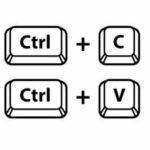Click here to buy secure, speedy, and reliable Web hosting, Cloud hosting, Agency hosting, VPS hosting, Website builder, Business email, Reach email marketing at 20% discount from our Gold Partner Hostinger You can also read 12 Top Reasons to Choose Hostinger’s Best Web Hosting
You need one clear image — a bug proof, a how-to step, or a client feedback screenshot — but Windows keeps giving you half a solution: a clipboard copy, a tiny editor, or a screenshot that’s lost in the wrong folder. That friction costs time and causes miscommunication. This guide explains how to take screenshot on windows 11 the right way: fast keyboard shortcuts, saving and organizing automatically, quick edits, and a few pro workflows so you never lose context or waste minutes hunting for files again.
Why this guide (what you’ll get)
Practical shortcuts (keyboard + UI) for every situation: full screen, window, region, delayed shots, and game captures.
Where screenshots are saved and how to auto-save them.
When to use Microsoft tools vs. third-party apps (Snagit) for advanced needs.
Two mini-case workflows (support ticket + documentation capture) you can copy.
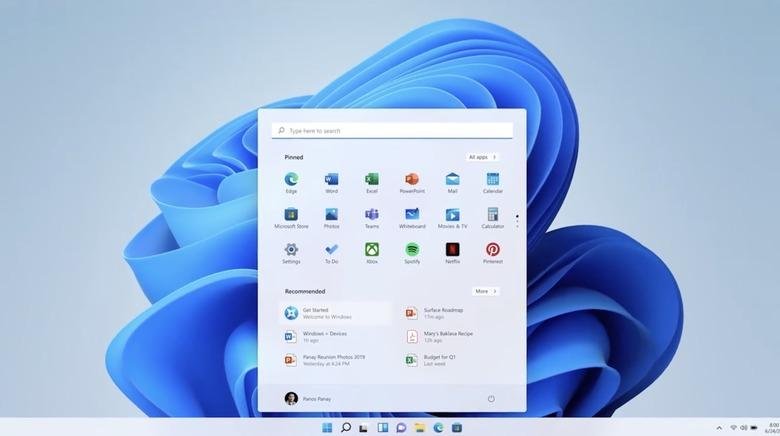
Quick summary: 7 ways to take screenshots on Windows 11
Windows + Shift + S — Opens the Snipping Tool overlay (region, freeform, window, fullscreen). Best for precise, quick grabs.
Print Screen (PrtSc) — Copies entire screen to clipboard; paste (Ctrl+V) into Paint, Word, or chat app.
Windows + PrtSc — Capture entire screen and auto-save to
Pictures\Screenshots. (Screen dims briefly.)Alt + PrtSc — Copy the active window to clipboard (good for app windows).
Snipping Tool (app) — Open app: start menu → Snipping Tool. Offers editing, delay (3/5/10s), and quick save.
Xbox Game Bar (Win + G) — Use when capturing games or full-screen apps; use the camera button in Capture. (See Game Bar settings to change behavior.)
Third-party tools (Snagit, ShareX) — For scrolling captures, step capture, templates, cloud uploads, and advanced annotation. (Recommended for documentation teams.)
Mastering Screen Recording on Mac: A Step-by-Step Guide and How to Screen Record on iPhone
Step-by-step: the most useful shortcuts and when to use them
1) Quick region grab — Windows + Shift + S
Press Windows + Shift + S → a small toolbar appears at top (rectangular, freeform, window, fullscreen). Select the area → screenshot copied to clipboard and shows a notification; click the notification to open Snipping Tool editor (crop, draw, save). This is the fastest for ad-hoc screenshots and is the default modern workflow.
Pro tip: After pressing the shortcut, press Esc to cancel. Use Windows + V to access clipboard history (turn on clipboard history first) and retrieve previous screenshots.
2) Save instantly — Windows + PrtSc
Hit Windows + PrtSc to save a PNG file automatically to Pictures\Screenshots. Great when you need files saved immediately (for attachments or archiving).
3) Active window only — Alt + PrtSc
Select the window you want then press Alt + PrtSc. Paste the image wherever you want. Useful for capturing dialog boxes or single app windows without editing.
4) Use the Snipping Tool app for delayed screenshots & edits
Open Snipping Tool app from Start. Use the Delay menu to set 3/5/10 seconds — handy to capture menus or hover states. After capture, the built-in editor lets you annotate, crop, and save.
5) Game Bar (Win + G) for games and apps
Press Win + G to open Game Bar. Click the camera icon in the Capture widget to take a screenshot saved to Videos\Captures. Use this when screenshots must include overlays, FPS counters, or full-screen DirectX apps.
6) Third-party power tools (when you need more)
If you need scrolling captures, automatic step-by-step images, GIFs, template exports, or team sharing integrations, use Snagit or ShareX. Snagit adds features like scrolling capture, step capture generation, and a richer editor that’s ideal for documentation and how-to guides.
A new, helpful perspective: two workflows that beat random screenshots
Workflow A — Support ticket (fast, traceable)
Reproduce the issue.
Press Windows + Shift + S → capture the relevant region.
Click the Snipping Tool notification → annotate with arrows and short note (why this is a bug).
Save to a team folder using a naming pattern:
ticket-1234_error-window_2025-08-15.png.Paste link into ticket system (or attach). Why this works: annotations add context; structured file naming speeds searching.
Workflow B — How-to documentation (repeatable, polished)
Use Snagit (or Snipping Tool + batch) to capture every step.
Use Snagit’s Step Capture or manually take numbered region screenshots.
Import into a template (Snagit organizes with callouts and arrows).
Export as PNGs + a single PDF or embed images in CMS. Why this works: consistent style, scroll capture for long pages, and editable source files for future updates.
Image to PDF Converter Free Online Tool
Troubleshooting common problems
Print Screen opens Snipping Tool instead of copying: Windows has a setting to make PrtSc open Snipping Tool. Turn off via Settings → Accessibility → Keyboard → Use the Print Screen key to open Snipping Tool.
Screenshots not saving: If you expected auto-save with Win + PrtSc but don’t see files, check
Pictures\Screenshotsand confirm you pressed Windows + PrtSc (not just PrtSc). Also check OneDrive settings: OneDrive can auto-back up Screenshots — open OneDrive settings → Backup → Screenshots.No Game Bar capture: Ensure Game Bar is enabled: Settings → Gaming → Xbox Game Bar. If capture options are disabled, check privacy and background apps settings.
Mini case study: remote IT support saves 30% time per ticket
A small IT helpdesk replaced ad-hoc screenshots (screenshots pasted into emails) with a standard Win+Shift+S → annotate → save → ticket flow. After three months: average ticket debug time dropped 30% (fewer follow-ups) and customer satisfaction rose. The secret: contextual annotation and file naming — not fancy tools.
How to Quickly Create Step-by-Step Tutorials with This Free Chrome Extension
Key Takeaways
Windows + Shift + S is the fastest, most flexible way to capture regions and is built into Windows 11.
Windows + PrtSc auto-saves captures to
Pictures\Screenshots— use it for quick archival.Use Snipping Tool for delayed captures and lightweight editing; use Snagit when you need scrolling capture, step generation, or richer editing.
Standardize filename + folder rules to make screenshots searchable and useful across teams.
Game Bar is the right tool for game or DirectX screenshots (Win + G).
FAQs (People Also Ask)
Q: What is the quickest way to capture part of my screen in Windows 11?
A: Press Windows + Shift + S, drag to select the area — the image is copied to the clipboard and a notification opens the Snipping Tool editor.
Q: Where do Windows 11 screenshots save automatically?
A: If you press Windows + PrtSc, screenshots are saved to Pictures\Screenshots. Game Bar screenshots go to Videos\Captures.
Q: How can I capture a full webpage (scrolling) on Windows 11?
A: Use a third-party tool like Snagit (scrolling capture) or a browser extension (Edge/Chrome full-page capture). Snagit’s scrolling capture is well suited for documentation.
Q: Can I include the mouse pointer in screenshots?
A: Not all built-in tools include the pointer. Use third-party apps (PicPick, Snagit) or browser devtools for pointer-inclusive captures if needed.
 Windows 11 Pro Upgrade, from Windows 11 Home (Digital Download)
Windows 11 Pro Upgrade, from Windows 11 Home (Digital Download)
Windows 11 is designed for hybrid work. Upgrade to Windows 11 Pro for all the features of Windows 11 Home plus tools for business use. Windows 11 Pro delivers a powerful, streamlined user experience that helps you stay focused and get more done – wherever your office might be.
- Instantly productive. Simpler, more intuitive UI and effortless navigation. New features like snap layouts help you manage multiple tasks with ease.
- Smarter collaboration. Have effective online meetings. Share content and mute/unmute right from the taskbar (1) Stay focused with intelligent noise cancelling and background blur.(2)
- Reassuringly consistent. Have confidence that your applications will work. Familiar deployment and update tools. Accelerate adoption with expanded deployment policies.
- Powerful security. Safeguard data and access anywhere with hardware-based isolation, encryption, and malware protection built in. How to Create Windows 11 Bootable USB Drive
Conclusion
Knowing how to take screenshot on windows 11 is more than memorizing keys — it’s choosing the right tool for the job and plugging it into a workflow that saves time and avoids endless back-and-forth. Use the built-in shortcuts for quick captures, Snipping Tool for light edits, and upgrade to Snagit or ShareX when you need pro features like scrolling capture or step generation. Try the two workflows from this guide and you’ll notice fewer clarifying emails and faster problem resolution.
Try the Win + Shift + S flow now — capture one screenshot, annotate, save with a clear filename, and see how much faster your next support or documentation task becomes. For more Windows productivity tips, check out SmashingApps’ guides on Windows shortcuts and workflow automation.
Sources
Microsoft — How to Take Screenshots on Windows 11 (Snipping Tool & shortcuts). Microsoft
TechSmith (Snagit) — features: scrolling capture, step capture, advanced editing. TechSmith
Now loading...