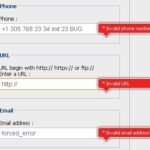Click here to buy secure, speedy, and reliable Web hosting, Cloud hosting, Agency hosting, VPS hosting, Website builder, Business email, Reach email marketing at 20% discount from our Gold Partner Hostinger You can also read 12 Top Reasons to Choose Hostinger’s Best Web Hosting
Many people can’t remember exactly how to screenshot on Android when they need it most — a receipt to save, an error to report, or a perfect frame to share. That moment becomes frustrating when buttons don’t work, gestures differ between phones, or you need a long “scrolling” capture that cuts off content. The good news: Android offers several simple, reliable methods — from the classic Power + Volume Down combo to voice and gesture options — plus a handful of pro tips (naming, editing, privacy) that make screenshots actually useful. Read on for a complete, hands-on guide that turns a small annoyance into a fast, repeatable workflow.
3 VPNs That Pass All Tests in 2025
- NordVPN: Unmatched security for high-risk users.
- Surfshark: Budget-friendly pick for unlimited devices.
- ExpressVPN: Speed king for buffer-free streaming.
Quick overview
There are several common options most Android phones support. Use the one that fits your phone and workflow:
Power + Volume Down (universal, works on most devices).
Power button long-press → Screenshot (some phones show a Screenshot option in the power menu).
Overview/Recents → Screenshot (tap the app screenshot button when using 3-button or gesture navigation).
Google Assistant voice command — say “Hey Google, take a screenshot” (works on many Pixel and other devices that support Assistant).
Manufacturer gestures (e.g., Samsung palm swipe, three-finger swipe on some phones). Check your device settings for gesture capture.
Two official help pages from Google explain the standard methods and Pixel-specific shortcuts; they’re the best canonical references if you run into trouble.
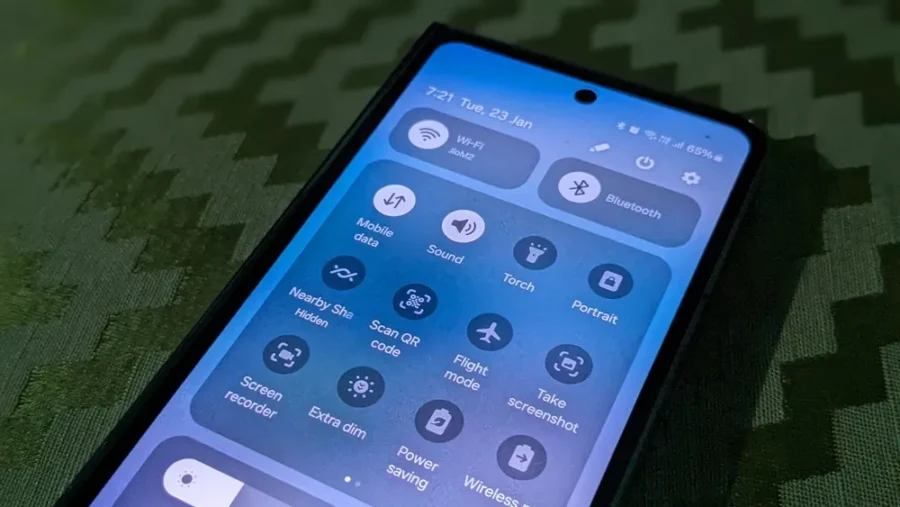
How to screenshot on Android — step-by-step (with screenshots you can rely on)
Method A — Power + Volume Down (fastest, most universal)
Open the screen you want to capture.
Press Power + Volume Down at the same time and release quickly.
You’ll see a small preview (usually bottom-left). Tap it to edit or wait for it to save to the Screenshots folder.
When to use: Any app, any screen. Best for one-off captures.
Method B — Power button menu (handy if buttons misbehave)
Press and hold the Power button for 1–2 seconds.
From the menu that appears, tap Screenshot (if available).
Edit or share from the preview.
When to use: If the Volume key is stuck or you prefer a non-simultaneous press.
Method C — Overview / Recents (gesture and multi-task friendly)
Open the app and trigger Overview/Recents (swipe up & hold or tap the Overview button, depending on navigation).
Tap Screenshot on the app card (available on many Pixels and other phones).
Edit/save from the preview.
When to use: You’re switching between apps and want a quick capture of an app’s content without fiddling with buttons.
Method D — Google Assistant voice capture
Enable Google Assistant and give it the Screenshot permission.
Say, “Hey Google, take a screenshot.”
Assistant captures the screen and offers share options. (If the Assistant can’t capture due to permissions, it will tell you how to enable them.)
When to use: Accessibility needs, hands-free capture, or if you’re holding something.
How to Install an Antivirus on Android (2025 Guide)
Method E — Manufacturer gestures and extras (Samsung, OnePlus, etc.)
Samsung: Palm swipe to capture (enable in Settings → Advanced features → Motions and gestures). Samsung also shows a Scroll capture button for long screenshots.
OnePlus / Others: Three-finger swipe or custom gestures; check Settings → Gestures.
When to use: If your phone offers gestures, they can be faster than button presses.
Scrolling screenshots — capture more than the visible screen
On Android 12 and newer (and many devices before that), you can capture a long, scrolling screenshot:
Take a normal screenshot (Power + Volume Down).
Tap Capture more or Scroll in the preview.
Use the crop guidelines to include the content you want, then tap Save.
Pro tip: Some apps block scrolling captures for security reasons (banking apps, DRM content). If Capture more doesn’t appear, that’s why.
URAO Kids Tablet, Android, 10 inch Octa-Core with Case
Edit, annotate, and share — make screenshots actionable
After capture most phones offer a small editor: crop, highlight, draw, blur sensitive info, or add text. Use those built-in tools for quick edits, then tap Share to send via email, chat, or upload to cloud storage.
Naming tip for power users: Rename or move screenshots immediately to a consistent folder (e.g., /Screenshots/Receipts/2025-09-24) for easy retrieval when you need them later.
Android Lockdown and Why 750 Million Users May Need to Upgrade
Where your screenshots go
Screenshots typically save to the Screenshots album in the Photos (or Gallery) app and also to /Pictures/Screenshots on internal storage. If you use Google Photos backup, they’ll upload automatically (unless you disable backup for that folder).
How to Show Volume Bar on iPhone Lock Screen Easily in Few Steps
Troubleshooting — when screenshots don’t work
Buttons aren’t responding: Try the Power button menu screenshot or use Google Assistant.
No Capture more / Scroll option: The app may block it or your Android version may be older than Android 12.
Voice capture fails: Check Assistant permissions under Settings → Apps → Assistant and enable Use screenshot and Use text from screen if required.
Screenshot preview disappears quickly: Open the Photos/Gallery app and check the Screenshots album.
A small real-world use case
Maya is a freelance UX writer who documents app bugs. She uses a three-step workflow: (1) Power+Volume Down to capture, (2) quick crop + highlight to mark the issue, and (3) save to a dated folder then upload to her project’s bug tracker. The result: clear bug reports, faster triage, and no back-and-forth about which screen or app the bug appeared in.
Android Lockdown and Why 750 Million Users May Need to Upgrade
Advanced tips for pros
Automate with IFTTT / Shortcuts: Save screenshots to a dedicated cloud folder automatically.
Use screen recording for multi-step bugs instead of many screenshots.
Respect privacy: Blur or redact sensitive account numbers before sharing; check app policies on screen capture for work-related content.
If buttons are broken: Use ADB (
adb shell screencap) or remote device tools for capture (requires developer mode and a PC).
Key Takeaways
How to screenshot on Android: Power + Volume Down is the universal shortcut; alternatives include power-menu, Overview, Assistant, and gestures.
Capture more (scrolling) is available on Android 12+ for long pages — tap Capture more in the preview.
Edit and share from the preview to annotate, blur, or highlight before saving.
Use naming and folder conventions for faster retrieval and cleaner bug reports.
If basic methods fail, use voice/overview options or manufacturer gestures; check official help pages for device-specific tips.
7 Best Bill Manager Apps for Android to Simplify Your Finances
FAQs (People Also Ask)
Q: How do I take a scrolling screenshot on Android?
A: Capture a normal screenshot, then tap Capture more (or Scroll) in the preview and use the crop controls to include more content. Works on Android 12+ and many vendor skins.
Q: Where are Android screenshots saved?
A: They save to the Screenshots folder in your Photos/Gallery app and to /Pictures/Screenshots on internal storage. If you use Google Photos backup, they’re uploaded if that folder is enabled.
Q: My Power + Volume Down doesn’t work — what now?
A: Try the Power button long-press menu, Overview → Screenshot, Google Assistant voice command, or your phone’s gesture (check Settings → Gestures/Motions).
Q: Can I take a screenshot without touching the phone?
A: Yes — use Hey Google, take a screenshot if your device supports Assistant and has screenshot permissions enabled.
Mastering Windows Screenshots: An Incredibly Useful Step-by-Step Guide
Conclusion
Learning how to screenshot on Android is a small skill that pays off immediately: faster communications, clearer bug reports, and better record-keeping. Use the Power + Volume Down shortcut for most captures, rely on Capture more for long pages, and adopt a tidy naming and sharing workflow so screenshots become useful assets, not clutter. Want a printable one-page cheat sheet you can save to your phone or share with teammates? I can make that as a PDF or an image for easy reference.
Try these methods now — capture one screen, try a scrolling screenshot, then edit and organize the image into a dated folder.
Samsung Galaxy Tab S9 FE 10.9” 256GB WiFi Android Tablet
Official sources:
Google Help — Take a screenshot or record your screen on your Android device. Google Help
Google Pixel Help — Take a screenshot on your Pixel phone or tablet. Google Help
Now loading...