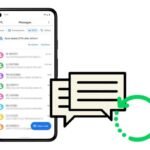Click here to buy secure, speedy, and reliable Web hosting, Cloud hosting, Agency hosting, VPS hosting, Website builder, Business email, Reach email marketing at 20% discount from our Gold Partner Hostinger You can also read 12 Top Reasons to Choose Hostinger’s Best Web Hosting
You were on a deadline, closed a window by mistake (or your browser crashed) and now dozens of tabs you needed are gone — panic sets in. That sinking feeling is real: a lost research session can cost hours and break your workflow. Luckily, browsers keep several easy fallback options — from a simple keyboard shortcut to digging a session file — that let you recover tabs in seconds or restore entire sessions. This guide shows how to reopen closed tabs quickly, how to recover after crashes, and how to avoid the problem in future.
3 VPNs That Pass All Tests (2025)
- NordVPN: Zero leaks in tests, RAM-only servers, and Threat Protection to block malware.
- Surfshark: Unlimited devices, Camouflage Mode for bypassing VPN blocks, and CleanWeb ad-blocker.
- ExpressVPN: Trusted Server tech (data wiped on reboot) and consistent streaming access.
How browsers let you reopen closed tabs
Most modern browsers provide three main recovery methods:
Keyboard shortcut (the fastest): repeatedly pressing a single shortcut reopens recent tabs in reverse order.
Menu / History: a list of Recently Closed tabs/windows that you can click to restore groups.
Session files / backups: a last-resort method (useful after crashes or if the UI options are gone).
Below I walk through the exact steps for the most common browsers, then share troubleshooting, prevention, and a brief recovery case.

Quick recovery: keyboard shortcuts everyone should know
Windows / Linux: Ctrl + Shift + T — press it once to reopen the last closed tab; press it repeatedly to walk backwards through closed tabs and closed windows.
macOS: Cmd + Shift + T — same behavior.
This shortcut works in Chrome and Firefox (and most Chromium-based browsers). It’s the fastest fix when you close a tab accidentally. For full windows that had multiple tabs, the shortcut will reopen the whole window or the tab group depending on the browser’s session behavior. For official guidance on Chrome’s restore options (menu + Ctrl/Cmd+Shift+T), see Google’s post on restoring browser tabs.
How to Restore Tabs: Quick, Practical Ways to Recover Lost Browser Sessions
Browser-by-browser: step-by-step
Google Chrome (desktop & mobile notes)
Desktop
Try
Ctrl/Cmd + Shift + Timmediately.If that doesn’t help, click the three dots (⋮) → History → look under Recently closed — you’ll see individual tabs and whole windows listed; click the item to restore.
If you need to recover tabs from another device, open History → Tabs from other devices.
Mobile (Android/iOS)
In Chrome for Android tap the three dots → Recent tabs.
On iOS, tap the tabs icon → long press the “+” or use History to find recently closed pages.
Chrome’s own guidance mirrors these steps and notes Ctrl/Cmd + Shift + T as the universal quick fix. blog.google
Master How to Hide Chrome Tabs Instantly: 7 Easy Privacy Hacks
Mozilla Firefox
Desktop
Use
Ctrl/Cmd + Shift + Tto reopen the most recent tab(s).Menu → History → Recently Closed Tabs or Restore Previous Session to bring back everything from the last browser run.
If you want Firefox to always reopen what you had, go to Settings → General → Startup → check Open previous windows and tabs.
Firefox documents these exact recovery routes and how to restore full previous sessions. Mozilla Support
Mobile (Android/iOS)
Tap the history or tab menu and look for Recently closed. Firefox’s mobile UI also supports
Undo Close Tabin the tab menu.
ChatGPT Atlas Browser Turns Browsing into a Chat-First Workspace
When shortcuts fail: recovering after a crash or big failure
If the normal UI options aren’t showing the tabs you expect, try these next steps.
1. Check History and Recently Closed
Open the browser History page (Ctrl/Cmd + H) and scan for the URLs you lost. Often tabs are present in history even when session restore fails.
2. Use session files (Firefox example — advanced)
Firefox stores session data in your profile folder as sessionstore.jsonlz4. If Firefox crashes or you accidentally cleared the UI list, a manual restore of this file (copy the most recent .jsonlz4 into the profile root as sessionstore.jsonlz4 and restart) can recover entire sessions. Important: only do this if you’re comfortable with file operations and have a backup copy — replacing files incorrectly can lose recent data.
(Note: session file names and locations vary by browser and OS. Chrome stores session information differently and does not expose a single obvious JSON file like Firefox, which is why using the History menu or Ctrl+Shift+T is usually simpler in Chrome.)
How to Make a Desktop Shortcut for a Website (Windows, Mac, Chrome, Edge)
3. Use the browser’s “Restore previous session” option
If that option is available (Firefox: Menu → History → Restore Previous Session), it will usually bring windows and tabs back in one go. If it’s greyed out, check that your profile folder still contains session backups.
Extensions and tools that help (and the tradeoffs)
If you frequently juggle many tabs, consider a session manager or tab manager extension. They let you:
Save and name sessions (e.g., “Research — Q4”) and restore them later.
Export session lists for safe-keeping.
Group or suspend tabs to save memory.
Tradeoffs: extensions add permission surface area (they can access your tabs), so pick well-reviewed, simple tools and read privacy notes. Also: many modern browsers now include built-in tab grouping and session features that reduce the need for third-party tools.
Prevent this from happening again: quick habits that save hours
Pin important tabs (right-click a tab → Pin) — pinned tabs are less likely to be closed by mistake.
Use tab groups for topic clusters — close groups rather than individual tabs.
Save sessions before heavy work: use a session manager or bookmark a folder of open tabs.
Enable “Open previous windows and tabs” in browser startup settings if you want automatic session restore.
Back up profile occasionally (especially if you’re doing research that spans many tabs).
Avoid clearing History until you’re sure you no longer need to restore tabs.
How to Safely Unblock Any Website Without VPN (Works on PC & Mobile)
Mini case study: how I (as an editor) recovered a lost research session
Scenario: I closed a Chrome window with 18 tabs by mistake during editing. Steps that worked:
Ctrl + Shift + T— reopened the last closed window with all tabs (first try).If that hadn’t worked, I would have gone to History → Recently closed and clicked the window entry (it lists the tab count).
As a preventive step I saved the important tabs to a bookmark folder immediately.
This simple flow is exactly why the keyboard shortcut is the first tool you should try — it’s fast and works even after a restart in most browsers. (Chrome guidance confirms this behavior.)
Privacy & limits: what prevents recovery
Private / Incognito windows: tabs closed in private mode do not persist in session history.
Manual clearing of history or session data removes recoverable entries.
Strict privacy settings or extensions can purge recent-tab buffers.
Profile corruption — if the browser profile is broken, session restore may fail (advanced recovery via backups or profile repair is required).
Key Takeaways
Ctrl/Cmd + Shift + T is your fastest lifeline to reopen closed tabs — press it repeatedly to walk back through closed tabs and windows.
Use History → Recently Closed for targeted restores and to find older tabs.
Firefox exposes session files (
sessionstore.jsonlz4) for advanced manual restores; handle with care.Prevent loss by pinning important tabs, saving sessions, or using reputable session-manager extensions.
Private windows and cleared history remove the browser’s ability to restore tabs.
FAQs (People also ask)
Q: Does Ctrl + Shift + T work after restarting a browser?
A: Usually yes — most browsers keep a short history of closed tabs across a restart, so the shortcut will reopen previous tabs or windows. If not, check History → Recently Closed.
Q: Can I recover tabs from a different machine?
A: If you’re signed into a browser account (Chrome/Firefox with sync enabled), you can view Tabs from other devices in History and restore them.
Q: I cleared history — is recovery impossible?
A: Clearing history often deletes the entries used for fast recovery. In Firefox, you might still recover via profile session files if they weren’t deleted; otherwise recovery is unlikely.
Q: Are third-party session managers safe?
A: Pick extensions with strong reviews and transparent privacy policies. They require access to tabs, so weigh convenience vs. trust.
Conclusion
Losing tabs is annoying — but almost always recoverable if you act methodically. Start with the universal shortcut (Ctrl/Cmd + Shift + T), check the browser history and recently closed lists, and only then move to session files or extensions. Make a small habit change (pin tabs, save sessions) and you’ll avoid that panic next time.
Try Ctrl/Cmd + Shift + T right now to practice the shortcut — and consider saving a small test session so you know how your browser behaves in a real recovery.
Now loading...