Click here to buy secure, speedy, and reliable Web hosting, Cloud hosting, Agency hosting, VPS hosting, Website builder, Business email, Reach email marketing at 20% discount from our Gold Partner Hostinger You can also read 12 Top Reasons to Choose Hostinger’s Best Web Hosting
Duplicate rows and repeated values quietly wreck reports: wrong totals, misleading pivot tables, and embarrassing customer emails. You feel the frustration when a pivot shows inflated counts or when a VLOOKUP fails because some entries are the same but formatted differently. The good news: Excel gives several clean, auditable ways to find, flag, and remove duplicates — from quick one-click fixes to reproducible Power Query steps — so you can fix messy lists without losing the original data or breaking your analysis. In this article, you can find out in detail that how to remove duplicates in Excel. Click here to find out 10 Powerful Free Excel Spreadsheet Templates & Tools
You can click on advanced Excel tools that can take your skills to the next level.
1) Quick: Use Excel’s Remove Duplicates tool (best for simple, trusted datasets)
When to use: small tables, you’re OK keeping the first occurrence and deleting the rest.
What it does: permanently deletes duplicate rows based on the columns you select.
Steps
Select the range or a cell inside your table.
Go to Data → Remove Duplicates (Data Tools group).
In the dialog, check the columns to compare (e.g., Name + Email). Click OK.
Tip: Excel keeps the first row it finds and deletes later duplicates. Back up the sheet first. What Exactly Do You Get with Microsoft Office Home
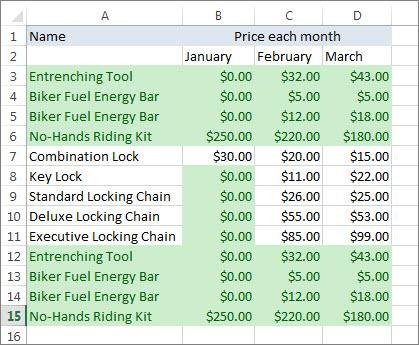
2) Preview first: Highlight duplicates with Conditional Formatting
When to use: you want to review duplicates before deleting anything.
Steps
Select the column(s).
Home → Conditional Formatting → Highlight Cells Rules → Duplicate Values.
Pick a formatting style and click OK.
Why it helps: lets you eyeball exceptions (e.g., two “John Smith” entries with different emails) before mass deletion.
3) Keep only unique records (no deletion): Advanced Filter
When to use: you want a temporary view or a copy of unique records without changing the original table.
Steps
Select the range.
Data → Advanced (Sort & Filter group).
Choose Copy to another location, check Unique records only, and pick a destination cell.
Best practice: use this when preparing a clean list for mailing or exports.
4) Reproducible & auditable: Power Query (recommended for repeated jobs or big datasets)
When to use: recurring cleanups, very large files, or when you need to preserve the original and maintain a repeatable transformation.
Steps (short)
Data → Get & Transform → From Table/Range.
In Power Query Editor, select the columns to compare.
Home → Remove Rows → Remove Duplicates.
Close & Load back to Excel.
Why Power Query: transformations are recorded as steps. Next month you paste a new export and refresh — duplicates are removed automatically. This is the safest path for production workflows.
How to Create a Workbook in Excel for the Web: Step-by-Step Guide
5) Pinpoint duplicates but don’t delete: Helper column formula (COUNTIF / COUNTIFS)
When to use: you want to mark duplicates selectively or remove only certain duplicates programmatically.
Common formula
Single column:
=IF(COUNTIF($A$2:$A$1000, A2)>1, "Duplicate","Unique")Multiple columns:
=IF(COUNTIFS($A$2:$A$1000,A2,$B$2:$B$1000,B2)>1,"Duplicate","Unique")
How to Merge Cells in Excel
Workflow
Add the helper column with the formula.
Filter on “Duplicate” and inspect.
Delete or move as needed.
Why use this: gives full control — you can delete duplicates only for specific criteria (e.g., duplicates with blank emails).
6) Modern Excel (Excel 365/2021): use the UNIQUE function
When to use: you want a dynamic, formula-driven list of unique values without altering originals.
Example
=UNIQUE(A2:A1000)— returns a spill range of unique values.
Combine with SORT or FILTER to create sorted, filtered unique lists for dashboards.
7) Clean before comparing: normalization tips (avoid false negatives)
Duplicates often hide because of formatting. Before removing duplicates, normalize:
TRIM to remove leading/trailing spaces:
=TRIM(A2)CLEAN to remove non-printable characters.
UPPER or LOWER to standardize case:
=UPPER(A2)VALUE / TEXT to make dates/numbers consistent.
Example mini-formula for comparison column
=TRIM(UPPER(CLEAN(A2))) — build a helper column with this and use it for Duplicate checks.
5 Free Excel Spreadsheet Tools for Your Day to Day Financial Needs
Mini case study: cleaning an e-commerce orders list
Problem: A store exported orders daily. Customer John Doe’s order appears three times (two are exact duplicates, one has trailing spaces in the email). The pivot counts John’s orders as three instead of one.
Workflow used
Backup. Copy worksheet.
Normalize: add helper columns with
TRIM+LOWERon email andVALUEon order IDs.Conditional Format to highlight duplicates and visually confirm issues.
Power Query to remove duplicates using the normalized columns, close & load.
Audit: compare total counts before and after; export a short report showing removed rows for record.
Outcome: Pivot now correctly shows one order per unique order ID. The Power Query step is saved so the next daily export can be refreshed in seconds.
How to Print Images in Excel: A Step by Step Guide
Common pitfalls and how to avoid them
Accidentally losing data: always copy the sheet or save version history.
Different formats that look the same: dates/numbers formatted differently will not match — normalize first.
Hidden characters / unicode: use CLEAN and TRIM.
Thinking conditional formatting = removal: formatting only highlights; it does not delete.
Remove Duplicates vs Conditional Formatting differences: Remove Duplicates deletes rows; conditional formatting highlights them. Use both to validate before deleting.
How to Build an Excel App with Deepseek in 5 Simple Steps (Free Guide)
New perspective — make duplicate removal part of your data governance
Most tutorials stop at “remove duplicates.” Here’s a practical, higher-value approach that’s under-covered:
Treat deduplication as a repeatable transformation, not an ad-hoc fix. Use Power Query or documented macros so business users can refresh without redoing steps.
Keep an audit trail. Save a sheet/tab named
Removed_Duplicates_YYYYMMDDwith the removed rows and the rule used (columns compared). That creates accountability and lets you restore if needed.Integrate checks into your import pipeline. For recurring exports, add a pre-flight script in Excel (or Power Automate) to run normalization + duplicate report and deliver a summary email.
Measure the impact. After dedup, re-run key metrics (orders, customer counts). Track changes over time—this helps spot systemic causes (e.g., duplicate exports or integration bugs).
(Opinionated recommendation — recommended for teams and small businesses that rely on clean data for decisions.)
Key Takeaways
Always back up before removing duplicates — deletion is permanent unless you keep a copy.
Preview with conditional formatting or Advanced Filter before deleting.
Use Power Query for reproducible, auditable, repeatable deduplication on recurring datasets.
Normalize data (TRIM, CLEAN, case) to avoid false negatives.
Flag duplicates with formulas when you need fine-grained control over which duplicate to remove.
Make duplicate removal part of your data governance: keep an audit sheet and automate where possible.
How to Split First and Last Names in Excel : 7 Easy Methods (2025 Guide for Beginners & Pros)
FAQs (People Also Ask)
Q: Will Remove Duplicates preserve the first instance of a row?
A: Yes — Excel keeps the first occurrence and deletes later identical rows in the selected range. Always back up first.
Q: How do I remove duplicates but keep the row order?
A: Power Query can remove duplicates and you can add an index column before removing duplicates to preserve original ordering when you reload the table. (Add Index column → Remove Duplicates → Sort by Index.)
Q: Can I remove duplicates without deleting full rows (only clear a duplicate cell)?
A: Excel’s Remove Duplicates deletes entire rows. To selectively clear cell contents, use helper formulas to identify duplicates, filter, then clear cells manually or with a macro.
Q: My duplicates count differs between Conditional Formatting and Remove Duplicates — why?
A: They use different logic (highlighting vs deletion with column selection). Differences often come from formatting, unseen characters, or the set of columns chosen for the comparison. Normalize data and re-run both methods to reconcile.
7 Websites to Download Professional Free Excel Templates Spreadsheets
Conclusion
Cleaning duplicates in Excel is not just a one-click task — it’s a small data strategy. For quick fixes, Excel’s Remove Duplicates works well; for safe, repeatable, and auditable workflows use Power Query and helper columns. Normalize first, preview changes, keep an audit trail, and automate routine cleanups. Try the method that fits your frequency and risk tolerance: one-time cleanups get fast results, but regular exports deserve a Power Query pipeline.
Excel Shortcut Keys Mouse Pad – Extended Large XL Cheat Sheet
Sources
Microsoft Support — Filter for unique values or remove duplicate values. Microsoft Support
Microsoft Support — Keep or remove duplicate rows (Power Query). Microsoft Support
Now loading...







