For the person who wants to use his/her computer as an interactive personal diary, there are many options available. There exist countless applications for each of the following tasks: organizing your calendar events, scheduling your tasks, recording your contacts, and taking down notes. Freeware programs available on the internet specialize in one of these tasks and perform their functions excellently. While all these programs are great, they do not turn the computer into a personal diary on their own – they always need to be coupled with another program.
There is one program however which we have discovered recently that performs as a personal diary software all on its own without hogging up your system’s resources. This application is named Osmo.
 —————Recommendations; Please continue reading below————— Space-saving Furniture Shop Now
—————Recommendations; Please continue reading below————— Space-saving Furniture Shop Now
If you want to maximise space in your home, office or home-office with flexible furniture that collapses, folds, and stacks to fit every room, you can click here to see the wide range of space-saving furniture. Click here to learn more >>>
Osmo is a freeware program with a size of only 4.6MB. The download and installation of the program take no time at all. After you install and run the program you will notice its icon in the system tray:
![]()
Whenever you close the application by clicking on the cross button, it will minimize to this icon. Here is how the program’s main window looks like:
Osmo opens in the Calendar tab. The current day is highlighted; at the bottom you can find the “Moon phase,” the week number of the year, the day number, and weekend days. You can right-click on any date in the calendar to display a window which will let add a task to that day:

To add notes to about a particular date, simply double-click on it to be shown the note region below the dates:

The dates with an apostrophe sign have notes included in them. You can always double click on the date to view the notes you store for it.
The Tasks tab lets us add new tasks and view existing ones:

The Contacts tab lets us add and view contacts. The Contacts tab also has a ‘show birthdays’ tool which ensures we do not miss any birthdays:

Our contact list in Osmo can be saved to a CSV or XHTML file. We can also import contacts from CSV files.
The notes tab lets us add notes in separate files and then show us these files:

We are presented with the list of titles of notes. Double-clicking on any title will open the respective notes and enable us to view and/or edit them.
Apart from these functions, Osmo also printing functionality and options to modify our existing tabs. Amongst other things we can change the font of the fonts being store and the colors of the program.
Providing an impressive functionality by remaining user-friendly and having a minuscule memory footprint, Osmo is the ultimate diary program which the computer users of today simply should not miss.





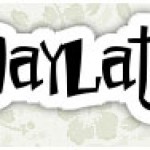


 Afrikaans
Afrikaans Albanian
Albanian Amharic
Amharic Arabic
Arabic Armenian
Armenian Azerbaijani
Azerbaijani Basque
Basque Belarusian
Belarusian Bengali
Bengali Bosnian
Bosnian Bulgarian
Bulgarian Catalan
Catalan Cebuano
Cebuano Chichewa
Chichewa Chinese (Simplified)
Chinese (Simplified) Chinese (Traditional)
Chinese (Traditional) Corsican
Corsican Croatian
Croatian Czech
Czech Danish
Danish Dutch
Dutch English
English Esperanto
Esperanto Estonian
Estonian Filipino
Filipino Finnish
Finnish French
French Frisian
Frisian Galician
Galician Georgian
Georgian German
German Greek
Greek Gujarati
Gujarati Haitian Creole
Haitian Creole Hausa
Hausa Hawaiian
Hawaiian Hebrew
Hebrew Hindi
Hindi Hmong
Hmong Hungarian
Hungarian Icelandic
Icelandic Igbo
Igbo Indonesian
Indonesian Irish
Irish Italian
Italian Japanese
Japanese Javanese
Javanese Kannada
Kannada Kazakh
Kazakh Khmer
Khmer Korean
Korean Kurdish (Kurmanji)
Kurdish (Kurmanji) Kyrgyz
Kyrgyz Lao
Lao Latin
Latin Latvian
Latvian Lithuanian
Lithuanian Luxembourgish
Luxembourgish Macedonian
Macedonian Malagasy
Malagasy Malay
Malay Malayalam
Malayalam Maltese
Maltese Maori
Maori Marathi
Marathi Mongolian
Mongolian Myanmar (Burmese)
Myanmar (Burmese) Nepali
Nepali Norwegian
Norwegian Pashto
Pashto Persian
Persian Polish
Polish Portuguese
Portuguese Punjabi
Punjabi Romanian
Romanian Russian
Russian Samoan
Samoan Scottish Gaelic
Scottish Gaelic Serbian
Serbian Sesotho
Sesotho Shona
Shona Sindhi
Sindhi Sinhala
Sinhala Slovak
Slovak Slovenian
Slovenian Somali
Somali Spanish
Spanish Sundanese
Sundanese Swahili
Swahili Swedish
Swedish Tajik
Tajik Tamil
Tamil Telugu
Telugu Thai
Thai Turkish
Turkish Ukrainian
Ukrainian Urdu
Urdu Uzbek
Uzbek Vietnamese
Vietnamese Welsh
Welsh Xhosa
Xhosa Yiddish
Yiddish Yoruba
Yoruba Zulu
Zulu