Click here to buy secure, speedy, and reliable Web hosting, Cloud hosting, Agency hosting, VPS hosting, Website builder, Business email, Reach email marketing at 20% discount from our Gold Partner Hostinger You can also read 12 Top Reasons to Choose Hostinger’s Best Web Hosting
You’ve bought Kindle books and want them available on your PC—not just trapped in the cloud (you’re likely wondering How to Download Kindle Books to PC). That’s a real problem when you need offline access, want to archive your purchases, or prefer reading on a larger screen. It gets frustrating when features change, DRM limits copying, or the path to a local file isn’t obvious. This guide shows clear, supported ways to download Kindle books to a PC, explains what changed recently with Amazon’s transfer options, and gives safe alternatives for keeping your library usable offline.
With the waterproof Kindle Paperwhite Signature Edition, you’re free to read and relax in more places, from the beach to the bath. Kindle Paperwhite is IPX8 rated to protect against accidental immersion in up to two meters of fresh water for up to 60 minutes, and up to 0.25 meters of seawater for up to 3 minutes.
Quick summary: what works today
Install Kindle for PC and double-click a title to download it for offline reading.
Use Send to Kindle or the Send to Kindle for PC app for personal documents you want saved to Kindle devices.
If you relied on Amazon’s old “Download & Transfer via USB” feature, note that recent changes have limited some download/backup workflows — plan alternatives like in-app downloads and cloud delivery.
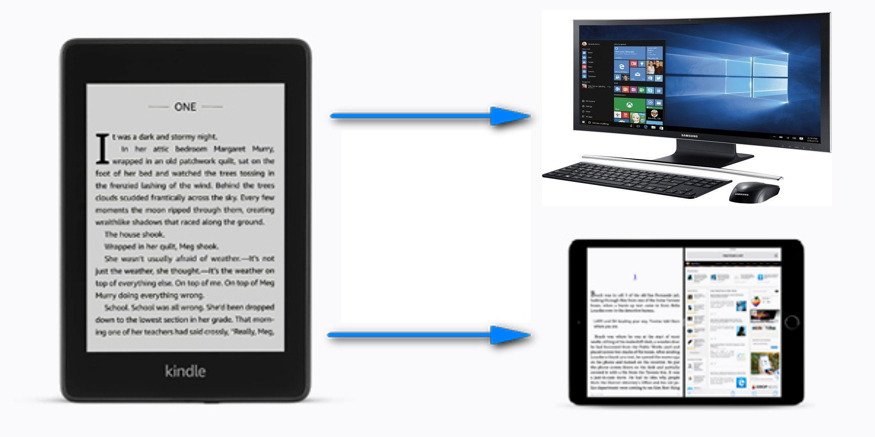
Step-by-step: How to download Kindle books to PC (legal, supported methods)
1. Use the official Kindle for PC app (best for Windows)
Download & install the Kindle for PC app from Amazon’s Kindle apps page. (Windows installer, follow on-screen steps.)
Sign in with the same Amazon account you used to buy the books.
Open Library in the app.
Double-click any book cover (or right-click → Download) to store the book locally in the Kindle app for offline reading. The file lives in the app’s local data folder (e.g.,
C:\Users\<you>\Documents\My Kindle Content) but that file is DRM-protected and intended to be opened only by Kindle apps.
Why this is the best starting point: it’s official, fully supported, and Amazon expects you to read purchased books in their apps or devices.
2. Use Kindle Cloud Reader for in-browser access (and limited offline)
Cloud Reader lets you read in a browser and — depending on browser and Amazon settings — make titles available offline for that browser session. This is handy for Chromebook users or when you don’t want to install the app. Note: offline behavior in Cloud Reader has changed over time; if you need a dependable local copy, prefer Kindle for PC. (Cloud Reader is meant for browser-based reading, not as a long-term file backup.)
3. Send personal documents to your Kindle (Send to Kindle)
For your own PDFs, Word docs, or other files, use Send to Kindle (Windows app or email). The Send to Kindle app stores the document in your Amazon library so you can open it on Kindle devices/apps. This is for your personal files, not purchased eBooks.
4. Manage deliveries in “Manage Your Content & Devices”
In your Amazon account under Manage Your Content & Devices, you can deliver purchases to specific devices and manage which device holds a copy. This is useful if your PC is paired (via the Kindle for PC app) and you want remote delivery rather than manual downloads.
Important change you should know
In early 2025 there were widely reported changes affecting the legacy “Download & Transfer via USB” option that some users used to get direct ebook files from Amazon for backup or transfer to non-Kindle devices. That change has reduced the ability to freely download purchased Kindle files for local backups or transfers; the recommended approach now is to use the Kindle apps and Amazon’s delivery mechanisms. If you depended on the USB download workflow, move to app-based downloads or maintain device syncs while the titles remain available.
Practical impact: you can still read offline via Kindle for PC or a Kindle device, but the ability to obtain a DRM-free copy for conversion to other platforms is not supported by Amazon.
Real-world mini case study: backing up a small Kindle library
Scenario: Sara buys 45 Kindle books and wants offline access on a work laptop without internet.
Steps she took successfully:
Installed Kindle for PC and signed in.
On the office laptop, double-clicked each book to download to the Kindle app (works while logged in).
Exported notes/highlights using the app or Amazon’s “Your Notes and Highlights” export if she needs secondary records.
For personal PDFs she used Send to Kindle to make the files show up in the Kindle app.
Result: She can read offline in the Kindle app. She cannot create an unprotected copy for another e-reader (that would require removing DRM, which isn’t legal for purchased content in many places).
Is Kindle Unlimited Worth Subscribing To? A Guide to Maximizing Your Reading Experience
Alternatives & advanced options (with cautions)
Calibre — a powerful e-book manager for organizing and reading DRM-free eBooks. Do not use it to break DRM. Calibre is great for handling personal files and non-DRM formats.
Android emulator on PC — some users install the Android Kindle app in an emulator to access the Android download behavior. This is a technical workaround and can be fragile; prefer official apps where possible.
E-ink Kindle device — buying an inexpensive Kindle and delivering content to it keeps a local device copy you control through Amazon’s device sync. This can be convenient for travel or archiving.
Legal note: This guide does not cover DRM removal or instructions to circumvent publisher protections. Removing DRM may violate laws or Amazon’s terms.
How to Easily Reset Your Amazon Kindle, Either Hard or Soft (Step by Step)
Key Takeaways
Install Kindle for PC and double-click books to download for offline reading — the official, supported method.
Send to Kindle is ideal for personal documents you want available in Kindle apps.
The legacy Download & Transfer via USB workflow has changed; rely on app downloads and deliveries instead.
Calibre is valuable for managing DRM-free files, but not a tool for circumventing DRM. Wikipedia
If you need a local device copy you control, consider using an affordable Kindle e-reader and deliver books to that device.
Is Kindle Unlimited Worth Subscribing To? A Guide to Maximizing Your Reading Experience
FAQs (People Also Ask)
Q: Can I save Kindle books as PDF on my PC?
A: Not directly for purchased Kindle books. Amazon’s files are DRM-protected and intended to be used in Kindle apps. Personal PDFs you upload can be saved and read on your PC via Send to Kindle or by opening them in the Kindle app.
Q: Where does Kindle for PC store downloaded books?
A: Typically C:\Users\<you>\Documents\My Kindle Content on Windows. Files are DRM-protected and meant for Kindle apps.
Q: Is it legal to remove DRM from Kindle books?
A: Removing DRM may violate local copyright law or Amazon’s terms of service. This guide recommends using only supported workflows.
Q: I used to download via USB. What should I do now?
A: Move to Kindle for PC downloads or deliver books to a Kindle device. If you need the files for long-term archival, export highlights or keep local copies of personal documents you control.
3 Powerful Reasons to Start Your Amazon Prime 6-Month Trial for $0 Today
Conclusion
If your goal is How to Download Kindle Books to PC for offline reading, the cleanest, most reliable route is the official Kindle for PC app and Amazon’s delivery features. Recent platform changes mean the old USB download/backup route is less reliable, so adapt by using app downloads, Send to Kindle for personal files, or an e-ink Kindle for device-level backups. Want more hands-on tips for organizing e-books or choosing an e-reader? Check SmashingApps’ guides on reading apps and device picks to match your workflow.
Install Kindle for PC, download a test book, and try the export of highlights — then subscribe to SmashingApps for practical guides like this one.
Sources
Amazon Help — Download Books to Your Kindle App (how to download in app). Amazon
Reporting on platform change — coverage of the removal/limitation of the “Download & Transfer via USB” option (background on recent change). The Verge
Now loading...






