Click here to buy secure, speedy, and reliable Web hosting, Cloud hosting, Agency hosting, VPS hosting, Website builder, Business email, Reach email marketing at 20% discount from our Gold Partner Hostinger You can also read 12 Top Reasons to Choose Hostinger’s Best Web Hosting
You suspect your PC is running hotter than it used to — fans sound louder, battery life is shorter, games stutter. That nagging worry (“is my CPU cooking itself?”) grows when temperatures spike under load. Left unchecked, sustained high temps can cause throttling, instability, and shorter hardware lifespan. The good news: checking CPU temperature is fast and repeatable. In this guide I’ll show how to check CPU temperature across Windows, macOS, Linux and BIOS, explain what numbers actually matter, and give a simple troubleshooting checklist so you can fix the cause — not just the symptom.
Intel® DSA is a free tool from Intel that keeps your drivers up to date. It scans your computer, finds outdated or missing drivers for Intel hardware, and helps you install the latest ones. This makes sure your system stays stable and performs well.
Why monitoring CPU temperature matters
Protect performance: Modern CPUs throttle clocks under high temperatures to avoid damage — which reduces performance.
Catch failures early: A rising idle temperature over weeks or months often means a failing cooler, clogged vents, or dried thermal paste.
Peace of mind: Knowing normal idle and load ranges for your CPU helps you distinguish “normal” from “problem”.
Quick fact: CPU manufacturers publish maximum operating thresholds (Tjunction/Tcase) and internal protections — CPUs will throttle or shut down near those limits to protect silicon. See Intel and AMD documentation for how to find your processor’s exact spec.
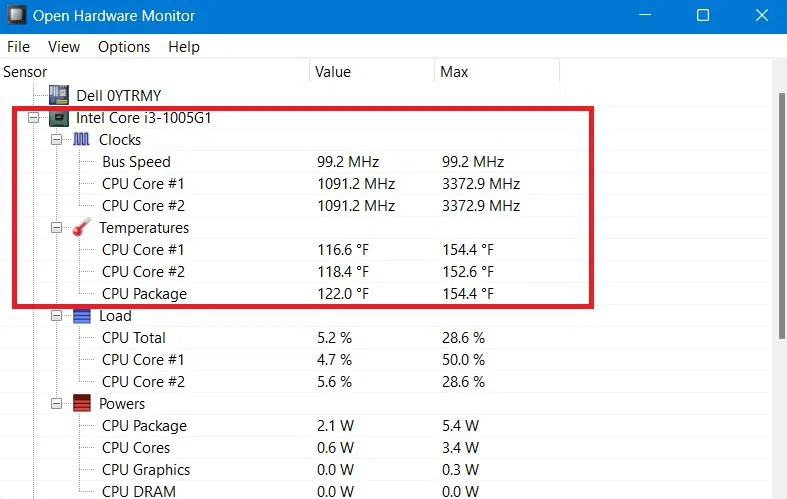
How to check CPU temperature
BIOS/UEFI — best for baseline (before OS drivers).
Built-in OS tools — some platforms expose temps natively.
Third-party monitoring apps — detailed, real-time graphs and logging.
Command-line tools — ideal for Linux or automation.
Below I walk through each method with step-by-step instructions.
Windows Memory Diagnostic is a built-in tool for checking potential issues with your computer’s RAM (Random Access Memory). Faulty RAM can cause crashes, slow performance, or unexpected restarts. This guide will walk you through how to use this tool effectively, along with additional tips for troubleshooting and improving memory performance.
1) Check CPU temperature in BIOS / UEFI (works on all PCs)
Why use BIOS? It shows temperatures before the OS loads — good baseline for idle temps.
Steps:
Restart PC and press the BIOS/UEFI key (common keys: Delete, F2, F10 — check your motherboard manual).
Navigate to Hardware Monitor, PC Health, or H/W Status.
Look for CPU Temperature, Core Temp, or similar. Note idle reading (room temp ~22°C gives typical idle 30–40°C on desktops; laptops run higher).
Tip: If BIOS reports much higher idle than expected, suspect cooling or thermal contact problems.
2) Windows — built-in and third-party options
Built-in: Windows 11 (newer builds) exposes CPU temperature in Task Manager for supported hardware; however coverage depends on OEM drivers and sensor support. Where available, Task Manager gives a quick check but is limited.
Best third-party tools (Windows):
HWiNFO — detailed sensor reporting, per-core temps, logging, and real-time graphs.
Core Temp — lightweight, per-core temperature reporting and TjMax comparison.
HWMonitor — simple list of sensors (temps, voltages, fan speeds).
How to use (example with HWiNFO):
Download HWiNFO (portable) and run Sensors-only.
Watch Core # and Package temperatures; enable logging if you want a record.
Stress-test with a tool (Cinebench, Prime95) while monitoring to see load temps.
Practical note: Windows tools may report per-core and package temps differently — package temp is often the best single-number indicator for the whole CPU.
3) macOS — simple options
iStat Menus (paid) — system-wide sensors including CPU package temps and historical charts.
Intel Power Gadget (Intel Macs) — shows package power/temperature (for Intel-based Macs).
Apple Silicon: macOS limits direct sensor exposure for Apple Silicon; rely on Activity Monitor + manufacturer info for behavior; third-party tools are limited.
4) Linux — command-line and GUI
lm-sensors:
sudo apt install lm-sensors→sudo sensors-detect→sensorsto read temps.psensor: GUI that graphs temps and fan speeds, built on lm-sensors.
Pro tip: Usewatch -n 1 sensorsto monitor temps in a terminal during stress tests.
5) Interpreting numbers — what’s safe and what’s not
Idle temps: Desktop CPUs: ~30–45°C typical; laptops: 40–60°C typical (depends on design).
Load temps: Many modern desktop CPUs commonly run 70–85°C under sustained heavy loads with stock cooling; short spikes into 90°C may occur.
Manufacturer limits: Intel/AMD list maximum operating (junction) temperatures in official specs — often around 95–110°C, varying by model. Rely on the product page/spec sheet for your exact CPU.
Rule of thumb: sustained temps above 90–95°C deserve investigation. Temperatures near the documented max trigger throttling and increase wear.
Use temperature trends as predictive maintenance
Most guides tell you how to check a temperature now. Here’s a practical extension: log daily idle temps for 2–4 weeks to build a baseline. If your idle temp increases steadily (for example, 5–10°C over a month), that often signals:
Dust-clogged heatsink or fans
Drying/deteriorating thermal paste
New background process or driver misbehavior
Blanket Your Home with the Powerful Amazon eero Mesh WiFi System for Seamless Connectivity
How to implement a simple trend: set HWiNFO or lm-sensors to log a timestamped idle temp once per day (or at boot). Plot or inspect values weekly. If average idle rises beyond a comfortable delta (e.g., +5°C month-over-month), schedule a cleaning or thermal service. This predictive approach prevents sudden failures and keeps performance consistent.
 Intel®-Based Systems for Everything You Do
Intel®-Based Systems for Everything You Do
Click here to find out what’s for you
Intel-based systems are used in a variety of devices, including desktop PCs, laptops, servers, and more. Intel processors are available in many different models and generations, and are designed for a range of tasks.
Mini-case study — laptop that got hotter after 12 months
Scenario: A user reported idle temps rising from 45°C to 62°C across 12 months.
Investigation: Logs (HWiNFO) showed steps up after a Windows update and after heavy browsing sessions. Physical check found dust buildup and a partially blocked fan intake. After cleaning vents and reapplying thermal paste, idle temps returned to ~46°C and load temps dropped ~8°C.
Lesson: Combine software monitoring with simple physical maintenance — logs point to “when” and inspection fixes the “why”.
Build a Powerful Raspberry Pi 5 Mini PC with an SSD for Under $200
Troubleshooting checklist
Check background processes (Task Manager / top).
Clean dust & improve airflow — especially laptops.
Check cooler seating / reapply thermal paste (desktop CPU cooler reseat often helps).
Update BIOS/firmware and chipset drivers.
Improve case airflow (add/reposition fans, use mesh panels).
Consider a better cooler — aftermarket air or AIO liquid for high-TDP chips.
Throttle profiles / power plans — set balanced or custom profiles if needed.
If temps exceed spec despite fixes, contact manufacturer.
Key Takeaways
How to Check CPU Temperature: use BIOS for baseline, OS tools for quick checks, and third-party apps for deep monitoring.
Know your CPU’s spec: maximum operating temperatures vary by model — consult the manufacturer. Intel
Trend logging is powerful: daily idle temperature trends can predict cooling degradation before it becomes critical.
Sustained temps above ~90°C generally need action.
Fixes are often simple: cleaning, reseating cooler, or reapplying thermal paste frequently solve rising temps.
Do You Know the 7 Potential Disadvantages of Artificial Intelligence (AI)
FAQs (People Also Ask)
Q: What is a normal CPU temperature at idle?
A: For desktops ~30–45°C is common; laptops typically run higher (40–60°C) depending on chassis and cooling.
Q: Can CPUs be damaged by high temperature?
A: Modern CPUs have thermal protections (throttling, shutdown). Repeated sustained overheating can shorten lifespan, so address sustained temps near spec limits.
Q: Which tool is best to monitor CPU temperature on Windows?
A: HWiNFO is widely recommended for detail and logging; Core Temp and HWMonitor are simpler alternatives.
Q: Should I rely on Task Manager for CPU temperature?
A: Task Manager (Windows 11) can show temps on supported systems, but it’s not as detailed as dedicated sensor tools and depends on driver support.
Conclusion
You don’t need to be a technician to know how to check CPU temperature — a few clicks or a quick BIOS visit gives you the numbers, and simple logs reveal trends. Once you can measure reliably, you can prevent throttling, extend hardware life, and keep performance predictable. Try one monitoring tool today, take a baseline reading, and add simple logging — that small habit pays off fast.
Start by checking your CPU temperature now (BIOS or HWiNFO). If you found abnormal numbers, follow the troubleshooting checklist above — and subscribe to SmashingApps for more practical hardware guides and step-by-step fixes.
Now loading...






