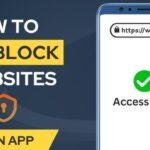Click here to buy secure, speedy, and reliable Web hosting, Cloud hosting, Agency hosting, VPS hosting, Website builder, Business email, Reach email marketing at 20% discount from our Gold Partner Hostinger You can also read 12 Top Reasons to Choose Hostinger’s Best Web Hosting
You opened Safari and — again — a distracting website ate an hour of your productivity, or a child found inappropriate content despite your best intentions. That’s frustrating and risky: lost time, privacy exposure, and arguments about screen rules. The good news: how to block websites on Safari is straightforward — whether you’re on iPhone, iPad, or Mac — and there are multiple layers you can combine (Screen Time, Safari content blockers, hosts/DNS and device management) to make blocks tougher to bypass. This guide shows the step-by-step steps and real-world hardening tactics so blocks stick.
3 VPNs That Pass All Tests (2025)
- NordVPN: Zero leaks in tests, RAM-only servers, and Threat Protection to block malware.
- Surfshark: Unlimited devices, Camouflage Mode for bypassing VPN blocks, and CleanWeb ad-blocker.
- ExpressVPN: Trusted Server tech (data wiped on reboot) and consistent streaming access.
Quick overview: Which method when?
Screen Time (iPhone/iPad/Mac) — Best for parental controls and simple blocks tied to a passcode.
Safari Content Blocker extensions — Best for ad/script blocking and domain lists for general adult/ad distraction blocking.
Hosts file (Mac) or DNS filtering — Best for technical, system-wide blocking that is harder to bypass.
MDM / corporate filters — Best for organization-level enforcement (schools, businesses).
How to block websites on Safari (step-by-step)
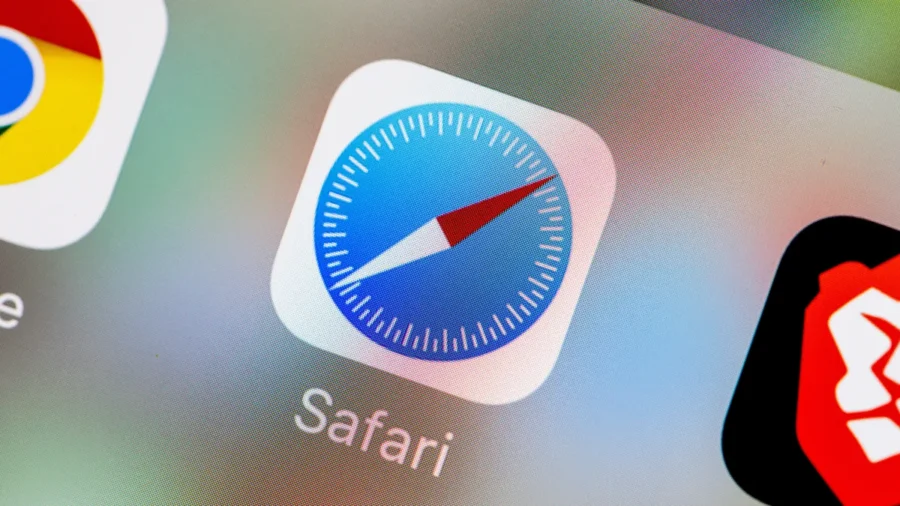
A. Block sites on iPhone / iPad using Screen Time (fast + reliable)
Open Settings > Screen Time.
Tap Content & Privacy Restrictions and turn it on (set a Screen Time passcode if you haven’t).
Tap App Store, Media, Web & Games > Web Content.
Choose Limit Adult Websites to get a quick list, then under Never Allow tap Add Website and enter the full URL(s) you want blocked (for example
www.facebook.com).Alternatively, pick Allowed Websites Only to make the device accessible only to specific, approved URLs.
These steps are Apple’s supported way to block URLs on iOS/iPadOS. Apple Support
Tip: Use a strong Screen Time passcode different from the device unlock PIN so kids can’t just change settings.
B. Block sites on Mac (System Settings + Screen Time)
On macOS, open Apple menu > System Settings > Screen Time.
If you haven’t enabled Screen Time, turn it on and set a passcode.
Navigate to Content & Privacy (or App Store, Media, Web & Games in some macOS versions) and find Web Content.
Use Limit Adult Websites and add sites under Never Allow, or choose Allowed Websites Only for whitelist mode.
Apple documents Screen Time for macOS with the same web restriction controls. Apple Support+1
If you’ve been hunting for a way to boost your site’s speed, you’ve probably come across WP Super Cache and LiteSpeed Cache. Both are popular WordPress plugins, but they cater to different needs. Let’s break it down difference between WP Super Cache and LiteSpeed Cache in simple terms, figure out which one’s better for your site, and learn how to supercharge your website using LiteSpeed Cache on Hostinger.
C. Use a Safari Content Blocker extension (fast for ads/distractions)
On iPhone/iPad: install a blocker app from the App Store (e.g., a URL-list blocker or ad blocker that supports custom rules). Then enable it via Settings > Safari > Extensions and turn on the extension.
On Mac: Install the Safari extension, then go to Safari > Settings > Extensions > Content Blockers and enable rules for sites.
Why use this? Extensions can block scripts, trackers, or entire domains automatically. They are great for productivity (blocking social sites during work) but can be removed if the device user has full privileges — pair with Screen Time for enforcement.
D. DNS filtering or change the hosts file (harder to bypass)
DNS filter (recommended for households): Point family devices to a DNS service with filtering (OpenDNS FamilyShield, Cloudflare for Families, NextDNS). This blocks domains at network level — it works across browsers, devices, and apps (unless a VPN or custom DNS is used).
Hosts file (Mac only): Edit
/etc/hostsand map unwanted domains to127.0.0.1. This blocks at the OS level for Safari and all apps — but it requires admin access and some technical skill.
Reality check: DNS/hosts are stronger than in-browser controls because they act before Safari resolves the address. But savvy users can change DNS or use VPNs — so combine with device restrictions or router settings for real enforcement.
Mini case study: A parent’s setup that worked
Problem: 12-year-old bypassed app limits to watch videos late at night.
Solution used:
Enabled Screen Time on child’s iPad with a unique passcode.
Set Downtime school-night schedule and App Limits for Entertainment.
Under Web Content, set Limit Adult Websites and added
youtube.comto Never Allow; installed a DNS filter at home router (NextDNS) to block VPN domains.
Result: Nighttime viewing dropped 95% and the child asked to negotiate extra screen time — a more constructive outcome than punishment.
We have a Free Password Generator Tool that is lightweight, web-based utility that allows users to create strong, secure, and random passwords instantly. This tool is fast, responsive, and easy to use. It’s designed to help individuals, developers, and businesses generate passwords that meet modern security standards, ensuring protection against cyber threats.
Layered blocking for permanence (not often highlighted)
Most guides stop at “use Screen Time” or “install an extension.” That’s fragile: kids or determined employees can change a setting, remove an extension, or use a VPN. For persistent, practical blocking combine three layers:
User-level lock — Screen Time with a passcode (device-level deterrent).
Browser-level filter — Safari content blocker/extensions for script/ad blocking and convenience lists.
Network/OS-level enforcement — DNS filtering on the router or hosts file edits on macOS; for organizations, apply MDM policies.
This layered approach balances convenience and security: Screen Time handles casual changes, extensions reduce unwanted content without heavy admin, and DNS/hosts stop most bypass methods. Label any additional measures as opt-in policy items in households or workplaces, and document for users why blocks exist to reduce resistance.
You can click here to check out 100s of responsive wordpress themes to design your responsive website.
When blocking fails — troubleshooting & common bypasses
User changes Screen Time passcode — ensure passcode is different and known only to the admin.
VPN or private DNS — block or filter known VPN domains at router level; use router DNS enforcement.
Incognito or alternative browsers — Screen Time and DNS filtering work across browsers; extensions do not. Use network level filters for comprehensive coverage.
Sites served from many subdomains — block the main domain or use pattern rules in content blockers.
Ever dreamt of effortlessly creating a stunning website for your business or personal brand without breaking a sweat? Well, buckle up, because we’ve got the game-changer for you – Hostinger AI Website Builder. But what makes this free AI website builder stand out in the bustling world of website creation? Let’s delve into the details.
Key Takeaways
Screen Time is Apple’s supported, easy way to block websites across iPhone, iPad, and Mac; use a dedicated Screen Time passcode. Apple Support+1
Safari content blockers are ideal for ad/script and distraction blocking, but they’re not foolproof on their own.
For permanence, stack layers: Screen Time + content blocker + DNS/hosts or router filters.
Network-level filters (DNS/router) are the most resilient against browser or profile-level bypasses.
Document the rule set for household or workplace users — clear reasons reduce conflicts and workarounds.
FAQs (People Also Ask)
Q: Can I block a whole domain and its subdomains in Safari?
Yes — blocking the main domain (for example example.com) in Screen Time or via DNS will prevent its primary subdomains from loading. For fine control, content blockers often allow pattern or wildcard rules.
Q: Will blocking sites on Safari also stop them in Chrome or other apps?
Screen Time + DNS filtering can block across browsers. Screen Time restricts web content for Safari and apps that use the system web view; DNS/router-level filtering blocks domains for any browser or app on that network or device.
Q: Can someone bypass Safari site blocks with a VPN?
Sometimes. A VPN can route around DNS blocks; that’s why a layered approach (Screen Time + router DNS + device restrictions) is recommended to reduce bypass risk.
Q: Are content blocker extensions safe to use?
Yes, reputable content blockers from the App Store are safe. Choose ones with clear privacy policies and good reviews. Pair them with Screen Time if you need enforcement.
Conclusion
Blocking websites on Safari is simple to start but easy to sidestep if you rely on a single method. You now have step-by-step instructions for iPhone, iPad, and Mac, plus a stronger strategy: combine Screen Time, Safari content blockers, and DNS/hosts or MDM for enforcement that stays in place. Try one device first (set a Screen Time passcode and block a single site), observe the result, then add a second layer if you need more durability.
Try the Screen Time steps above on one device today. If you’re a parent or admin, pair it with a home DNS filter or your router’s parental controls for the best results. For deeper reviews of parental-control apps and router filters, see SmashingApps’ guides on parental tools and device management.
Sources: Apple Support (Screen Time and Web Content controls for iPhone/iPad and Mac). Apple Support+1
Now loading...