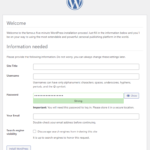Click here to buy secure, speedy, and reliable Web hosting, Cloud hosting, Agency hosting, VPS hosting, Website builder, Business email, Reach email marketing at 20% discount from our Gold Partner Hostinger You can also read 12 Top Reasons to Choose Hostinger’s Best Web Hosting
Most of us keep using slow, clunky laptops or buy replacement hardware because the old machines feel unreliable. That wastes money, time, and creates e-waste. It’s frustrating when a usable computer is slowed by an OS that piles on background updates, antivirus conflicts, and bloat. ChromeOS Flex offers a practical alternative: a cloud-first, lightweight operating system you can install for free to refresh older PCs and Macs, speed them up, and simplify management — without buying new hardware or wrestling with complex upgrades. If you are interested, You can also check out these best fit Chromebooks.
3 VPNs That Pass All Tests (2025)
- NordVPN: Zero leaks in tests, RAM-only servers, and Threat Protection to block malware.
- Surfshark: Unlimited devices, Camouflage Mode for bypassing VPN blocks, and CleanWeb ad-blocker.
- ExpressVPN: Trusted Server tech (data wiped on reboot) and consistent streaming access.
Why Should You Know About This
If you’re an IT admin looking to stretch budgets, a school/charity managing limited hardware, or a power user with an old Mac or Windows laptop, this article shows ten real, actionable reasons to try ChromeOS Flex — plus the trade-offs you must know before you wipe a drive.
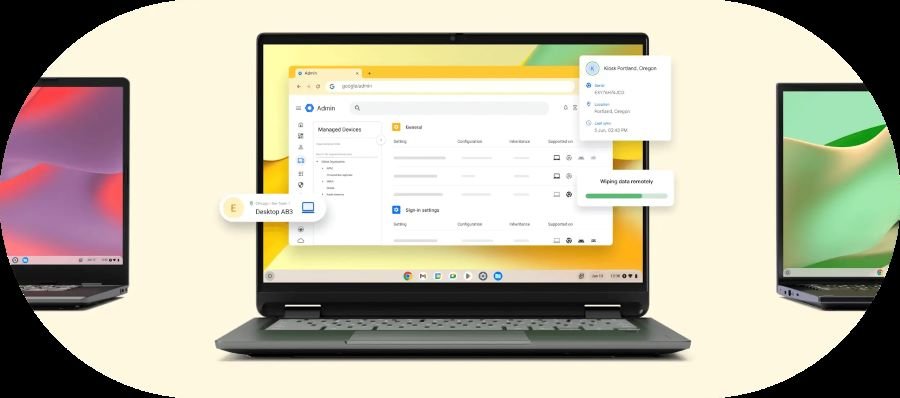
The 10 reasons
1. It’s free to try and free to install
You can create a USB installer and either run ChromeOS Flex temporarily from the USB or install it permanently — at no cost. That makes it risk-free to test on a single machine before committing across a fleet.
How to use it: Boot from a USB stick, evaluate the experience, then install when you’re ready.
2. Fast boot and snappier performance on old hardware
ChromeOS Flex is streamlined — many users report significantly faster boot and general responsiveness compared to an aging Windows or macOS install. Google cites fast start times and fewer slowdowns over time, because Flex is built around a light, browser-first architecture.
Practical tip: Try a USB live session first; if the machine feels acceptably responsive, proceed to install.
3. Enterprise-grade management without the enterprise price tag
ChromeOS Flex devices can be managed through the Google Admin console, so small IT shops can push Wi-Fi profiles, enforce security policies, and remotely provision dozens — or thousands — of devices without complex tools. That reduces helpdesk tickets and simplifies fleet maintenance.
Use case: A nonprofit or school can convert lab machines and manage them centrally with the same workflows used for Chromebooks.
4. Big security wins out of the box
ChromeOS Flex includes sandboxing and other ChromeOS security primitives that block many common threats. Devices are designed to update in the background and reduce the attack surface compared with older, unpatched Windows installations. That makes it a sensible choice for devices used for browsing, cloud apps, and kiosk work.
Caveat: Flex does not include Google-designed security chips present in some Chromebooks, so hardware-level protections differ from retail Chromebooks. See differences below.
5. Remote deployment and mass conversion tools
If you manage a lot of devices, ChromeOS Flex supports remote deployment workflows so IT can convert managed PCs without sending a tech to each desk. That lowers rollout costs and downtime.
Mini-case: A mid-sized company can convert retired workstations during off hours and have them rejoin the domain with minimal user disruption.
6. Dramatically reduces e-waste and the environmental footprint
Google highlights the environmental upside: large conversions save tons of CO₂ and e-waste by extending device lifecycles. If sustainability or corporate responsibility matters to you, ChromeOS Flex is a concrete lever to reduce hardware disposal. (Google’s site includes example environmental math for scale.)
7. Keep familiar web and cloud apps — no complicated migrations
Because ChromeOS Flex is built around Chrome and web apps, users can keep Google Workspace, Office 365 in the browser, Slack, Zoom web/desktop clients and most SaaS tools without the complicated migration projects that come with OS replacements.
Workflow tip: Use Chrome profiles and cloud storage to keep user settings and documents persistent across reimages.
8. Quick labs, kiosks, and secondary device workflows
Need a kiosk, a classroom lab, or a simple checkout station? ChromeOS Flex is ideal for dedicated single-purpose devices: fast boot, locked down session options, and low maintenance. Schools and hotels in Google’s customer stories have used Flex to stretch budget and logistics capacity.
9. A safer way to repurpose Macs and PCs you can’t spare
Instead of letting machines collect dust or buying parts, you can repurpose older laptops as guest machines, meeting-room controllers, or backup devices. That buys time before capital replacement and gives organizations breathing room in budgets.
Example: Convert older management laptops into training kiosks for staff onboarding.
10. Non-destructive testing via USB — try before you wipe
You don’t have to erase a device to evaluate Flex. Booting from USB lets you test real hardware behaviour (Wi-Fi, battery, peripherals) before choosing to install. That lowers the risk of bricked laptops or unexpected incompatibilities.
Important limits & honest trade-offs (what you must know)
No Android app support on ChromeOS Flex. If you rely on the Google Play store or Android apps for essential workflows, Flex is not a full replacement for a Chromebook. Some Android VPN apps can be deployed, but general Android app availability is not supported.
Hardware compatibility varies. Google maintains a certified models list; unsupported hardware may work but isn’t guaranteed for long-term updates.
No dual-boot. Flex expects to be the primary OS if you install it; dual-boot setups are not supported.
Be realistic: Flex is designed primarily for web-centric, cloud-driven workflows — not for heavy Adobe, AAA gaming, or some Windows-only software.
A new, helpful perspective (what most coverage misses)
Most articles focus on performance or e-waste. Here’s the unique operational angle: treat ChromeOS Flex as a device-lifecycle optimization tool — not just a free OS. Combine Flex with a simple asset tagging and rotation plan:
Assess: Tag old devices with age and battery health.
Pilot: Convert 5–10 machines via USB to validate key apps and peripherals.
Deploy: Use remote deployment for bulk conversions and enroll devices into the Admin console.
Rotate: Move converted devices into low-risk roles (kiosks, training labs) and reassign fresher hardware for power users.
By adding a small process layer (inventory → pilot → deploy → rotate), teams can measurably extend hardware value, lower TCO, and reduce replacement urgency. This operational playbook turns ChromeOS Flex from a one-off trick into a repeatable program that’s measurable and budget-friendly.
Key Takeaways
ChromeOS Flex lets you repurpose PCs and Macs — free and fast.
It cuts management and security workload with centralized Admin console controls.
Not a full Chromebook substitute: Android app support and hardware security chips differ.
Test from USB first to avoid surprises and preserve data.
Use Flex strategically as part of device lifecycle planning to save money and reduce e-waste.
Conclusion
ChromeOS Flex is a practical, low-risk way to stretch the life of older hardware while gaining modern security and management benefits. It won’t replace every workflow (notably Android-app-dependent ones), but when paired with a simple pilot-and-deploy plan it can deliver immediate cost savings, reduce e-waste, and simplify your IT footprint. If you have old devices gathering dust or need more cost effective kiosks and labs, try ChromeOS Flex from a USB installer — then decide.
Visit Google’s ChromeOS Flex overview and the official setup guides to create a USB installer or try remote deployment for fleets.
Now loading...