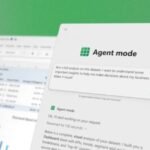Click here to buy secure, speedy, and reliable Web hosting, Cloud hosting, Agency hosting, VPS hosting, Website builder, Business email, Reach email marketing at 20% discount from our Gold Partner Hostinger You can also read 12 Top Reasons to Choose Hostinger’s Best Web Hosting
Windows users juggling multiple tasks know the pain of context switching: copying screenshots into chats, describing complex dashboards over calls, or repeatedly explaining what’s on your screen. You need a smarter way to collaborate and troubleshoot without the friction of manual sharing. Copilot Vision on Windows with desktop share steps in as that solution by allowing Microsoft’s AI assistant to literally “see” your desktop or specific app windows—and then guide you through them in real time.
The core purpose of the Surface Copilot PC is to provide an elevated computing experience that blends performance, security, and intelligent features.
By rolling out desktop share to Windows Insiders, Microsoft isn’t just adding another gimmick; it’s tackling a persistent workflow headache and enabling a seamless, AI‑powered co‑pilot for tasks from creative editing to resume refinement.
Microsoft Teams Add Agents and Bots in Current Conversations for Seamless AI Integration
What’s New with Desktop Share in Copilot Vision
Microsoft’s July 15, 2025 update to the Copilot app (version 1.25071.125+) brings two headline features:
Desktop Share
Share your entire desktop or a specific browser/app window by clicking the glasses icon in the Copilot composer.
Copilot sees exactly what you see, narrates insights aloud, and can coach you step‑by‑step on tasks like improving presentations, refining code snippets, or even navigating new game levels.
Privacy‑first control: Start and stop sharing at any time with the on‑screen “Stop” or “X” button Windows Blog.
Vision in Voice Conversations
When in a voice chat with Copilot, simply click the glasses icon to seamlessly switch into a Vision session.
This hybrid interaction lets you talk through your challenges while Copilot visually analyzes your screen in the same window.
Together, these updates mark a maturation of Copilot Vision’s promise: not just text‑based AI assistance but real‑time visual co‑pilot capabilities across any Windows environment.
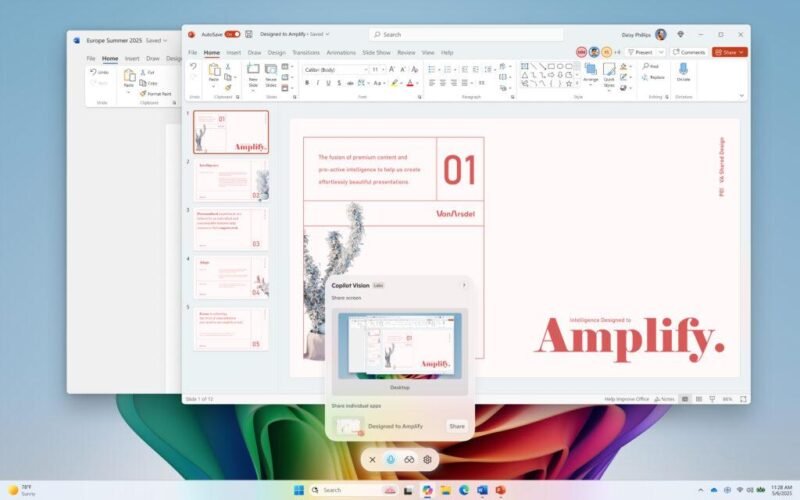
Why This Matters: A New Era of Context‑Aware AI
Most AI assistants struggle without rich context: you type, they reply. But screen‑sharing AI shatters that barrier:
Faster problem solving. Instead of typing out error messages or manually screen‑capturing, send your live screen to Copilot. It can diagnose and suggest fixes on the fly.
Creative collaboration. Designers and video editors can get AI recommendations on layout tweaks, color adjustments, or storyboard feedback as they work.
Learning and onboarding. New team members can share their progress in training apps, and Copilot can coach them through workflows with visual cues.
Accessibility boost. Users with visual impairments can have Copilot narrate on‑screen elements in real time, making software more approachable.
This isn’t just incremental. It’s a paradigm shift in how AI assistants integrate into everyday Windows use.
Microsoft is Working on A New PC Migration App For Windows 11
How to Get Started
Update Copilot
Open the Microsoft Store and ensure your Copilot app is at least version 1.25071.125.
Note: Desktop share is only available in markets where Copilot Vision is enabled and in Insider channels.
Initiate Desktop Share
Launch Copilot (Win + C or via taskbar).
In the composer, click the glasses icon, choose “Share Desktop” or select a specific window.
Ask Copilot your question or request guidance: “Help me refine this chart” or “Show me how to optimize this resume section.”
Use Vision in Voice Mode
Start a voice conversation by clicking the microphone icon.
When you need visual context, click the glasses icon again to share your screen—Copilot will jump into Vision mode.
End the Session
Click Stop or the X in the Copilot composer, and your desktop returns to normal.
For a deeper dive into using Copilot Vision, see Microsoft’s official guide Microsoft Support.
 Microsoft Surface Pro 2-in-1 Laptop/Tablet (2024), Windows 11 Copilot+ PC, 13″ Touchscreen OLED Display, Snapdragon X Elite (12 Core), 16GB RAM, 256GB Storage, Black, Amazon Exclusive
Microsoft Surface Pro 2-in-1 Laptop/Tablet (2024), Windows 11 Copilot+ PC, 13″ Touchscreen OLED Display, Snapdragon X Elite (12 Core), 16GB RAM, 256GB Storage, Black, Amazon Exclusive
- [This is a Copilot+ PC] — A new AI era begins. Experience enhanced performance and AI capabilities with Copilot+ PC, boosting productivity with security and privacy in mind.
- [Introducing Surface Pro 13” Touchscreen Display] — The most flexible, powerful 2-in-1 laptop and tablet with AI-accelerated Copilot+ experiences. Surface Pro 11th Edition reimagines the laptop.
- [Flexibility at Any Angle] — Use with the detachable Surface Pro Flex Keyboard (sold separately). Shift from tablet to laptop to sketchbook with its unique kickstand.
- [Outstanding Performance] — Snapdragon X Plus (10 core) or Elite (12 core) with powerful NPU, faster than MacBook Air M3[1].
- [All day battery life] — 14 hours of battery life[5], fast charging with 65W PSU via Surface Connect or USB-C.
- [Recall with Copilot
Unique Use Case: Real‑Time Design Feedback
Imagine Julia, a freelance graphic designer, racing against a deadline. She’s tweaking a poster in Adobe Illustrator and hit a snag with typography hierarchy:
Share Only the Illustrator Window. Julia clicks the glasses icon and selects the Illustrator workspace.
Ask Copilot: “Does this headline stand out enough?”
Copilot Highlights the text block and suggests increasing font weight or adjusting kerning.
Julia Implements the change instantly, without leaving her canvas.
Iterate Faster: She follows up, “Show me alternative color pairings for better contrast,” and Copilot presents palette suggestions.
This live, iterative feedback loop compresses design sprints, reduces back‑and‑forth with clients, and lets creatives stay in flow.
What Is Vibe Coding and How to Start It? The AI-Driven Revolution in Software Development
Copilot Vision on Windows with desktop share Key Takeaways
Desktop Share empowers Copilot Vision to view and analyze your full screen or any app window in real time.
Voice + Vision integration means you can chat and share visuals seamlessly in one Copilot session.
Privacy‑first: You control exactly what Copilot sees and when.
Wide applicability: From troubleshooting errors to creative collaboration and accessibility support.
Gradual rollout: Available now to Windows Insiders (version 1.25071.125+) in Vision‑enabled markets.
FAQs
Q: Will Copilot record my screen during desktop share?
A: No. Vision sessions are strictly live and ephemeral—Copilot doesn’t store or record your screen content.
Q: Can I share multiple app windows at once?
A: Currently, desktop share supports your full desktop or one window at a time. For sharing two windows simultaneously, use the browser/app window share in Vision.
Q: Is desktop share available on Windows 10?
A: This feature is rolling out on Windows 11 Insider Preview builds. Compatibility with Windows 10 is not yet announced.
Q: How do I provide feedback on Copilot Vision?
A: In the Copilot app, click your profile icon and select “Give feedback” to send comments directly to the Microsoft Copilot Team.
Conclusion
Copilot Vision on Windows with desktop share is more than a flashy demo—it redefines how AI assistants collaborate with us on our PCs. By merging visual context with conversational AI, Microsoft is paving the way for a more intuitive, efficient, and accessible computing experience.
Ready to elevate your workflow? Update your Copilot app today, start sharing your screen, and discover a smarter co‑pilot within Windows.
Explore more:
Now loading...