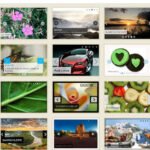Table of Contents
ToggleClick here to buy secure, speedy, and reliable Web hosting, Cloud hosting, Agency hosting, VPS hosting, Website builder, Business email, Reach email marketing at 20% discount from our Gold Partner Hostinger You can also read 12 Top Reasons to Choose Hostinger’s Best Web Hosting
Whether you’re a complete beginner or just testing ideas, build your free AI‑powered website doesn’t have to be expensive or complicated. In this hands‑on tutorial, I’ll show you how to:
Register a free domain
Install WordPress via Softaculous
Secure your site with SSL
Customize with the Astra theme and AI‑powered builder
Edit pages using Elementor
Add contact forms, social links, and more
All using free tools and hosting—no coding required. Ready to get online in under 10 minutes? Let’s dive in.
Why Choose a Free AI Website Builder?
Building a website often involves buying a domain, paying for hosting, and hiring a developer. But what if you could:
Save money with a free domain (RF.gd) and free hosting (InfinityFree)
Leverage AI to auto‑generate layouts, copy, and images
Launch quickly using familiar tools like WordPress and Elementor
That’s exactly what we’ll accomplish. By the end, you’ll have a fully functional, secure, and beautifully designed website—powered by AI and zero dollars out of pocket.
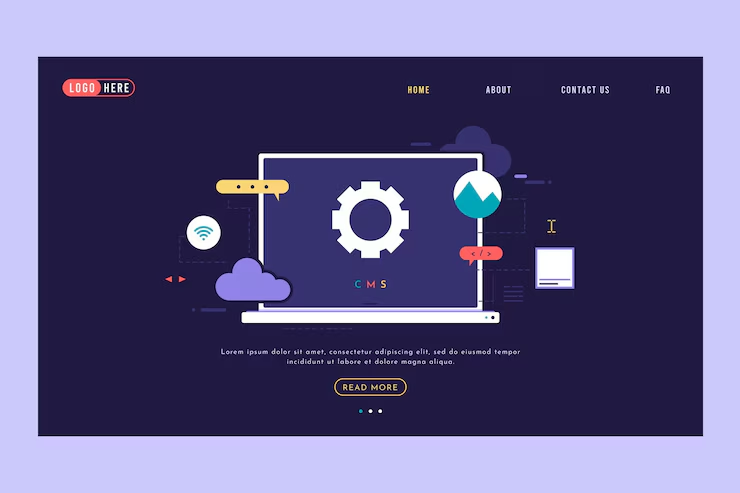
Step 1: Registering Your Free Domain
Visit InfinityFree and sign up (takes under 1 minute).
Under Domains → Register Free Domain, enter your desired name, e.g.,
smashing-store.Choose the
.rf.gdextension from the dropdown.Click Check Availability. If taken, tweak your name (e.g.,
smashing‑store1.rf.gd).Once available, click Approve and follow the email confirmation to create your account.
For more on how to setup domain name, see Choosing the Perfect Domain.
Step 2: Accessing Your Hosting Control Panel
After signup, log into your InfinityFree account.
In your dashboard, click Control Panel to open cPanel.
Scroll to Softaculous Apps Installer under the “Soft” or “Apps” section.
As you can see, Hostinger offers a lot of benefits for website owners. With affordable pricing, top-notch performance, and advanced security features, they are a fantastic choice for hosting your website.
Step 3: Installing WordPress via Softaculous
In Softaculous, select WordPress.
Click Install Now.
Fill in the setup details:
Site Name: Smashing Store
Admin Username & Password: choose strong credentials
Domain: ensure it matches your RF.gd domain
Click Install—Softaculous will handle the rest in ~30 seconds.
Note your Site URL and Admin URL displayed once installation completes.
Let’s break it down difference between WP Super Cache and LiteSpeed Cache in simple terms, figure out which one’s better for your site, and learn how to supercharge your website using LiteSpeed Cache on Hostinger.
Step 4: Enabling SSL for a Secure Site
From cPanel, navigate to SSL/TLS Status or Let’s Encrypt.
Find your domain and click Run AutoSSL or Issue SSL.
After a minute, revisit your site at
https://your‑domain.rf.gd—you should see the padlock icon.
That SSL certificate ensures visitor data is encrypted and gives your site a professional touch.
Publication dates are your secret weapon for navigating the digital world confidently. Whether you’re vetting sources, analyzing competitors, or building your own site’s credibility, these methods ensure you’re working with accurate, up-to-date information.
Step 5: Installing & Activating the Astra Theme
In your WordPress dashboard, go to Appearance → Themes → Add New.
Search for Astra and click Install, then Activate.
Astra’s lightweight, SEO‑friendly design makes it a top choice for beginners and pros alike.
You can click here to check out 100s of responsive wordpress themes to design your responsive website.
Step 6: Using the AI Website Builder
After activating Astra, you’ll see the Astra Starter Templates prompt.
Choose AI Website Builder template—this uses AI to generate pages, copy, and images.
Enter your Site Name (Smashing Store), select E‑commerce as the site type, and choose your Language.
For Starter Content, select AI‑Generated Content to let the builder draft your homepage copy.
Provide your Business Email, Phone Number, and Address for the Contact page.
Skip social links you don’t have yet, or add your Instagram, Facebook, etc.
Click Continue—the AI builder will present several design options and 5–6 generated images for selection.
Pick your favorite layout and images, then click Build with AI.
In about 2–3 minutes, your complete website—including homepage, About, Contact, and product listings—will be generated.
Write SEO articles in 1-click
Unleash the Power of AI within WordPress to Effortlessly Create SEO-Optimized Content with 40+ High-converting Templates and Tools.
Step 7: Customizing with Elementor
Still in the dashboard, go to Plugins → Add New and search for Elementor.
Install & activate Elementor Page Builder (10M+ active installs).
Visit Pages → All Pages, hover over About, and click Edit with Elementor.
Use the + icon to add containers, sections, and blocks from Elementor’s library—test layouts under Blocks or Templates.
Drag in elements like headings, images, testimonials, and feature lists to suit your content.
Save and Update each page before previewing.
Master Elementor with our Elementor Page Builder guide.
This guide will walk you through exactly how to fix the error establishing a database connection in WordPress, even if you’re not tech-savvy. Whether it’s a database misconfiguration, corrupted files, or web hosting issues, I’ll help you pinpoint the cause and apply a quick fix.
Step 8: Adding Key Plugins & Features
Contact Form 7 or WPForms: for robust contact forms.
Rank Math SEO: to optimize titles, meta descriptions, schema markup, and overall on‑page SEO.
RankMath is a powerful tool to increase your website’s SEO score. By following these steps and maintaining consistent updates, you can achieve a 100% SEO score and improve your site’s visibility. Start implementing these strategies today and watch your rankings soar!
UpdraftPlus: for free backups.
Wordfence: basic firewall & malware scanner.
To install each:
In your WordPress dashboard, go to Plugins → Add New.
Search for the plugin name (e.g., “Rank Math”).
Click Install Now, then Activate.
Configure its settings under the new menu item (e.g., Rank Math → Dashboard) to suit your site’s needs.
Compare top SEO plugins in our Must‑Have WordPress Plugins.
Step 9: Reviewing & Publishing Your Site
Visit
https://your-domain.rf.gdto test every page, link, and form.Confirm the SSL padlock appears on all pages.
Check navigation, mobile responsiveness, and load times.
If you see any “Not Secure” warnings, ensure you forced HTTPS under Settings → General by updating both URLs to
https://.
Once satisfied, share your site with the world—or upgrade to a paid plan for a custom domain, faster hosting, and premium features.
Guest posting has long been a powerful tool for improving SEO, building credibility, and reaching a wider audience. But as it becomes more popular, finding quality opportunities can be tricky. Let’s dive into the nuts and bolts of guest posting, the strategies to locate these sites, and why it’s worth the effort.
FAQs & Troubleshooting
My domain isn’t pointing correctly.
Ensure the nameservers provided by InfinityFree are set where you purchased the domain—sometimes DNS propagation can take up to 72 hours, though it’s often under 30 minutes.Images aren’t displaying in Elementor.
Clear your browser cache, then regenerate thumbnails under Tools → Regenerate Thumbnails (requires plugin).How do I add a blog section?
Go to Appearance → Menus, add the “Blog” page to your main menu, then set your posts page under Settings → Reading.Site loading slowly?
Install a caching plugin like WP Super Cache and optimize images with Smush to improve performance.
Whether you’re a SaaS startup, e-commerce store, or local service provider, A multi language website is about connecting with global audiences on their terms.
Next Steps & Further Reading
Now that your free AI‑powered website is live, explore these in‑depth tutorials to level up:
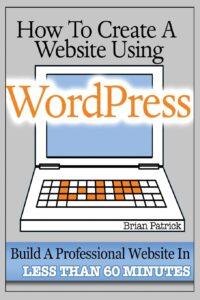 How To Create A Website Using WordPress: The Beginner’s Blueprint for Building a Professional Website in Less Than 60 Minutes
How To Create A Website Using WordPress: The Beginner’s Blueprint for Building a Professional Website in Less Than 60 Minutes
Have your very own website that looks, functions, and works better than 80% of the websites currently on the web
Just a few years ago, I could barely update my Facebook page; today I can build anything from an e-commerce website that sells products across the globe to a membership website for gardening enthusiasts. You name it, I can build it. And guess what? You can too. You will be able to build any type of website imaginable, and this will require ZERO programming skills.
Don’t Let Another Excuse Get In The Way Of You Building That Website You’ve Always Wanted
This book was written to bridge the gap that most people still think exist – the gap that use to isolate computer programmers from your average Joe. The one tool that has made this all possible is WordPress, an open-source content management system that can be operated by any computer literate person.
Congratulations—you’ve just built a fully functional, secure, and visually appealing website without spending a dime. Whether this project is a playground or a real business launchpad, you now have the knowledge to scale up, customize, and optimize your site as you grow.
Ready for more? Head over to our Tutorials homepage for step‑by‑step guides on everything from marketing automation to advanced WordPress tricks.
Now loading...