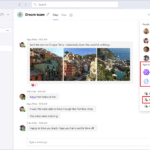Click here to buy secure, speedy, and reliable Web hosting, Cloud hosting, Agency hosting, VPS hosting, Website builder, Business email, Reach email marketing at 20% discount from our Gold Partner Hostinger You can also read 12 Top Reasons to Choose Hostinger’s Best Web Hosting
Have you ever experienced a sudden crash and wondered if there was a better way for Windows to inform you about system errors? In this post, we dive into the transformation of the Blue Screen of Death error message in Windows 11—a change that’s turning heads in the tech world. With Microsoft rolling out its latest update, users are set to encounter a more refined and less intimidating error screen. This blog post will guide you through the major changes introduced in the new update, including details from the Windows 11 Insider Preview Build 26120.3653 (KB5053658) and insights into the latest Microsoft Update.
Throughout this post, you’ll learn:
The evolution of the BSOD design in Windows 11
What the new error screen looks like and how it functions
How these changes impact both everyday users and IT professionals
Practical examples and actionable advice to ensure your system stays optimized
Let’s explore what this change means and how it will affect your Windows 11 experience.
The Evolution of BSOD in Windows 11
The Blue Screen of Death (BSOD) error message in Windows 11 has long been an iconic—and sometimes dreaded—feature of the Windows operating system. Traditionally characterized by its stark blue background and technical error details, the BSOD has signaled system failures for decades. However, as Windows has evolved, so too has the approach to error messaging.
A Brief History of BSOD
Legacy Design:
For years, the classic blue background with cryptic error codes and messages served as a warning that something had gone critically wrong.User Experience Considerations:
With modern user interfaces focusing on clarity and ease of use, the traditional BSOD began to feel outdated and even anxiety-inducing for many users.Modern Aesthetics:
In line with Windows 11’s overall design overhaul, Microsoft decided it was time to rethink how the BSOD communicates issues to the user.
This evolution reflects a broader shift in how technology companies prioritize user experience even during error conditions.

Understanding the Microsoft Update and Insider Preview
The latest changes to the Blue Screen of Death (BSOD) error message in Windows 11 are part of a broader Microsoft Update that rolled out in the Windows 11 Insider Preview Build 26120.3653 (KB5053658). This update is not only about aesthetics but also about enhancing the clarity and usability of error messages.
What’s New in Insider Preview Build 26120.3653?
Enhanced Error Messaging:
Microsoft has simplified the error message text, removing unnecessary clutter like the frowning emoticon and QR codes.Modernized Design:
Test builds have experimented with alternative color schemes, including green for Insider builds. However, final releases are expected to adopt a sleek, possibly black, background that aligns with Windows 11’s design language.Streamlined Information:
The update retains critical technical details such as stop codes while presenting the information in a more digestible format.
How the Update Benefits Users
Improved Readability:
By modernizing the design, the new BSOD is less alarming and easier to read, helping users quickly understand the issue at hand.Faster Troubleshooting:
With simplified error messages, IT professionals and power users can more efficiently diagnose and address system issues.Consistency with Windows 11 UI:
The update ensures that even error messages adhere to the overall clean, modern aesthetic of Windows 11.
For additional insights into system updates, check out our article on Essential Windows 11 Updates and explore our User Experience Enhancements in Windows.
 Windows 11 Pro Upgrade, from Windows 11 Home (Digital Download)
Windows 11 Pro Upgrade, from Windows 11 Home (Digital Download)
Windows 11 is designed for hybrid work. Upgrade to Windows 11 Pro for all the features of Windows 11 Home plus tools for business use. Windows 11 Pro delivers a powerful, streamlined user experience that helps you stay focused and get more done – wherever your office might be.
- Instantly productive. Simpler, more intuitive UI and effortless navigation. New features like snap layouts help you manage multiple tasks with ease.
- Smarter collaboration. Have effective online meetings. Share content and mute/unmute right from the taskbar (1) Stay focused with intelligent noise cancelling and background blur.(2)
- Reassuringly consistent. Have confidence that your applications will work. Familiar deployment and update tools. Accelerate adoption with expanded deployment policies.
- Powerful security. Safeguard data and access anywhere with hardware-based isolation, encryption, and malware protection built in.
Key Design Changes in the BSOD Error Message
Microsoft’s decision to revamp the Blue Screen of Death (BSOD) error message in Windows 11 marks a significant departure from the past. This section breaks down the key design changes and what they mean for the user.
Redesigned Color Scheme and Visual Elements
New Background Colors
Insider Preview Variants:
Test builds have shown a green screen variant, signaling that this is an experimental design for insiders.Expected Final Design:
The final release is anticipated to feature a black background, which harmonizes with Windows 11’s dark mode and modern aesthetic.
Simplified Layout
Elimination of Excess Elements:
The updated design removes the frowning face emoticon and QR code, focusing solely on clear, concise information.Retained Technical Information:
Essential details like error codes and brief troubleshooting steps are still visible, ensuring users have the necessary data to resolve issues.
Enhanced Messaging and Clarity
Clear and Concise Language
User-Friendly Text:
Instead of technical jargon, the new BSOD displays a straightforward message such as, “Your device ran into a problem and needs to restart.”Easier Troubleshooting:
This clear language helps users understand that a system restart is required, and directs them towards potential solutions.
Improved Visual Hierarchy
Prioritized Information:
The most important data is highlighted, making it easier for users to quickly identify the error and relevant codes.Mobile Optimization:
With shorter paragraphs and concise lists, the new design is optimized for mobile readability, ensuring users on any device can grasp the error details without hassle.
For more details on visual design changes, read our analysis on UI Innovations in Windows 11.
Impact on Users and IT Professionals
The overhaul of the Blue Screen of Death (BSOD) error message in Windows 11 isn’t just a cosmetic update—it has practical implications for both everyday users and IT professionals.
For Everyday Users
Reduced Anxiety:
A less intimidating error screen can reduce the stress associated with unexpected system crashes.Better Guidance:
Clearer messages provide immediate insight into the problem, empowering users to take action without feeling overwhelmed.Improved System Reliability:
With a more user-friendly interface, users can better understand when a system issue requires a restart or further troubleshooting.
For IT Professionals
Efficient Troubleshooting:
The simplified error messaging allows technicians to quickly pinpoint the root cause, expediting the repair process.Enhanced Support:
Clearer error details help IT teams offer more precise guidance when assisting users remotely.Consistency in Updates:
The update aligns with other modern features in Windows 11, ensuring that diagnostic tools and support systems remain coherent across the board.
Key Advantages for IT Pros:
Faster identification of error codes
Streamlined communication with end-users
Consistent design across diagnostic platforms
For expert troubleshooting tips, see our comprehensive guide on Resolving Common Windows Errors.
Troubleshooting and Best Practices
Even with an improved BSOD design, encountering a system crash can be challenging. Below are practical troubleshooting steps and best practices to help you navigate the new Blue Screen of Death (BSOD) error message in Windows 11.
Step-by-Step Troubleshooting
Restart Your Device:
Sometimes a simple restart resolves temporary system glitches.Note Down the Error Code:
Carefully write down any error codes or messages displayed on the BSOD screen.Check for Recent Changes:
Consider any recent hardware or software changes that may have triggered the error.Consult the Microsoft Update History:
Look into the details of the latest update, including Windows 11 Insider Preview Build 26120.3653 (KB5053658), to see if the error is a known issue.Search for Solutions:
Use the error code to search for troubleshooting steps on official Microsoft support pages or trusted tech forums.
Best Practices for Preventing BSOD
Regular Updates:
Keep your system up-to-date with the latest Microsoft Update releases.Backup Your Data:
Regularly back up important files to avoid data loss during system crashes.Monitor System Health:
Utilize built-in Windows tools to keep an eye on system performance and preemptively address potential issues.Maintain Security Software:
Ensure that antivirus and anti-malware programs are current to prevent conflicts that could lead to system errors.
For more detailed troubleshooting, visit our Windows 11 Support Hub.
Conclusion
The revamped Blue Screen of Death (BSOD) error message in Windows 11 is more than just a cosmetic upgrade—it represents Microsoft’s commitment to enhancing user experience and streamlining system diagnostics. This update, introduced via the latest Microsoft Update and detailed in the Windows 11 Insider Preview Build 26120.3653 (KB5053658), offers a cleaner, more user-friendly interface that minimizes the anxiety associated with system crashes while still providing essential technical information.
In summary, the major takeaways from this update are:
A modernized design that aligns with Windows 11’s overall aesthetic
Simplified error messaging for better clarity and ease of troubleshooting
Practical benefits for both everyday users and IT professionals
A commitment by Microsoft to continuously improve system reliability and support
As you adapt to this new BSOD format, consider implementing the troubleshooting and best practices discussed above to maintain optimal system performance. How do you think these changes will impact your day-to-day computing experience? Share your thoughts or ask questions in the comments below—your feedback could help shape future updates and support articles.
For more insights into Windows updates and error resolution strategies, check out our related articles on Improving System Performance in Windows 11 and Mastering Windows Troubleshooting Techniques.
Now loading...