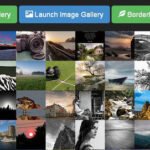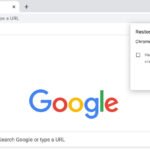Click here to buy secure, speedy, and reliable Web hosting, Cloud hosting, Agency hosting, VPS hosting, Website builder, Business email, Reach email marketing at 20% discount from our Gold Partner Hostinger You can also read 12 Top Reasons to Choose Hostinger’s Best Web Hosting
You know the pain: you juggle five tabs, type a long URL, or hunt through bookmarks just to open a site you use every day. That small friction adds up — lost time, missed clicks, interruptions. Learning how to make a desktop shortcut for a website fixes that: a one-click launch from your desktop, taskbar, or Dock that behaves like an app. Below I’ll show you fast, safe ways for Windows and macOS, plus Chrome and Edge tricks, and explain smart uses (and limits) so this becomes a productivity habit, not clutter.
3 VPNs That Pass All Tests (2025)
- NordVPN: Zero leaks in tests, RAM-only servers, and Threat Protection to block malware.
- Surfshark: Unlimited devices, Camouflage Mode for bypassing VPN blocks, and CleanWeb ad-blocker.
- ExpressVPN: Trusted Server tech (data wiped on reboot) and consistent streaming access.
Why a desktop shortcut still matters
Speed: Open a site without typing or wading through bookmarks.
Focus: Treat a site like a single-purpose app (email, CRM, dashboard).
Onboarding: Share .url files with teammates to standardize quick access.
Offline/awareness: Some shortcuts can run as a windowed web app for less distraction.

Quick overview: What you’ll learn
One-click steps for Chrome (Windows) and Edge.
Two ways for macOS (drag method + Safari web app).
Advanced: convert a site to a PWA (installed app) and batch-create shortcuts.
Security and icon tips so shortcuts feel reliable and neat.
Step-by-step: Windows (Chrome and Edge)
Chrome — create a desktop shortcut (Windows)
Open Chrome and load the web page you want.
Click the three dots (More) at the top-right → More tools → Create shortcut (or Add to desktop in some versions).
Give it a name. Check Open as window if you want the shortcut to open in a separate, app-like window (no tabs or address bar).
Click Create — the shortcut appears on your desktop and you can pin it to the taskbar or Start. Google Help
Why this matters: Chrome’s “Open as window” makes the page behave like a desktop app — perfect for dashboards or single-task sites.
Microsoft Edge — pin, create, or export a shortcut (Windows)
Edge offers a couple of similar routes:
Pin to taskbar / Start: Visit the site → three dots → More tools → Pin to taskbar or Pin to Start. This creates quick access from the taskbar or Start menu.
Create desktop shortcut: If you prefer a desktop file, either use Edge’s “Pin” options then drag the pinned item to the desktop, or create a manual shortcut: right-click desktop → New → Shortcut → paste the site URL → name it. (Edge and Windows behavior can vary by Windows build; when in doubt use the New → Shortcut approach.) Microsoft Learn
macOS: two simple ways (Safari & Chrome)
Drag the URL to the desktop (simple)
Put your browser window and desktop visible (resize). Click the URL in the address bar, drag it to the desktop and release. That produces a clickable internet shortcut file (.webloc). Works in Chrome and Safari for most macOS versions.
Turn a website into a web app (macOS Sonoma / Safari Web Apps)
In Safari on recent macOS releases you can convert a site into a web app via the File → Add to Dock or using the Share menu’s Add to Dock (available for sites that support it). This places an app-like icon in the Dock and — in Sonoma — lets the site run as a focused app without Safari chrome (address bar, tabs). If your macOS version lacks that, the drag method still works. (Tip: use the Shortcuts app to make custom launchers that open sites in a specific browser profile.)
Linux and other quick options
Drag-and-drop URL to desktop (most desktop environments).
Create a
.desktopfile withExec=xdg-open https://example.comto launch the site from menus or desktop. (This is handy for kiosk setups or customized workstations.)
Advanced: Progressive Web Apps (PWAs) and “Open as window”
For sites that support PWA (Gmail, Twitter, many dashboards), installing the site as a PWA creates a true app experience: it appears in your app launcher, runs windowed, and sometimes supports offline caching. In Chrome and Edge you’ll see Install in the address bar (or three dots → Install app). PWAs are the cleanest way to make a website behave like a desktop app and reduce browser clutter.
Batch creation & distribution (for teams)
If you manage a team or lab, you can:
Export .url/.webloc files: Create one shortcut, copy the file to a shared drive or distribute via email.
Script creation: On Windows, use a small PowerShell script to generate
.urlshortcuts from a CSV of URLs. On macOS, use an AppleScript or the Shortcuts app to create multiple .webloc files.
Use case: A marketing team created a folder of 12 shortcuts for ad dashboards and saved each to a shared company image so new hires had the exact same entry points — onboarding time dropped by one day.
Practical tips: make shortcuts reliable & tidy
Name clearly: Use short names like “CRM — Sales” not just “Dashboard”.
Use icons: Replace shortcut icons with site favicons or custom PNGs (Windows: right-click → Properties → Change Icon; macOS: Get Info → paste icon).
Lock critical links: Don’t rely on a shortcut for security-sensitive sites — prefer saved passwords or browser profiles with 2FA.
Avoid duplicate clutter: Keep a Launch folder or use the taskbar/Dock for commonly used apps and desktop for the occasional shortcut.
Microsoft Warns 200 Million Windows Users to Back Up and Test Before Updating their PCs
Security & privacy considerations
Shortcuts simply open a URL; they don’t increase site trust. Always confirm the URL and avoid creating shortcuts to unknown or shortened links. For internal tools, consider restricting link distribution and using SSO so access remains controlled.
Shortcuts as a lightweight UX layer
Most coverage on this topic shows the mechanics. Here’s a new angle: treat shortcuts as user interface primitives that reduce cognitive load. Instead of teaching non-technical coworkers to bookmark or search, give them a curated set of shortcuts that reflect workflows (e.g., “Morning metrics”, “Support queue”, “Publish post”). Over weeks this reduces context switching and improves consistency across the team — small UX design applied to desktop organization.
Key Takeaways
One click beats a search: desktop shortcuts remove friction and speed routine workflows.
Chrome and Edge both support creating app-like shortcuts (Chrome: Create shortcut; Edge: Pin or New → Shortcut).
macOS drag-and-drop or Safari’s Add to Dock work well; use Shortcuts for automation. Apple Support
PWAs are the best option when available — they behave like native apps and reduce browser noise.
Name, icon, and distribution matter — tidy shortcuts are actually adopted; cluttered desktops are not.
FAQs (People Also Ask)
Q: Can I make a desktop shortcut that opens in a specific browser?
Yes. When creating a manual shortcut (desktop → New → Shortcut), point it to the browser executable followed by the URL. Example (Windows):"C:\Program Files\Google\Chrome\Application\chrome.exe" --app="https://example.com"
That forces the site to open in Chrome and — with --app — in windowed mode.
Q: Will a shortcut still work if the site changes URL?
No. Shortcuts link to a specific URL. If the site moves or requires a new login path, update the shortcut to the new address.
Q: How do I change the icon for a website shortcut?
Windows: right-click → Properties → Change Icon → choose .ico. macOS: Get Info → click icon at top and paste a copied image (Cmd+V). Use a clear PNG converted to .ico for Windows if needed.
Q: Are desktop shortcuts the same as bookmarks?
Functionally they both open a URL, but shortcuts live on the desktop or taskbar and can be distributed as files. Bookmarks are tied to a browser profile and sync across devices (if you use a signed-in profile).
How to Find the Publication Date of a Website: 10 Proven Methods
Conclusion
Knowing how to make a desktop shortcut for a website is a tiny skill with outsized payoff: faster access, less friction, and a small step toward a more deliberate digital workspace. Try creating three shortcuts right now: one for a daily dashboard, one for email, and one for a bookmark-heavy tool. If you manage a small team, package shortcuts into a shared folder and watch onboarding time drop.
Now loading...