Click here to buy secure, speedy, and reliable Web hosting, Cloud hosting, Agency hosting, VPS hosting, Website builder, Business email, Reach email marketing at 20% discount from our Gold Partner Hostinger You can also read 12 Top Reasons to Choose Hostinger’s Best Web Hosting
Windows users often face a common challenge: how to create windows 11 bootable usb for clean installs or repairs. The real problem is that there are multiple tools, slightly different file types (ISO vs. MCT), and occasional errors that stop the process cold. That frustration is real — especially when you have a deadline or a non-working PC that needs recovery. The solution is straightforward when you know which official tools to use, when to choose the ISO route, and how to fix common errors. This guide walks you through both the official Media Creation Tool method and the ISO + Rufus approach, explains differences between Windows 10 and Windows 11 tools, adds a short note about 23H2, and gives practical troubleshooting steps so you’ll end up with a working bootable USB.
Windows 11 Pro Upgrade, from Windows 11 Home (Digital Download)
Use the Official Windows 11 Media Creation Tool
Microsoft’s Windows 11 Media Creation Tool (MCT) is the easiest path: it downloads the latest Windows 11 files and prepares a USB automatically. Follow these steps:
Download the Media Creation Tool: Visit Microsoft’s Windows 11 download page and click “Download Now” under Create Windows 11 Installation Media.
Run as Administrator: Right-click the downloaded
MediaCreationToolW11.exeand choose Run as administrator.Choose “Create installation media”: Select Create installation media (USB flash drive, DVD, or ISO) and click Next.
Pick Language, Edition, Architecture: Choose language and confirm 64-bit architecture (Windows 11 is x64-focused).
Select USB Flash Drive: Choose USB flash drive (at least 8 GB). Warning: the tool erases the USB.
Wait for Download & Creation: The tool downloads the install files and writes them to your USB — this can take 20–60 minutes depending on connection and USB speed.
When complete, you’ll see a confirmation that the USB is ready. Boot from it via your PC’s boot menu or UEFI to run Windows Setup.
Is Windows 11 Better Than Windows 10? Here’s What You Need to Know
Why use the official tool? It guarantees Microsoft-signed files, matches current release builds, and requires minimal user decisions — ideal for non-technical users. If the Media Creation Tool encounters errors or you prefer to keep an ISO for later use, the ISO method below is the recommended alternative.
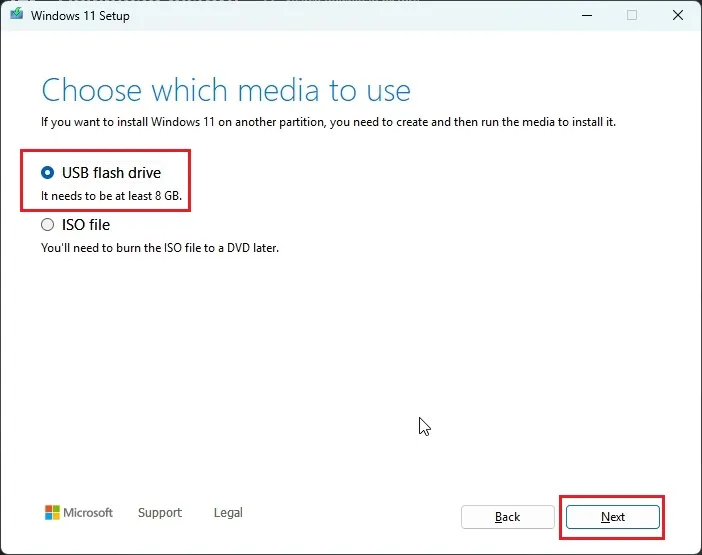
Alternative Method: Download Windows 11 ISO and Burn to USB
If the Media Creation Tool is not an option (or you want to keep the ISO), download the Windows 11 ISO and write it to a USB.
Download the Windows 11 ISO from Microsoft: On the same Microsoft download page choose Download Windows 11 Disk Image (ISO) and pick the edition. Save the ISO locally.
Use Rufus or Windows built-in tools to write the ISO to USB:
Windows (built-in): Right-click the ISO → Mount or Burn disc image, and copy to a formatted USB. (Less flexible for >4GB files.)
Rufus (recommended): Open Rufus, choose the USB, pick the ISO file, and confirm settings. Rufus handles GPT/UEFI and large
install.wimfiles by offering NTFS/UEFI options.
Boot from USB: Restart the target PC, choose the USB from the boot menu, and proceed with setup.
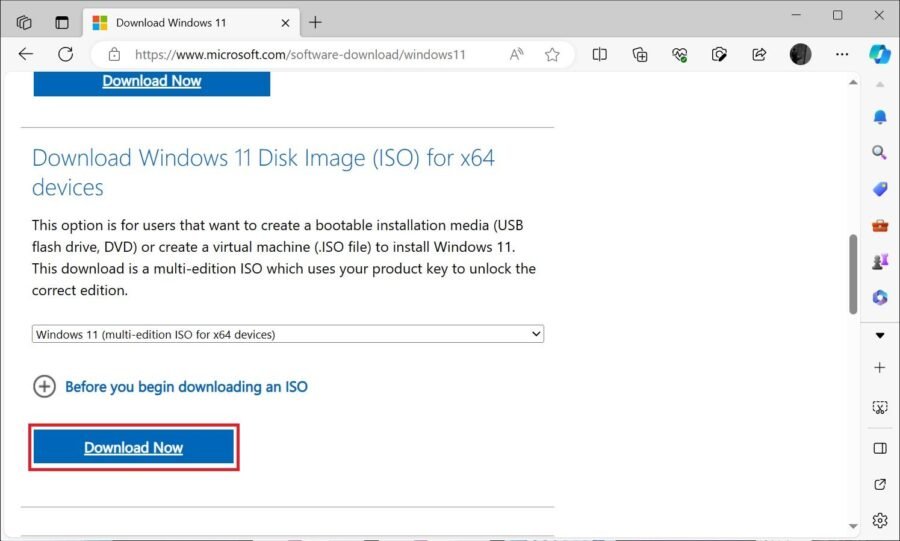
Why use Rufus? It gives more control (GPT vs MBR, NTFS when FAT32 is limiting), can download ISO directly, and is widely used by power users. Use it when you need to preserve an ISO for multiple installs or when the MCT fails.
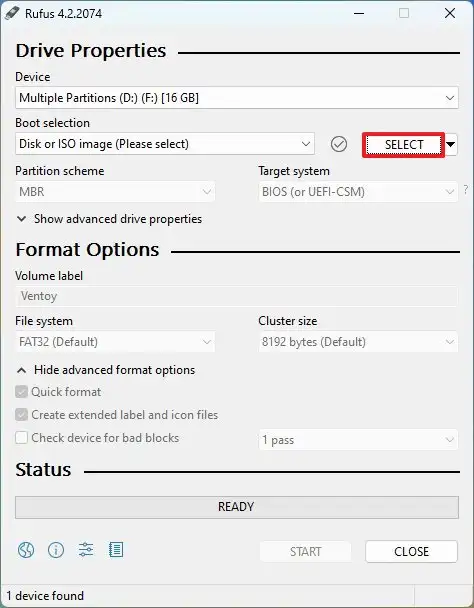
Windows 10 vs Windows 11 Tools — What’s the difference?
windows 10 media creation tool / windows 10 creation tool: These tools only create Windows 10 installation media. The windows 10 media creation tool will not produce a Windows 11 installer. Use the Windows 11 MCT or ISO for Windows 11 installs.
windows 11 pro media creation tool: There is no separate “Windows 11 Pro Media Creation Tool.” The standard Windows 11 media or ISO is multi-edition; your license or product key determines whether Home or Pro installs.
windows 11 install media creator: This term commonly refers to the Media Creation Tool or any tool (Rufus, balenaEtcher) used to create installation media for Windows 11.
Windows 11 Media Creation Tool 23H2
If you specifically need Windows 11 Media Creation Tool 23H2 (an older named feature update), be aware Microsoft’s public download page typically serves the latest official build. Microsoft does not always keep old 23H2 MCT installers linked on the public page; for archived builds you may need to obtain a previously downloaded ISO from licensing channels or use advanced tools (like UUP Dump) to assemble that specific build. This is an advanced use case — the public Microsoft download is designed to give you the most recent stable release.
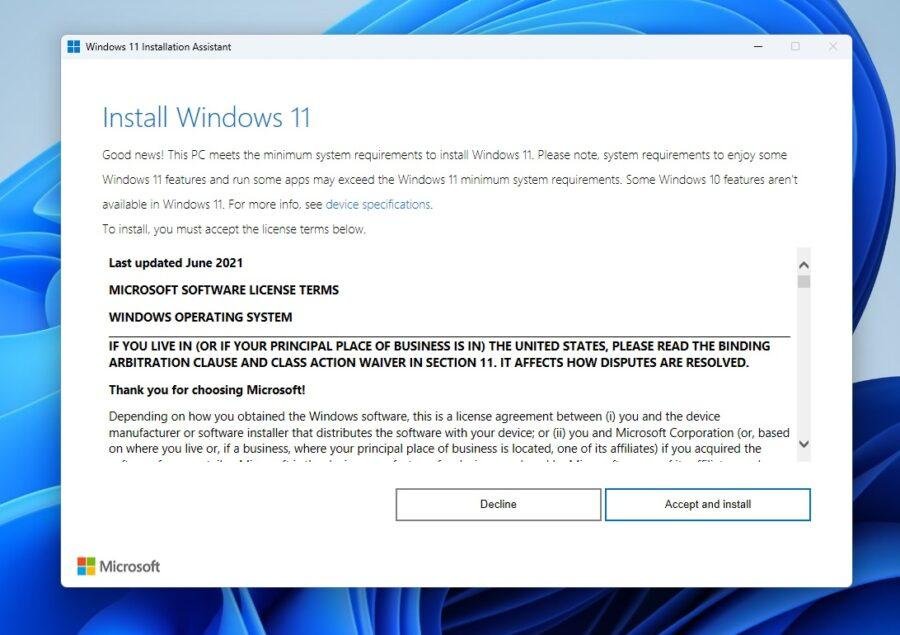
Windows 11 Media Creation Tool Not Working? (Fixes & Alternatives)
If the windows 11 media creation tool not working for you, try this checklist:
Run as admin: Right-click → Run as administrator.
Check system date & time: Incorrect clocks cause SSL/download errors.
Disable VPN/proxy/antivirus temporarily: These can block downloads.
Try a different USB port or drive: Use a plain USB 3.0 port (no hub).
Format the USB first: Use Disk Management to format as NTFS or FAT32, then retry.
Use the ISO + Rufus method if MCT keeps failing.
Delete temp MCT files: Remove
%LocalAppData%\Microsoft\MediaCreationToolto clear previous partial downloads.
If errors persist, try the MCT on a different PC to create the USB, or download the ISO to burn on another machine.
Real-World Example (Mini Case Study)
I helped a friend with an older laptop that failed Windows Update. The Media Creation Tool refused to proceed due to an outdated boot partition. The workaround: download the ISO, use Rufus to create a GPT/UEFI USB (select NTFS because the install.wim exceeded 4GB), then reinstall. The laptop booted, and the clean install finished in under an hour.
Key Takeaways
Use the Windows 11 Media Creation Tool for the simplest, official route to make a Windows 11 bootable USB. Microsoft
If MCT fails, download the Windows 11 ISO and burn it with Rufus (or the Windows burner). rufus.ie
Windows 10 tools will not create Windows 11 media — use the Windows 11 tools for Windows 11.
There is no separate “Windows 11 Pro Media Creation Tool”; the media is multi-edition.
For specific builds (e.g., 23H2) you may need archived ISOs or advanced assembly tools — Microsoft’s public page usually provides the latest release. Microsoft
FAQs (People Also Ask)
Q: Can I use the Windows 10 Media Creation Tool to make a Windows 11 USB?
A: No. The windows 10 media creation tool only creates Windows 10 media. For Windows 11 use the Windows 11 Media Creation Tool or a Windows 11 ISO.
Q: Which is better: Media Creation Tool or Rufus?
A: For most people, the Media Creation Tool is simpler and official. Rufus offers more options (GPT/MBR, NTFS for >4GB files) and is preferred by advanced users or when the MCT fails.
Q: My PC doesn’t meet Windows 11 requirements — can I still install?
A: Microsoft requires TPM 2.0, Secure Boot, and a 64-bit CPU for official installs. Some third-party tools (like Rufus) can create installs that bypass certain checks, but this is not recommended for security and support reasons.
Q: How do I get Windows 11 23H2 specifically?
A: Microsoft’s public download usually serves the latest build. For 23H2 you’ll need an archived ISO (from licensing/volume channels) or an advanced assembler like UUP Dump — this is for experienced users only.
Conclusion
Creating a Windows 11 bootable USB is straightforward when you pick the right method: use Microsoft’s Media Creation Tool for the simplest, official route, or grab the ISO and use Rufus if you need more flexibility or the MCT fails. Check hardware compatibility, use a good USB stick (8 GB+), and keep an ISO handy for repeated installs. Try the steps above and you’ll be ready to install, repair, or upgrade Windows 11 with confidence.
If you liked this guide, check our SmashingApps companion article for more tips: Windows 11 Media Creation Tool
Now loading...






