Click here to buy secure, speedy, and reliable Web hosting, Cloud hosting, Agency hosting, VPS hosting, Website builder, Business email, Reach email marketing at 20% discount from our Gold Partner Hostinger You can also read 12 Top Reasons to Choose Hostinger’s Best Web Hosting
If you’re like me, every pixel of your monitor counts when you’re sketching or checking assemblies — yet the SOLIDWORKS search window, Task Pane, or ribbon can suddenly block the view. That small but persistent UI panel interrupts focus, hides geometry, and makes precise clicks annoying. If you’re wondering how to minimize search window in SOLIDWORKS, the good news is SOLIDWORKS gives multiple, reliable ways to minimize or remove the search window and related UI elements — from a one-click collapse to a permanent hide — so you can get back to modelling with a clean workspace. Below I’ll show short, intermediate and advanced options, and how to pick the right approach for different workflows.
Windows 11 is designed for hybrid work. Upgrade to Windows 11 Pro for all the features of Windows 11 Home plus tools for business use. Windows 11 Pro delivers a powerful, streamlined user experience that helps you stay focused and get more done – wherever your office might be.
Why this matters
On smaller laptops or when working with complex assemblies, the search box and Task Pane steal precious vertical or horizontal space.
Power users need quick context switching: sometimes you want the search box; sometimes you don’t.
The right approach saves time: collapsing the Task Pane for a sketch vs permanently hiding the search box when you use
S/ shortcut bar.
Quick answers
Temporarily collapse the Task Pane — click into the graphics area (or unpin/pin) so the pane auto-hides.
Permanently hide the SOLIDWORKS search box — turn it off in Tools > Options > System Options > Search.
Full Screen Mode — hides menus, status bar and the Task Pane for maximum graphics area. (Useful for presentation or tight sketches.)
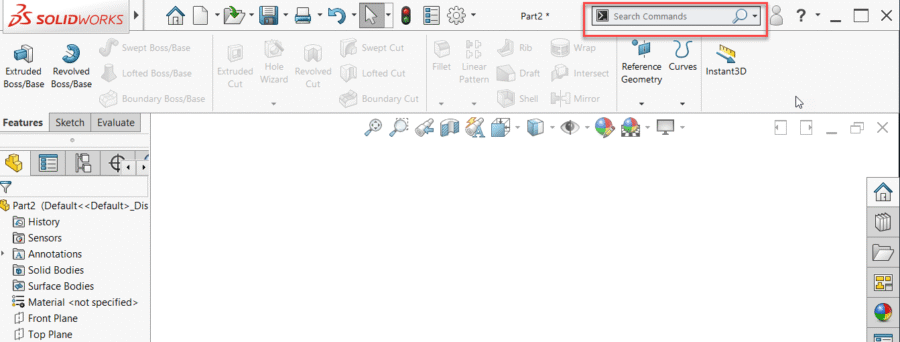
Step-by-step: How to Minimize Search Window in SOLIDWORKS
Method A — Quick collapse
Move your cursor off the Task Pane and click inside the graphics area or the FeatureManager. This collapses the Task Pane if it’s unpinned.
If the Task Pane is pinned, click the pin icon in the Task Pane title bar to unpin it — now it will auto-hide and only appear when you move to the right edge.
To restore, click the Task Pane tab (right side) or hover over the edge.
When you’re done sketching, restore the pane to search commands or access add-ins.
Why it works: SOLIDWORKS pins/unpins the Task Pane so you can have an auto-hide behavior that behaves like modern docked UI panels.
Why Opt for the Versatile LAPGEAR Home Office Lap Desk to Transform Your Workspace?
Method B — Remove the search box completely (best for keyboard-first users)
If you prefer using the S key, shortcut bar, or hotkeys and never use the top-right search box:
Go to Tools > Options.
Open System Options → Search.
Uncheck Show SOLIDWORKS search box to remove the search field from the upper-right title bar.
Use the shortcut bar (
S) or assign a key for Search Commands if needed.
This removes the persistent search UI and frees those pixels permanently.
Method C — Full screen and feature-level hiding (best when you need 100% focus)
View > Full Screen Mode toggles a presentation-like mode that hides menus, status bar, Task Pane and the FeatureManager to maximize the graphics area. Use Esc to exit.
Toggle visibility of specific UI pieces via View > Toolbars / User Interface to hide the CommandManager, Heads-Up View toolbar, or Task Pane permanently.
Tip: Combine Full Screen Mode with temporarily unpinned Task Pane to get the cleanest working canvas.
Method D — Workspace macros and quick toggles (advanced)
If you switch often between “search visible” and “search hidden,” a tiny macro or registry toggle can automate Tools > Options changes — helpful when switching from modelling to presentation. I recommend saving two UI profiles (Window > Toolbars > Customize > Save/Restore) or using SOLIDWORKS’ UI export/import for quick swaps. (Advanced users can also use the API to toggle the search setting programmatically — useful for workshop stations or shared lab machines.)
Real-world mini case studies
Case study 1 — Mechanical designer, 14” laptop
Problem: Task Pane consumed right 20% of screen while detailing. Solution: Designer unpinned Task Pane and used S and W keys for command access; net gain — clearer geometry and fewer misclicks.
Case study 2 — Assembly reviewer on 4K monitor
Problem: Frequent lookups using search box, but the pane sometimes blocked exploded view. Solution: Kept search box on but set default Task Pane tab to PDM/Library so the search area stayed compact; when needed they expanded it via hover.
These examples show that the best approach depends on screen size, workflow, and whether you prefer keyboard or mouse.
Workflow-based Decision Tree
Most tips online explain how to hide or collapse UI elements. What’s missing is a workflow-based decision tree:
If you’re keyboard-first and value clean UI → remove the search box and rely on
S/shortcut bar.If you need occasional help and use MySolidWorks or online content → keep the search box but unpin the Task Pane so it only expands when you need it.
If you present or record video → use Full Screen Mode plus a saved UI profile (export) to restore afterward.
Also: team environments benefit from shared UI profiles. If multiple designers use the same machine, export two profiles — Designing and Reviewing — and import them with one click. That small policy prevents endless “where did my menus go?” support tickets.
Key Takeaways
Click the graphics area to collapse the Task Pane or unpin it for an auto-hide behavior.
Remove the SOLIDWORKS search box via Tools → Options → System Options → Search → Show SOLIDWORKS search box to free permanent space.
Full Screen Mode hides most UI elements for the largest graphics area — ideal for demos or tight sketches.
Use keyboard shortcuts (S/W) and saved UI profiles to switch quickly between focused and search-friendly layouts.
Advanced: automate toggles with a macro or API call if you switch modes frequently.
FAQs
Q: Can I remove the search box without losing command search functionality?
A: Yes — removing the top-right search box only hides that UI. You can still use the shortcut bar (S), assign a key for Search Commands, or use the W/S keyboard activation to find commands quickly.
Q: Will hiding the Task Pane affect add-ins?
A: No — hiding or collapsing the Task Pane only affects its visibility. Add-ins and their data are still loaded; you can reopen the pane when needed.
Q: How do I restore the original layout if I hide something by mistake?
A: Use View > User Interface to re-enable Task Pane or other UI parts. If things get messy, import your saved UI profile or restart with default settings.
Q: Does Full Screen Mode hide the search box?
A: Yes — Full Screen Mode hides menus, the status bar and the Task Pane to maximize graphics area; exit with Esc.
Conclusion
If your goal is to reclaim screen real estate in SOLIDWORKS, you’ve got options that match any workflow — temporary collapse, permanent hide, or full screen. I suggest starting with the quick collapse/unpin approach (no risk, instant benefit), then decide whether to toggle the search box off permanently if you favor shortcut bars. Save an exported UI profile so you can restore everything later if needed.
Try the quick collapse now (click inside your graphics area). If you work across projects or machines, export two UI profiles — Design and Review — and drop them in your shared folder.
Sources (official): SOLIDWORKS Help — Controlling the Appearance of the Task Pane; SOLIDWORKS Help — Search Options / Show SOLIDWORKS search box. help.solidworks.com+1
Now loading...





