Click here to buy secure, speedy, and reliable Web hosting, Cloud hosting, Agency hosting, VPS hosting, Website builder, Business email, Reach email marketing at 20% discount from our Gold Partner Hostinger You can also read 12 Top Reasons to Choose Hostinger’s Best Web Hosting
You need to show someone a bug, save a short tutorial, or capture a video call — and figuring out how to screen record on iPhone can feel surprisingly fiddly: it either records no sound, misses a notification, or produces a video you can’t trim. That frustration eats time and makes you look unprofessional. This guide walks you through why recordings fail, the exact steps to get perfect screen captures (including audio), quick editing tips, and privacy/legality notes so you don’t accidentally share something you shouldn’t.
Why this matters now
Screen recordings are the fastest way to explain problems, collect evidence, or create short how-tos. Apple’s built-in tool is reliable, but small settings (Control Center setup, microphone toggle, Do Not Disturb, and app restrictions) are where most users trip up. In iOS 18 and later Apple refined some screen-sharing and recording flows — but the core steps remain the same.
How iOS 26 Beta Is Different – Why It Matters and How to Download iOS 26 Public Beta: A Complete Guide
Quick summary — what you’ll learn
Add Screen Recording to Control Center and start a capture
Include microphone (voice) and internal audio options
Stop, trim, and export your recording efficiently
Fix common problems (no sound, no video save, or privacy popups)
Best use cases, legal caution, and a mini case study
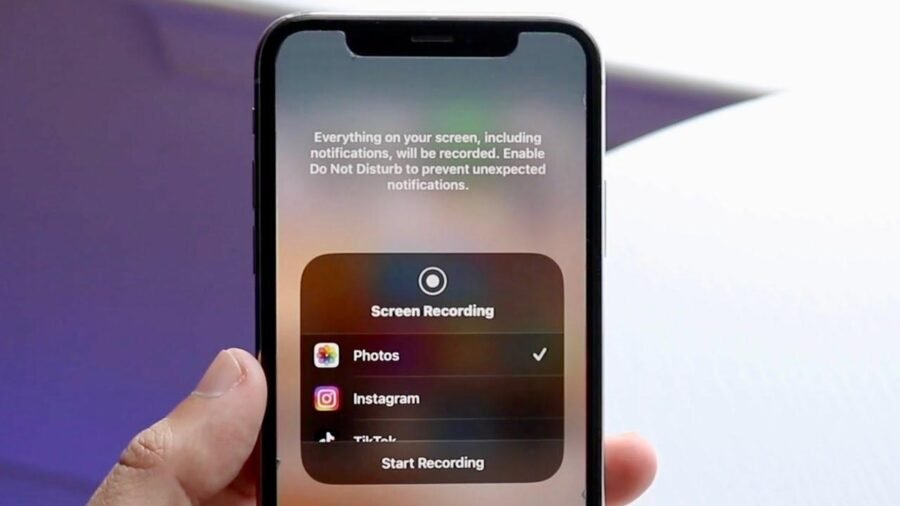
Step-by-step: How to screen record on iPhone
1. Add Screen Recording to Control Center
Open Settings → Control Center.
Under More Controls, tap + next to Screen Recording so it appears in Included Controls.
This makes the small record button available when you swipe to Control Center.
2. Start recording
Open Control Center: swipe down from the top-right corner (modern iPhones).
Tap the round Record button (a dot inside a circle). A 3-second countdown begins — the status bar or dynamic island will show a red indicator while recording.
3. Capture audio (microphone or internal)
Long-press (or 3D Touch / Haptic press) the Screen Recording button in Control Center before you tap Start.
A small menu appears: Microphone Audio: On/Off. Tap to toggle your external voice recording.
Note: System restrictions prevent recording protected audio streams (some DRM content and in-call audio). For general app sound and your voice, use the mic toggle.
4. Stop recording
Tap the red status indicator at the top and confirm Stop, or open Control Center and tap the Record button again. The video is saved automatically to Photos.
Edit and export — quick wins
Open Photos → select the recording → Edit to trim front/back or adjust orientation.
For more precise cuts or captions, open Clips or iMovie. For sharing, use Share from Photos and pick Messages, Mail, or AirDrop.
Common problems and fixes
Problem: Recording saved but no audio
Fix: Long-press Screen Recording in Control Center, ensure Microphone is ON. Check iPhone volume and app permissions (some apps block microphone recording).
Problem: Screen recording won’t start or the button is missing
Fix: Revisit Settings → Control Center and confirm Screen Recording is in Included Controls. Restart the iPhone if it still fails.
Problem: Calls and FaceTime audio not recorded
Apple blocks recording call audio for privacy in many cases. For legal reasons and platform restrictions, use conference apps (Zoom, Teams) that explicitly support local recording and inform participants. (Always get consent.)
Problem: Recording is mono or plays oddly on Windows
Older or third-party players may not handle certain audio channels; use QuickTime on Mac or convert the file with a simple free converter before sharing with Windows users.
Best iPhone 16 Pro Max Case: 9 Smart Picks for Protection, MagSafe, Camera Safety & Style
A new, useful angle: workflow templates for creators and support teams
Most how-tos show how to record. Here are workflow templates you won’t find in the standard docs — built to save time and avoid errors.
Template A — Quick bug report (support)
Reproduce the bug.
Turn on Do Not Disturb (so notifications don’t reveal private info).
Start screen recording with Microphone OFF if you don’t need narration.
Reproduce the bug, stop recording, trim to the exact segment, add a short caption, and attach to a support ticket.
Template B — Short tutorial clip for social
Write 3 bullets you’ll show on screen.
Start recording, speak with Microphone ON and use quick taps to show actions.
Stop, trim, and add captions in iMovie or Clips (captions improve accessibility and watch time).
Export 9:16 or 16:9 depending on platform.
These templates reduce friction and produce share-ready clips in under 5 minutes.
Mini case study — How a small helpdesk saved hours
A mid-sized SaaS company’s support team was losing time diagnosing UI glitches. After adopting a standard: Do Not Disturb → Screen record (mic off) → annotate → upload to ticket, average resolution time dropped from 48 hours to under 6 hours because engineers could reproduce issues instantly. The team also created a shared folder of standard clips as onboarding assets.
Privacy, legality, and etiquette
Do not record private calls without consent — many jurisdictions require one- or two-party consent.
Use Do Not Disturb or hide notification previews to protect sensitive information.
When sharing recordings that include third-party content (music, streaming), check copyright and platform policies.
Key Takeaways
How to screen record on iPhone: add the control in Settings → Control Center, open Control Center, long-press Record to toggle microphone, then start/stop.
Microphone recording is optional; internal call audio is often restricted for privacy.
Use Do Not Disturb to avoid leaking notifications during captures.
Trim and caption recordings in Photos, Clips, or iMovie for faster sharing and better clarity.
Create simple workflow templates (bug report, tutorial) to save time and standardize clips.
FAQs
Q: Can I record internal audio (app sound) on iPhone?
A: Yes for most non-DRM apps — system and app audio are captured. For protected streams or phone call audio, iOS often blocks internal audio for privacy/rights reasons.
Q: Where are screen recordings saved on iPhone?
A: They are saved automatically to the Photos app (Recents/Screen Recordings album).
Q: How do I capture microphone sound while screen recording?
A: Long-press the Record button in Control Center and tap the Microphone Audio icon to enable it before starting the recording.
Q: Can I edit screen recordings on iPhone?
A: Yes — open the recording in Photos and tap Edit to trim, rotate, or adjust. For advanced edits, use Clips or iMovie.
The Ultimate Apple iPhone 17 Pro Max Launch Guide (What to Expect & When to Buy)
Conclusion
If you’ve ever lost a recording because the mic was off, or sent a clip with private notifications, those days are over. Follow the steps above, use the workflow templates, and make screen recording a repeatable, professional part of your day — whether you’re supporting customers, making a short how-to, or saving a quick reference. Want more step-by-step mobile guides? Check SmashingApps for practical tutorials and downloads.
Try a two-minute practice recording right now: add the Screen Recording control, toggle the mic, and record a short clip. If it goes well, subscribe for more tutorials from SmashingApps. Meanwhile you can also learn How to Update Your iPhone or iPad to iOS 18
Sources
Apple Support — Take a screen recording on iPhone. Apple Support
Apple — What’s new in iOS 18 (screen sharing & recording updates). Apple
Now loading...




