Click here to buy secure, speedy, and reliable Web hosting, Cloud hosting, Agency hosting, VPS hosting, Website builder, Business email, Reach email marketing at 20% discount from our Gold Partner Hostinger You can also read 12 Top Reasons to Choose Hostinger’s Best Web Hosting
You’re working, the app hangs, nothing responds — and your whole flow stops. That irritating freeze is more than a small slowdown: it can block work, risk unsaved files, and make you consider rebooting mid-project. The good news: you don’t have to restart the PC immediately. This guide shows how to force close an app on Windows safely — step-by-step methods from gentle (Alt+F4) to surgical (taskkill or End Process Tree) so you can regain control quickly and reduce data loss.
Why apps freeze
Before we jump into commands, a quick mental model helps you pick the right fix:
UI freeze but process alive — the window stops redrawing (try Alt+F4 or switching apps).
Process stuck / hung — the app is unresponsive and won’t close normally (use Task Manager).
Background or service-level hang — related processes or service threads remain (use Details → End process tree or taskkill).
System resource exhaustion — CPU, RAM or disk is full, which can make multiple apps unresponsive (consider closing heavy apps first or rebooting).
Is Windows 11 Better Than Windows 10? Here’s What You Need to Know
Knowing which situation you’re in helps avoid overkill and reduces the chance of corrupted files.
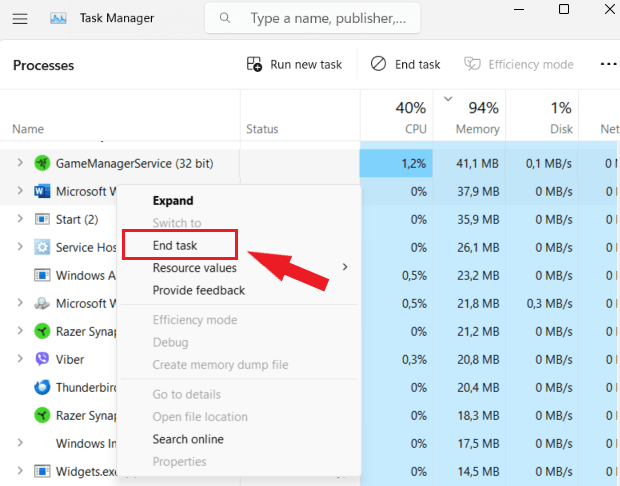
Fast methods to learn how to force close an app on Windows
1) Try the polite exit: Alt + F4 (quick & safe)
If the app still responds to input, focus it and press Alt + F4 to ask the app to close its window. It’s the least invasive option and preserves the app’s chance to save files or run shutdown hooks. Windows lists this shortcut in its keyboard reference.
When to use: quick hangs or when you still see the app window.
2) Use Task Manager — the everyday power tool
If Alt+F4 doesn’t help, open Task Manager:
Press Ctrl + Shift + Esc (fastest) or Ctrl + Alt + Del → Task Manager. You can also right-click Start → Task Manager.
In Processes, find the unresponsive app (Apps section).
Click it → End task.
If it’s stubborn:
Right-click the app → Go to details → in Details right-click the process → End process tree (this stops all child processes the app spawned).
When to use: app won’t close normally; you want to stop it but keep the OS running.
3) Terminate via Settings (for Microsoft Store / UWP apps)
For modern Store apps you can often terminate them from Settings:
Settings → Apps → Installed apps → find the app → Advanced options → Terminate.
This is cleaner for UWP/Store apps because it targets the app container and related background tasks.
4) Command-line: taskkill (surgical & scriptable)
When Task Manager can’t touch the process, use the command line:
Open an elevated Command Prompt or PowerShell (Run as administrator).
List running tasks:
tasklistKill by name:
taskkill /IM appname.exe /FOr kill by PID:
taskkill /PID 1234 /FTo kill a tree (process + children):
taskkill /PID 1234 /T /F
When to use: process resists UI tools, or when automating kills in scripts. Be careful: /F forces termination and may lose unsaved work.
MacBooks vs Windows PCs in 2025: A Practical Guide to Choosing Your Next Laptop
5) PowerShell & advanced options (when you need more control)
PowerShell allows filtered termination and selective scripting:
Now loading...







