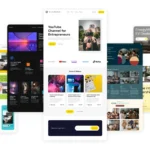Click here to buy secure, speedy, and reliable Web hosting, Cloud hosting, Agency hosting, VPS hosting, Website builder, Business email, Reach email marketing at 20% discount from our Gold Partner Hostinger You can also read 12 Top Reasons to Choose Hostinger’s Best Web Hosting
In today’s digital landscape, your Gmail account is more than just an inbox—it’s the gateway to your personal data, financial tools, and professional life. Google Warning to All Gmail Users isn’t clickbait. A fresh mandate from Google demands that the platform’s 1.8 billion users strengthen their defenses now, or risk permanent lockout from critical services.
3 VPNs That Pass All Tests (2025)
- NordVPN: Zero leaks in tests, RAM-only servers, and Threat Protection to block malware.
- Surfshark: Unlimited devices, Camouflage Mode for bypassing VPN blocks, and CleanWeb ad-blocker.
- ExpressVPN: Trusted Server tech (data wiped on reboot) and consistent streaming access.
Google Warning to All Gmail Users
Most of us assume our Gmail accounts are “secure enough” with a password and occasional 2-step verification prompts. Yet, cybercriminals have grown increasingly sophisticated, bypassing traditional two-factor checks and exploiting outdated login methods. With threats ranging from AI‑driven phishing to large-scale credential leaks, any account can be compromised in minutes—and once a hijacker gains access, it’s often impossible to recover everything you’ve stored. Google’s new warning to all Gmail users isn’t just for show. By upgrading to passkeys and enforcing two-step verification across the board, Google aims to create a more resilient ecosystem—but you must act now to secure your account and avoid potential lockout.
How to Secure Your Accounts After 16 Billion Passwords Leaked
What’s Changing and Why It Matters
Mandatory Two‑Step Verification
Effective June 18, 2025, all Gmail accounts must have two‑step verification enabled. No exceptions. Google will begin sending account‑specific prompts—via email, mobile notification, or in‑product banners—requesting users to set up:
SMS or app‑based codes
Physical security keys (e.g., Titan Security Key)
Passkeys (biometric or device‑based authentication)
Why Two‑Step Isn’t Enough Alone
Hackers now exploit SMS intercepts, SIM swaps, and phishing pages that mimic Google’s direct login prompts. Passkeys, however, tie authentication to your device’s unique hardware, offering near‑impenetrable protection.

Introduction of Passkeys Across All Accounts
Passkeys—leveraging FIDO2 standards—ensure that only your specific device (smartphone, security key, or compatible laptop) can complete the login handshake. No password stored on a server, no vulnerability in transit:
Faster login flows
Reduced phishing risk
Eliminates stolen‑password attacks
Google’s decision to push passkeys follows research showing that accounts using passkeys see 99.9% fewer successful attacks than those on legacy 2FA.
New, Unique Perspective: Implications for Businesses and Power Users
Many news reports focused only on the consumer angle. Here’s a fresh take:
Enterprise Compliance:
IT departments can no longer treat 2FA as “optional.” Google Workspace admins must roll out passkeys across users—failing which, users will trigger alerts and potential workspace access suspension.Recovery Planning:
Passkeys improve security but complicate self‑service recovery if a device is lost. Organizations need clear backup protocols (e.g., secondary security keys stored securely offline).User Experience Gains:
Though setup may take 5–10 minutes per user, employees and power users will enjoy password‑free sign‑ins—drastically reducing help‑desk ticket volumes for “forgot password” issues.Future Feature Unlocks:
Google plans to tether upcoming AI‑powered Smart Compose and confidential mode enhancements to passkey authentication—meaning only accounts with passkeys will gain early access to these premium features in Gmail and Google Workspace.
Master How to Hide Chrome Tabs Instantly: 7 Easy Privacy Hacks
Step‑by‑Step Guide to Upgrade Your Gmail Account
Visit Security Settings
Go to myaccount.google.com/security and locate “Signing in to Google.”Enable Two‑Step Verification
Click “2-Step Verification.”
Follow prompts to add your phone or authentication app.
Set Up a Passkey
Under “Passkeys,” choose “Add a passkey.”
Follow on‑screen steps to register your device’s biometric or PIN unlocking method.
Enroll a Backup Security Key
Register a USB‑C or NFC security key (e.g., Google Titan).
Store it in a safe, but accessible, location.
Review Third‑Party App Access
In “Security” > “Third‑party apps with account access,” revoke any unused permissions.
This ensures no legacy apps can bypass your new security layer.
Pro Tip: Bookmark
SmashingApps.com/gmail‑security-tipsfor advanced hardening guides and best practices.
Real‑World Mini Case Study
A Marketing Agency—a mid‑sized firm handling client data—rolled out passkeys to all 120 employees within one week. They saw:
Zero compromised accounts in the following quarter
70% reduction in password‑reset support tickets
Smooth transition to Google’s new AI draft suggestions (passkey‑protected beta)
Their CTO cites “user anxiety” about passkeys, but credits clear internal documentation and hands‑on workshops for rapid adoption and security gains.
Google has taken a significant leap forward by introducing automatic Gmail AI summaries. This new feature is designed to help users quickly grasp the gist of complex conversations without wading through every line of text. As a result, professionals and casual users alike can reclaim valuable time, reduce inbox fatigue, and stay on top of important tasks with minimal effort.
Key Takeaways
Mandatory Upgrades: All Gmail users must enable 2‑step verification and passkeys by mid‑July 2025 to avoid lockouts.
Superior Security: Passkeys deliver hardware‑based protection, eliminating phishing and stolen‑password risks.
Enterprise Impact: Organizations must update policies to require passkeys and plan for recovery workflows.
Enhanced UX: Once set up, passkeys enable seamless, password‑free sign‑ins and unlock advanced features.
Action Steps: Visit your Google Account Security page today, set up passkeys, and enroll backup keys.
Can’t Spot AI Fakes? Google’s SynthID Detector Shows You How
FAQs
Q: What happens if I ignore Google’s warning?
You’ll start receiving in‑product banners and emails. After 15–30 days, failure to comply may trigger a temporary or permanent account suspension for security reasons.
Q: Can I skip passkeys and stick with SMS‑based 2FA?
No. Google’s new policy mandates passkeys for full feature access and future updates. SMS‑only 2FA will eventually be phased out.
Q: How do I recover my account if I lose my passkey device?
Ensure you have at least one backup security key registered. Google also offers account recovery via trusted contacts and secondary devices—but backup keys give the fastest recovery path.
Q: Are passkeys supported on all devices?
Passkeys require devices with FIDO2/U2F support—most modern smartphones, tablets, and PCs do. Check Google’s passkey help page for detailed compatibility.
Gmail Passwords Data Breach Claims Spark Alarm — What to Do Next
Conclusion
Securing your Gmail account is no longer optional—it’s essential. Google’s unprecedented warning to all Gmail users underscores the gravity of modern threats. By embracing two‑step verification and passkeys, you safeguard not just your emails, but every service tied to your Google identity.
Ready to upgrade? Head over to your Google Account Security settings, follow the setup steps above, and enjoy a safer, smoother login experience. For deeper insights and expert how‑tos, subscribe to SmashingApps.com social handles and never miss our latest security guides.
Now loading...