Click here to buy secure, speedy, and reliable Web hosting, Cloud hosting, Agency hosting, VPS hosting, Website builder, Business email, Reach email marketing at 20% discount from our Gold Partner Hostinger You can also read 12 Top Reasons to Choose Hostinger’s Best Web Hosting
Customizing your Google News feed lets you take control of the headlines you see every day. In this tutorial, you’ll discover how to Customize Google News on both web and Android so you only get updates on topics you care about. We’ll walk through seven easy steps—everything from following and blocking Google News sources to changing themes, adjusting regions, and using advanced settings. By the end, you’ll have a fully personalized feed that surfaces exactly the stories you want. Plus, we’ll cover how publishers can optimize content for Google News inclusion and schema markup to boost discoverability.
Have you ever opened Google News and felt bombarded by headlines you don’t care about? You’re not alone. Every day, millions of users search for ways to refine their news feed so they can stay informed without the noise. In this tutorial, you’ll learn how to customize Google News—from following specific topics to blocking unwanted sources, adjusting themes, and fine-tuning notifications. Whether you’re on the web or using the Google News app on Android, these seven straightforward steps will transform your feed into a personalized news hub. You’ll see only the stories you care about, discover new sources that match your interests, and even understand how to optimize your own content to rank on Google News.
By the end, you’ll be a power user of Google News settings, equipped with practical examples and pro tips that save you time and frustration. Ready to regain control of your news? Let’s dive in.
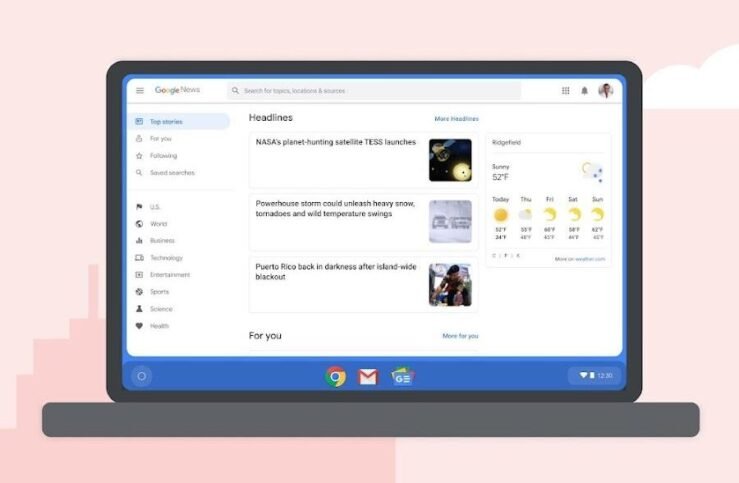
Why Customize Your Google News Feed?
Personalization is key in today’s information overload era. By learning how to customize Google News, you:
Save time by seeing only relevant headlines.
Reduce distractions from topics you don’t care about.
Discover new sources that align with your interests.
Improve mobile reading with themes and layout tweaks.
Whether you follow niche industry topics or global headlines, these custom settings will help you tailor the experience to your needs.
Why Customize Your Google News Feed?
Personalization is key in today’s information overload era. By learning how to customize news feed, you:
Save time by seeing only relevant headlines.
Reduce distractions from topics you don’t care about.
Discover new sources that align with your interests.
Improve mobile reading with themes and layout tweaks.
Whether you follow niche industry topics or global headlines, these custom settings will help you tailor the experience to your needs.
Step-by-Step Guide to Customize Google News
Follow and Unfollow Topics
Open Google News (web or mobile).
Use the Search bar to type a topic (e.g., “cybersecurity,” “AI breakthroughs”).
Click Follow next to the topic to add it to your feed.
To Unfollow, go to Following → Topics, click the three-dot menu next to any topic, and select Unfollow.
Result: Your feed will prioritize articles from your followed topics, ensuring you stay up-to-date on what matters most.
Manage Your Sources
On the web, click Settings → Sources; in the app, tap Following → Sources.
Browse the sources list or search for specific publishers (e.g., “BBC News,” “TechCrunch”).
Tap Follow to add or the three-dot menu to Unfollow or Hide a source.
Tip: Regularly prune sources you no longer read to keep your feed lean and relevant.
How to Block News Sites on Google News
Navigate to any article from an unwanted site.
Click the three-dot menu on the article card.
Select Hide articles from [Site Name].
Adjust Region & Language
Go to Settings → Language & Region on web or app.
Choose your preferred Language (e.g., English, Español).
Select Region to see local news (e.g., “United States,” “Germany”).
Why It Helps: Regional customization surfaces contextually relevant stories and reduces global noise.
Change Your Google News Theme
Open Settings → Display Options.
Choose Light, Dark, or System Default theme.
On Android, you can enable Compact view for tighter layouts.
Mobile Tip: Dark mode saves battery and is easier on the eyes in low-light conditions.
Personalize Notifications & Alerts
In Settings → Notifications, toggle Breaking News, Daily Briefings, or Topic Alerts on or off.
Customize frequency and delivery time for Daily Briefings.
For web users, enable browser push notifications in your browser settings.
Example: Get a morning digest of your followed topics to start the day informed.
Use Advanced Settings & Widgets
Use Filters (in web Google News) to show only stories with images, videos, or specific publishers.
Drag the Google News widget onto your Android home screen and tap Settings to choose which section it shows (e.g., For You, Headlines).
Pro Tip: Widgets give you one-tap access to your top stories without opening the app.
Customize Google News App on Android
Android users have extra flexibility:
Swipe gestures: Swipe right on a story card to keep following that topic, swipe left to hide it.
Offline reading: In Settings → Offline, enable auto-download of top stories for times without connectivity.
Data saver: Limit images and video by toggling Data Saver in Settings → Data usage.
These mobile-specific options make the customize Google News feed Android experience truly on-the-go.
Understanding Google News Topics List & Sources
Google News maintains an extensive topics list, covering everything from World and Business to niche areas like Quantum Computing and Plant-Based Diets. Under Following → Topics, you can browse or search this list to discover new areas of interest. Similarly, the Sources section lets you choose among thousands of publications, letting you curate a balanced mix of mainstream outlets and specialized blogs.
How to Rank on Google News (For Publishers)
Meet technical requirements: Use clear, crawlable HTML, mobile-friendly design, and valid schema markup (see next section).
Publish timely, original content: Breaking news and exclusive analysis perform best.
Maintain consistent publishing cadence: Frequent updates keep your site in Google News rotation.
Optimize headlines: Keep them concise (50–70 characters) and descriptive.
Gain authority: Seek backlinks from reputable outlets and maintain a clear About and Contact page.
By following these best practices, your site stands a better chance of appearing in the Google News today feed.
Conclusion & Next Steps
Customizing Google News empowers you to stay ahead of the stories you care about without sifting through irrelevant content. In this guide, you learned how to customize Google News across web and Android, covering everything from following topics and blocking unwanted sites to adjusting themes, regions, and notifications. You also discovered how publishers can leverage best practices and schema markup to rank on Google News and reach a wider audience.
Now it’s your turn: open Google News, apply these seven steps, and transform your feed into a tailored news hub that keeps you informed, focused, and productive. After you’ve fine-tuned your settings, let us know—what’s the first topic you customized?
Now loading...






