Click here to buy secure, speedy, and reliable Web hosting, Cloud hosting, Agency hosting, VPS hosting, Website builder, Business email, Reach email marketing at 20% discount from our Gold Partner Hostinger You can also read 12 Top Reasons to Choose Hostinger’s Best Web Hosting
You know the pain: hours spent guessing which keyword will actually move traffic, rewrites to make your prose readable, and last-minute technical fixes that sink search performance. That uncertainty slows publishing and makes every piece feel risky. If you want less guesswork and faster, data-backed decisions, install a compact, stage-based toolkit that surfaces the right signals at the right time. Here’s a focused list of 7 SEO Chrome extensions every writer needs — and how to use them together so your next article is faster to write, easier to rank, and harder to break.
Why these 7?
Before the list: I organize tools by stage of writing so you don’t open ten tabs and feel overwhelmed.
Research → Keywords Everywhere, MozBar, Ahrefs SEO Toolbar
Drafting → Grammarly, Headline Analyzer
Pre-publish audit → SEOquake, PageSpeed Insights
This stage-based workflow keeps tools lightweight and purpose-driven: pick two from research, one for drafting, and two for final checks.
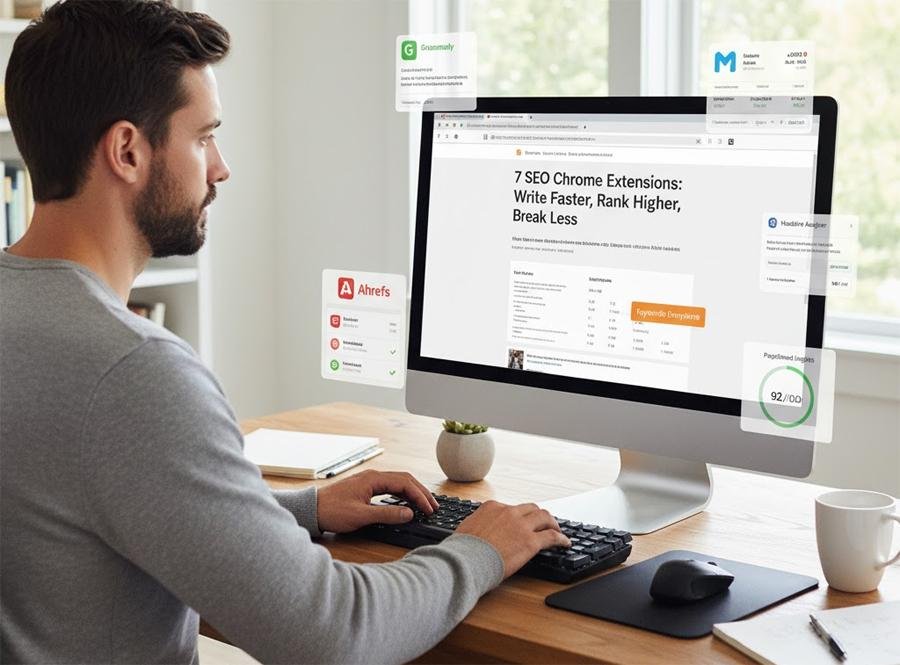
What they do and how I use them
1. Grammarly (for Chrome) — clarity, tone, and writer confidence
What it does: Real-time grammar, spelling, tone, and clarity suggestions across web apps. It also flags passive voice, repetition, and basic plagiarism in higher tiers. Use it while drafting in Google Docs, your CMS editor, or Gmail.
Why writers need it: Clean copy reduces friction for SEO editors and helps snippets (meta descriptions, intro sentences) read crisply in search features.
How I use it: Draft with Grammarly on, accept line-level clarity suggestions, then manually reword where SEO intent demands specific phrasing. Don’t rely on it for keyword placement—use it to communicate those keywords naturally.
2. Keywords Everywhere — immediate keyword metrics during research
What it does: Shows search volume, CPC, and related keywords directly on search results and many keyword tools. Great for quick sanity checks when you spot a potential long tail query.
Why writers need it: You’ll stop guessing traffic; instead you’ll prioritize keywords that actually have user demand.
How I use it: Run a targeted SERP query, check Keywords Everywhere for low-competition, decent-volume phrases, and copy them into a content brief for headings and FAQs.
3. SEOquake — on-page health at a glance
What it does: Overlays important on-page signals (meta tags, headings, internal links) and runs a quick diagnostic. It also provides SERP comparisons so you can see how competitors structure titles and meta descriptions.
Why writers need it: It highlights glaring issues that block search features (missing H1, duplicate meta, poor canonicalization) before you hit publish.
How I use it: After drafting, open your staging URL, run SEOquake, fix missing H1s, tighten the meta description, and ensure schema basics are present.
5 SEO Problems Killing Your Traffic (and How the SEMrush 7-Day Trial Fixes Them)
4. MozBar — domain/page authority and quick SERP intelligence
What it does: Shows Domain Authority (DA), Page Authority (PA), and links info for pages in the SERP. Helpful to set realistic ranking expectations.
Why writers need it: If the top three results all have extremely high authority, you’ll either craft a better, angle-driven piece or target a related long tail instead.
How I use it: During topic selection I scan the SERP. If DA/PA is friendly, I pursue content with the same intent. If not, I pivot to subtopics or a content format (e.g., tutorial vs. listicle) where I can win.
5. Ahrefs SEO Toolbar — backlink and organic traffic signals (quick look)
What it does: Surface-level Ahrefs metrics in the browser: backlinks, organic keywords, and top pages for a domain or URL. (Requires an Ahrefs account for full access.)
Why writers need it: Backlink context helps you decide whether your piece should be linkable content (original data, tools, templates) or a tactical list that acquires links slowly.
How I use it: If a competitor’s post has many backlinks, I inspect what made it linkable (data, visuals, or unique angle). Then I design my piece to match or outdo that asset.
6. PageSpeed Insights (online tool / Chrome shortcut) — real user experience and performance checks
What it does: Reports on real-world and lab performance metrics (LCP, FID/INP, CLS) and gives prioritized optimization suggestions. It integrates Lighthouse and Chrome UX Report data. Google for Developers
Why writers need it: Page speed is a ranking and UX signal. A slow article—no matter how optimized for keywords—will underperform in time-sensitive features like Discover.
How I use it: Before publishing, test the article URL. If the score is low, I prioritize: compress hero images, defer nonessential scripts, and use a critical CSS path. Keep the content and images but reduce renderblocking assets.
What is Guest Posting in SEO and 20 Free Guest Posting Sites List
7. Headline Analyzer (CoSchedule-style tools or similar) — craft click-worthy, SEO-friendly headlines
What it does: Scores headlines for length, emotional power, and clarity; suggests tweaks that help CTR and social sharing.
Why writers need it: A well-structured headline increases click-through from SERPs and social shares—two engagement signals that indirectly boost ranking.
How I use it: Draft 6–8 headline variants, run them through the analyzer, then pick one that balances keyword inclusion and emotional/power words. Preserve natural phrasing—never stuff.
7 Best Free Long-Tail Keyword Research Tool Options to Boost Your SEO
A simple, repeatable 7-step workflow (mini case study)
Scenario: I need a 1,500-word how-to that ranks for a mid-volume long tail.
Search intent check with SERP + MozBar (is it tutorial or list?).
Keyword shortlist with Keywords Everywhere (3 viable phrases).
Competitor backlink check with Ahrefs Toolbar (determine whether you need an original data angle).
Draft in Google Docs with Grammarly active (focus on clarity).
Create 5 headline variants, use Headline Analyzer to select the best.
Run the staging URL in SEOquake (fix on-page tags) and PageSpeed Insights (fix major performance issues).
Publish and monitor — repeat.
Outcome (typical): Better aligned intent, fewer rewrites, and faster publishing because you resolved keyword, headline, and performance questions before launch. This isn’t a magic formula, but it reduces wasted cycles.
Use-stage pairing and the “two-tool rule”
Most tutorials list a dozen extensions. My unique take: pair tools to stages and limit to two open extensions per stage. Too many simultaneous metrics cause “analysis paralysis.” Use one research metric (Keywords Everywhere) + one competitive metric (MozBar or Ahrefs) during topic selection; use Grammarly + Headline Analyzer for drafting; finish with SEOquake + PageSpeed Insights. This approach is faster and aligns tools with decision points.
Key Takeaways
Stage your tools: research → draft → pre-publish. Use only the extensions that answer the question at each stage.
Focus on intent first, metrics second: pick the SERP intent, then match keywords and format.
Measure before you fix: use PageSpeed Insights for UX metrics that can block Discover and mobile traffic. Google for Developers
Use Grammarly to communicate clearly, not to add keywords: clarity aids CTR and dwell time.
Two-tool rule: no more than two active extensions per stage to avoid analysis paralysis.
Make headlines count: run several variants through a headline analyzer—CTR gains compound over time.
Conclusion
These 7 SEO Chrome extensions are not a replacement for strategy, but they are a compact, practical toolkit that reduces guesswork and speeds decision-making. Use the stage-based workflow, follow the two-tool rule, and focus on search intent first. If you try this combo, you’ll write faster, publish cleaner, and have a clearer plan for lifting visibility.
Try this workflow on your next article — pick two extensions, follow the stage order above, and compare time-to-publish and early traffic versus your last piece.
FAQs (People Also Ask)
Q: Which extension should I use first when starting a new article?
A: Start with Keywords Everywhere to validate search volume and intent, then scan the SERP with MozBar to set realistic ranking expectations.
Q: Can Grammarly hurt SEO if it rewrites keywords?
A: Grammarly can suggest clarity edits that change wording; always keep target keywords in headings and meta copy. Use Grammarly for readability, not keyword placement.
Q: Do I need paid versions of these tools?
A: Basic research and drafting can be done with free tiers, but paid plans (Ahrefs, Keywords Everywhere credits, Grammarly Premium) unlock deeper metrics. Start free, upgrade when you need volume or backlink audits.
Q: How often should I run PageSpeed Insights?
A: Before publish and periodically after major layout updates. Performance issues can appear after theme/plugin updates or large image uploads.
Sources
Official product pages consulted for feature accuracy: PageSpeed Insights (Google).
Now loading...






