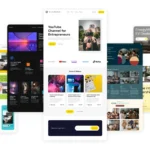Click here to buy secure, speedy, and reliable Web hosting, Cloud hosting, Agency hosting, VPS hosting, Website builder, Business email, Reach email marketing at 20% discount from our Gold Partner Hostinger You can also read 12 Top Reasons to Choose Hostinger’s Best Web Hosting
WhatsApp processes over 100 billion messages every day—many of them packed with photos, videos, GIFs, documents, and links. WhatsApp introduces Media Hub and HD Controls to give you smarter ways to manage that flood of content. For power users and casual chatters alike, keeping track of the media flowing in and out of group chats, broadcasts, and one-on-one conversations can feel like searching for a needle in a digital haystack. Moreover, automatic downloads of high-resolution files can quickly drain data plans and fill up device storage.
Click on this CMF Buds Wireless Bluetooth Earbuds to make voice calls from your WhatsApp for noice free talking with your family and friends.
WhatsApp Introduces Media Hub and HD Controls
In response, WhatsApp is rolling out two major media-management features:
Chat Media Hub — a centralized overview for photos, videos, documents, and links in each chat.
Download Quality Controls — flexible settings to choose between “Standard” and “HD” media downloads.
Below, we dive deep into both features, explain why they matter, and show you how to make the most of them—so you can stay organized, save data, and reclaim storage space on your Android or iOS device.

1. Introducing the Chat Media Hub
A single destination for all your chat’s media
WhatsApp’s Chat Media Hub is a forthcoming addition to both the mobile and web apps that consolidates every file shared in a conversation—images, videos, documents, and links—into one searchable, sortable interface. Instead of scrolling endlessly through hundreds of messages, you can now tap a chat’s header and access its dedicated Media section. There, items are grouped into three categories—Photos, Videos, and Files & Links—and can be filtered, searched, and batch-selected for quick forwarding or deletion.
Why it’s useful:
Save time: No more digging through old messages to find that vacation photo
Manage storage: Spot large videos at a glance and remove them in bulk
Forward easily: Select multiple items to share with friends or other groups
How the Chat Media Hub works
Access the Hub: Open any chat, tap on the contact or group name at the top, then select Media.
Browse by type: Switch between Photos, Videos, and Files & Links tabs.
Filter & search: Use the search bar to find a specific file by name or date.
Batch actions: Long-press an item to enable multi-select mode, then forward, delete, or favorite in one go.
Currently in development and rolling out gradually to beta users, the Chat Media Hub marks WhatsApp’s first major overhaul of its in-chat media browsing experience since 2021.
Among the sea of options, Mag-Safe Wireless Charger, the Magnetic Wireless Charger 15W stands out, especially for Apple users. Whether you’re an iPhone enthusiast or rely heavily on AirPods, this charger promises to simplify your life. But is it worth it? Let’s break it down.
2. New Download Quality Controls
Pick the right quality for your needs
Simultaneously, WhatsApp is introducing granular media download quality settings—giving you control over how much data you consume and how much storage you use when auto-downloading photos and videos. In the Storage and Data settings, a new Media Download Quality option offers two choices:
Standard Quality: Compressed files for faster downloads and lower data usage
HD Quality: Higher resolution for better clarity, at the cost of more data and space
How it works under the hood
Due to WhatsApp’s end-to-end encryption, servers cannot compress or transcode files. Instead, when you send media in HD, your device automatically generates and uploads both a standard and an HD version. Recipients’ apps then download the version aligned with their chosen setting—preventing unwanted data usage while preserving the option to fetch the HD file later
Key benefits:
Data savings: Only download smaller files when on limited or metered networks
Clarity on demand: Still have access to original HD files if you choose
Group chat efficiency: Avoid auto-downloading dozens of high-res photos in large groups
Enabling Download Quality Controls
Open WhatsApp Settings > Storage and Data
Tap Media Download Quality
Select Standard or HD under Photos and Videos separately
(Optional) For more control, adjust Auto-Download preferences by network type (Wi-Fi, cellular, roaming)
Once set, WhatsApp applies your preferences globally—so you can enjoy HD images at home on Wi-Fi but switch to standard quality when out and about.
3. Why These Updates Matter for You
Media management isn’t just about convenience
Data plan protection: With global average mobile data costs still high in many regions, unchecked auto-downloads can burn through precious megabytes at 4G or 5G speeds. Even savvy users often forget to disable auto-download in lesser-used chats—leading to surprise “Data almost used up!” warnings.
Storage reclamation: As phones embrace 128 GB+ internal storage, media hoarding can still leave little room for system updates, apps, and offline content. A quick trip to the Chat Media Hub lets you spot and purge large items—no more digging through file explorers.
Faster backup & restore: WhatsApp backups include all media. Smaller, compressed files shrink your backup size and speed up uploads to Google Drive or iCloud.
“I used to dread restoring my WhatsApp chats on a new phone—waiting hours for videos to sync. Now, with standard-quality backups, I’m up and running in minutes.” — Early beta tester
4. Step-by-Step: Getting Started Today
While both features are rolling out to beta channels, here’s how you can join the testing program and preview them now:
Join the Beta:
Android: Visit the WhatsApp page on the Google Play Store and tap Join under Join the Beta.
iOS (TestFlight): Sign up via Apple’s TestFlight if slots are available.
Update to the Latest Build:
Android beta version 2.25.18.11 or newer
iOS beta via TestFlight (watch for WhatsApp Build >2.25.18)
Confirm Settings:
For Chat Media Hub: Open any chat > tap header > look for Media section
For Download Quality: Settings > Storage and Data > Media Download Quality
Provide Feedback: Use the in-app beta feedback tool or follow @WABetaInfo on X to report bugs and suggestions.
5. Expert Tips for Optimal Media Management
Set network-specific rules:
Cellular: Standard Quality + Auto-Download off
Wi-Fi: HD Quality + Auto-Download on (for trusted home networks)
Clean up monthly:
Use the Chat Media Hub to delete screenshots, memes, and forwarded videos you no longer need.
Archive group chats:
Archive low-priority groups to stop auto-downloads without leaving the conversation.
Leverage favorites:
Star or “favorite” important images in the Chat Media Hub to keep them safe before purging.
Monitor storage:
In Settings > Storage and Data, check Manage Storage to see which chats consume the most space.
6. Q&A: Your Burning Questions
Q: Will old media also appear in the new hub once it goes live?
A: Yes—both historical and new items are indexed. It may take a moment to populate on first launch, depending on chat size.
Q: Can I toggle HD/Standard quality per contact?
A: Not yet. The current implementation applies settings globally. WhatsApp may introduce per-chat overrides in future updates.
Q: Are voice notes and documents included?
A: Documents and voice messages appear under Files & Links. Audio notes and forwarded links can be filtered there as well.
7. The Road Ahead: What to Expect Next
WhatsApp’s engineering team has hinted at additional media tools in the pipeline:
Scheduled deletion: Auto-expire media after a set period (e.g., 30 days)
Cross-device sync: Unified media hub across mobile, desktop, and web clients
Advanced filters: Browse by sender, date range, and even file size thresholds
Keep an eye on the official WhatsApp blog, @WABetaInfo on X, and our coverage here on smashingapps.com for the latest news.
 WHATSAPP – HOW TO INSTALL & USE IT
WHATSAPP – HOW TO INSTALL & USE IT
This Book is useful for those who are newbies in using today’s leading global leader in messaging app- WhatsApp.This Book uses easy to understand language including pictures to support the description. This Books also features some extra tips and tricks about WhatsApp which you may not be aware of till now plus tutors you in installing multiple WhatsApp accounts to same android device.
Conclusion
By unifying your chat’s media in one hub and giving you precise control over download quality, WhatsApp is tackling two of its most persistent pain points: media overload and excessive data usage. Whether you’re a journalist sending HD photos, a parent juggling family group chats, or a minimalist who wants a leaner phone, these features promise to streamline your experience and put you back in the driver’s seat of your digital life.
Stay tuned as these updates reach the stable channel in the coming weeks—and let us know how they transform your WhatsApp workflow
Now loading...