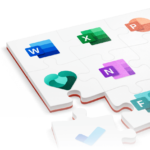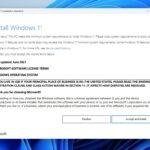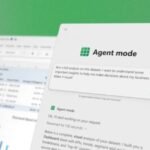Click here to buy secure, speedy, and reliable Web hosting, Cloud hosting, Agency hosting, VPS hosting, Website builder, Business email, Reach email marketing at 20% discount from our Gold Partner Hostinger You can also read 12 Top Reasons to Choose Hostinger’s Best Web Hosting
Trying to move an Outlook for Mac mailbox (an .olm file) into Windows Outlook or Microsoft 365 is one of those tasks that looks simple until you hit folder hierarchy problems, missing attachments, or corrupted calendars. That pain gets worse when you’re migrating dozens of users or working with huge OLM files. Stellar Converter for OLM promises a straightforward conversion path — preserving folder structure, attachments, and metadata while offering exports to PST, MSG, EML and direct Office 365 upload — which can save hours of manual rescue work and reduce migration risk.
Why this guide (and when to use Stellar Converter for OLM)
This is a hands-on tutorial for IT admins and power users who need a predictable, verifiable process to move Mac Outlook mailboxes to Windows Outlook (PST) or Microsoft 365. The guidance below is based on the tool’s official feature set and the user guide.
Quick feature snapshot (what the tool gives you)
- Full mailbox conversion: emails, attachments, contacts, calendars, tasks, and notes to PST while keeping folder hierarchy.
- Multiple save/export options: PST, MSG, EML, HTML, RTF, PDF, and direct Office 365 export.
- Free preview of converted items in a three-pane view before saving.
- Find a tool to locate OLM files on disk (handy when users don’t know the file location).
- Auto split PST for very large exports (approx. 45 GB default split) to keep resulting PSTs Outlook-compatible.
Step-by-step: Convert OLM to PST (practical walkthrough)
Before you start: Back up the original OLM file. Always work on a copy.
- Download & install
Download Stellar Converter for OLM from the official site and install it on a Windows machine with Outlook (if you plan to export to an Outlook profile). The trial shows previews so you can validate before purchase.
- Locate the OLM
Use the tool’s Browse or Find function to select the OLM file. The Find option scans the system and lists all OLMs, which saves hours if the file path is unknown.
- Scan / Convert
Click Convert to start scanning. The software will parse mailbox items and present them in a tree view: folders at left, messages center, message preview at right. This preview is crucial to confirm items converted correctly before any save.
- Inspect & Filter
Use preview and built-in filters to select only what you need (date ranges, folders, or specific mailbox items). This selective export saves space and reduces verification time.
- Choose a save destination
Options:
– Save as PST (new) — good for importing into Windows Outlook.
– Export to Existing Outlook Profile — This option allows you to save the converted mailbox as a part of an existing MS Outlook Profile.

– Save as MSG, EML, HTML, RTF, or PDF — handy when you must provide mail evidence or archive readable files.

- Advanced options
- Enable/disable Auto Split PST if you want a single large PST or prefer it split for compatibility.
- Save the Log Report to capture conversion metadata for audits or troubleshooting.

Pros and Cons of Stellar Converter for OLM
During our testing, Stellar Converter for OLM performed impressively and delivered a smooth conversion experience. Still, like any software, it comes with both strengths and a few limitations.
Pros:
- Simple and straightforward OLM to PST conversion process
- Intuitive interface with easy navigation
- Supports saving data in multiple file formats
- Allows selective conversion of specific mail items or folders
Cons:
- The demo version only provides a preview of the converted files; saving them requires the full version
Key Takeaways
- Stellar Converter for OLM converts OLM → PST (and other formats) while preserving folder hierarchy and attachments.
- The tool offers free preview so you can verify results before saving.
- Use the Find feature to locate OLMs and the Log Report to keep an audit trail.
- For large mailboxes, the Auto Split PST option keeps PSTs Outlook-friendly.
- Always backup original OLMs, validate calendars and recurring meetings, and keep verification in your migration playbook.
Frequently Asked Questions (People Also Ask)
Q: Will Stellar Converter for OLM preserve folder hierarchy and read/unread status?
A: Yes — the tool preserves folder hierarchy and converts message metadata including read/unread status in most cases. Always preview to confirm.
Q: Can I export OLM directly to Microsoft 365?
A: Yes. The software supports direct export to Office 365/Microsoft 365 accounts — you authenticate and push selected items to M365. Validate a sample user first.
Q: What if my OLM is very large?
A: Use Auto Split PST to avoid oversized PST files (approx. 45 GB default). You can also export selectively, or archive older folders separately.
Q: Is there a free trial?
A: The trial allows you to scan and preview converted mailbox items. Saving/export usually requires a purchased licence.
Conclusion
Converting Mac Outlook mailboxes doesn’t have to be a firefight. Stellar Converter for OLM gives a practical, verifiable path to move .olm files into PST, Office 365, or readable archive formats — with previews, find tools, and log reports that make validation straightforward. If you follow the step-by-step process, run the checklist and validate calendars and large attachments, you’ll reduce post-migration support and protect user data. Ready to try it? Download the trial, run a few low-risk conversions, and keep the log reports for your records.
Now loading...