Click here to buy secure, speedy, and reliable Web hosting, Cloud hosting, Agency hosting, VPS hosting, Website builder, Business email, Reach email marketing at 20% discount from our Gold Partner Hostinger You can also read 12 Top Reasons to Choose Hostinger’s Best Web Hosting
Typing a web address feels trivial — but the choice between Search Google or Type a Url matters. Problem: you waste time or expose private queries when you use the wrong method. Agitate: that wrong choice can leak data, send you to phishing sites, or slow you down. Solution: read this short, practical guide — it gives a simple decision flow, explains what actually happens when you enter an address, and shows how to protect your privacy while searching or typing a URL.
3 VPNs That Pass All Tests (2025)
- NordVPN: Zero leaks in tests, RAM-only servers, and Threat Protection to block malware.
- Surfshark: Unlimited devices, Camouflage Mode for bypassing VPN blocks, and CleanWeb ad-blocker.
- ExpressVPN: Trusted Server tech (data wiped on reboot) and consistent streaming access.
Why this matters
The address bar in your browser is more than a place for web addresses — it’s also a search box (often called the omnibox). Choosing to search or type a URL affects speed, accuracy, privacy, and security. Knowing the difference helps you get to the right place, faster, and with less risk.
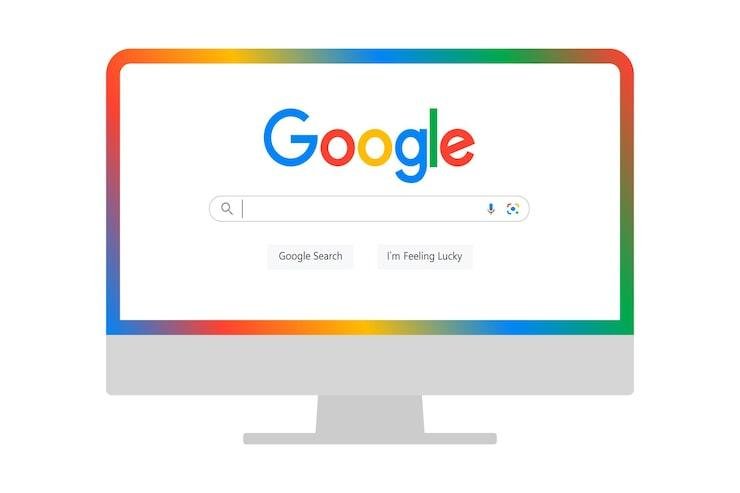
What a URL actually is
A URL (Uniform Resource Locator) is a web address that tells your browser where a resource lives on the internet — for example https://example.com/path. It’s a standard way browsers find pages, images, and files. Browsers and developer tools use URLs to parse and request resources.
Should I Search Google or Type a Url? — A simple decision flow
Use this checklist every time you want to reach something on the web:
Do you know the exact domain (e.g., example.com) or precise path (e.g., example.com/login)?
Yes → Type the URL. Direct entry is fastest and avoids irrelevant search results.
Are you looking for general information, definitions, or comparisons?
Yes → Search Google. Use keywords and let the search engine show options.
Is the site brand-new to you, or might it have multiple official pages (support, blog, login)?
Search first, then confirm the official domain before clicking.
Do you care about privacy (e.g., researching a sensitive topic)?
Use private browsing or a privacy-oriented search provider, and prefer URLs only if they’re from trusted domains.
Do you want to navigate your own frequently used pages quickly?
Type the URL or use bookmarks; set up browser shortcuts for one-tap access.
How to type a URL in Google (and in your browser address bar)
Click the address bar (Ctrl/Cmd+L is a universal shortcut).
Type
example.comorhttps://example.comand press Enter. Modern browsers will attempt a direct connection; if what you typed isn’t a resolvable domain, they’ll offer search results instead. Many browsers also autocomplete as you type based on history and bookmarks. For images, page URLs, or to copy a link, you can use browser menus or long-press on mobile. For official instructions on finding a page’s URL in Google/Chrome, see Google support.
Tip: You don’t have to type https:// — browsers assume it and handle the protocol for you in most cases.
Google AI Mode Launches to Revolutionize Search Experience in the UK
Is Google a URL?
No — Google is a search engine and google.com is a domain (a URL hosts the service). Typing google.com in your address bar takes you to Google’s homepage; typing a phrase like best coffee near me in the same bar runs a search query. Put simply: Google (the service) is different from the URL you enter to reach it (https://google.com). For official help about Google Search and address behavior, refer to Google’s documentation.
What happens when you type a URL into a browser (the quick tech path)
When you press Enter after typing a URL, a chain of steps runs behind the scenes:
Browser checks cache and history. If the site was loaded recently, cached data might be reused.
DNS lookup: the browser resolves the domain to an IP address (your ISP or public DNS may be queried).
TCP/TLS handshake: the browser establishes a secure connection (HTTPS) to the server.
HTTP request: the browser requests the resource (GET /).
Server response: the server returns HTML, CSS, JS, images.
Render: the browser parses and paints the page to the screen.
That flow explains where slowdowns and privacy leak points can occur — DNS queries, local caches, and third-party trackers in returned pages. (A readable technical overview of these steps is available in web developer docs.)
How Long Does It Take to Reach the Top of Google’s Search Results?
Best URL to use — what makes a URL “good” or safe?
Prefer HTTPS URLs (start with
https://) — they encrypt traffic.Use the canonical domain (the official company domain). Avoid long redirect chains.
Short, recognizable domains (e.g.,
nytimes.com) are easier to verify.Avoid suspicious-looking domains (odd TLDs, extra characters, typos): phishing often uses lookalike domains.
Bookmark frequently used URLs to avoid typos and accidental phishing clicks.
Mini-case: A small business owner I spoke with saved time and cut support tickets by bookmarking login URLs for staff. They stopped typing variants like example-login.com and used the saved https://app.example.com/login bookmark instead.
How to Start Using AI-Only Search Engine by Google (Step by Step Guide)
How to protect privacy while searching or typing a URL
Use private/incognito windows when you don’t want search history saved locally.
Choose privacy-friendly search engines (DuckDuckGo, Startpage) for sensitive queries.
Use a reliable DNS provider that supports DNS-over-HTTPS (DoH) or DNS-over-TLS (DoT) to reduce ISP-level eavesdropping.
Enable browser tracking protection or a reputable content blocker to stop third-party trackers.
Avoid searching personal identifiers logged into accounts unless necessary; prefer direct, authenticated site access (type the URL).
Clear saved autocomplete and form data regularly if you share devices.
The Best Website-Reputation and URL-Safety Tools (How to Check Any Link in Minutes)
How to clear your search history
Chrome: Settings → Privacy and security → Clear browsing data → choose “Browsing history” and time range.
Firefox: Menu → Settings → Privacy & Security → History → Clear Recent History.
Edge / Safari: Settings → clear browsing history or data under privacy sections.
Using private browsing prevents local storage of history for that session.
For precise steps and screenshots, check your browser’s official help page (e.g., Google Chrome Help).
New perspective — use “address-mode” vs “search-mode” as a habit
Most advice focuses on safety or speed in isolation. Here’s a simple habit that blends both and is rarely written down:
Set an “address-mode” mental rule: when your goal is to reach a specific service, login, or file, switch to address-mode — type the URL or use a bookmark. This avoids search leakage and lowers risk of phishing.
Set a “discovery-mode” rule: when your goal is research, intent exploration, or comparison, start in search-mode — phrase the query and use result snippets to find authoritative sources.
This small mental switch reduces accidental data exposure and speeds decision-making. Try making bookmarks for five time-saving addresses (work tools, bank login, news homepage, docs) and add them to a folder in your browser toolbar.
Key Takeaways
Type a URL when you know the exact site or need a secure login; search when you’re exploring or comparing.
A URL is the address of an online resource;
google.comis a domain you can type to reach Google.What happens after you press Enter: cache → DNS → TCP/TLS → HTTP request → server response → render.
Protect privacy: use private browsing, privacy search engines, DoH DNS, and bookmarks for frequent or sensitive sites.
Adopt an address-mode vs discovery-mode habit to reduce risk and save time.
FAQs (People Also Ask)
Q: Should I search Google or type a URL when I need to log into a bank?
A: Type the exact, bookmarked bank URL (HTTPS) or use an official app — avoid searching since search results can include lookalike phishing pages.
Q: How do I type a URL in Google?
A: Click the browser address bar, type the domain (e.g., example.com) or full URL (https://example.com) and press Enter. The browser will attempt a direct load or offer search results if the domain isn’t valid.
Q: Is Google a URL?
A: No — Google is a search service; google.com is the URL/domain you enter to reach it.
Q: What’s the best way to clear search history?
A: Use your browser’s clear/browsing-data settings (Privacy options) or use private/incognito mode to avoid local history storage for a session.
AI Visibility Checklist: A 90-Day Roadmap to Getting Your Brand Found in AI Search
Conclusion
Choosing whether to Search Google or Type a Url is a small decision with outsized impact on speed, security, and privacy. Use direct URLs for known services, searches for discovery, and privacy tools when you don’t want your queries logged. Try the address-mode habit this week: bookmark five essential URLs and notice how much time you save — and how fewer accidental searches appear in your history.
Bookmark this post, set up a privacy-friendly search as a default for sensitive sessions, and subscribe to SmashingApps for practical web tips and guides.
Sources
MDN Web Docs — What is a URL? (developer.mozilla.org). MDN Web Docs
Google Help / Chrome & Search support pages. Google Help
Now loading...






