Click here to buy secure, speedy, and reliable Web hosting, Cloud hosting, Agency hosting, VPS hosting, Website builder, Business email, Reach email marketing at 20% discount from our Gold Partner Hostinger You can also read 12 Top Reasons to Choose Hostinger’s Best Web Hosting
You opened the WordPress Theme Editor, made a quick tweak, and hit Update File — then the site went blank or a layout broke. That helpless feeling is real: unlike post/page edits, theme file edits don’t give you a “restore version” button, and a bad PHP change can take the whole site offline. This guide walks through how to undo theme editor change in WordPress step-by-step — from the fastest browser-level undo to recovery mode, FTP/cPanel fixes, and long-term safeguards so the next mistake won’t cost you hours.
As you can see, Hostinger offers a lot of benefits for website owners. With affordable pricing, top-notch performance, and advanced security features, they are a fantastic choice for hosting your website.
Why undoing theme edits is different
The Theme File Editor is a simple file editor inside WordPress for editing theme template and stylesheet files. It does not maintain a code revision history like post/page revisions do — so once you hit Update File the change is written to disk.
If a PHP syntax error or fatal occurs, WordPress can send you into recovery mode or show the “white screen of death”, which is why a fast out-of-dashboard recovery path matters.
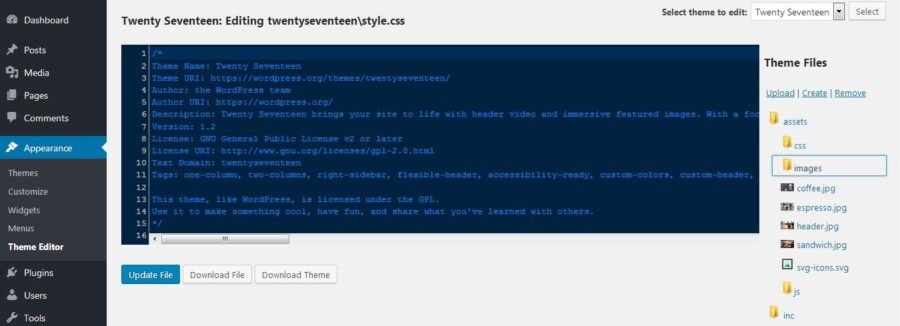
Quick checklist — which scenario are you in?
You haven’t saved — still on the Theme Editor screen.
You saved CSS or harmless HTML and the site looks wrong but not broken.
You saved PHP (functions.php, template .php) and the site is broken or returning fatal errors.
You don’t have admin access because of the error (white screen / cannot log in).
Pick the matching scenario below — follow the step set for it.
1) If you haven’t saved yet — instant undo
Press Ctrl/Cmd + Z in the editor (browser-level undo). This works only while the editor tab still has the unsaved buffer.
If you already navigated away but the browser tab is open, hit back or open the same editor and try undo.
Note: This is the only true “undo” for the editor buffer. Once you Update File, the server file is changed.
2) If you saved non-PHP changes (CSS/JSON/template edits) — easy fixes
Use the Appearance → Editor and restore the previous CSS if you remember the change (copy the last working style from a staging site or browser devtools).
Check theme customizer / Additional CSS — sometimes your change can be countered with an override in Additional CSS.
If layout is broken but site loads, use browser devtools to isolate selectors and roll back the change in the editor or via FTP.
How to Install WordPress on Hostinger: 7-Step Beginner’s Guide
3) If you saved PHP and site is broken — recovery steps (functions.php, fatal errors)
A. Try WordPress recovery mode (if you still get an emailed recovery link)
Newer WordPress shows a recovery link when a fatal occurs — follow that emailed link to access the admin in recovery mode and undo the change or deactivate the offending theme/plugin.
3 Simple Tips to Create Free WordPress Website for Beginners
B. If you can’t access wp-admin, use FTP / File Manager (fastest and safest):
Login to your host’s cPanel File Manager or connect via SFTP/FTP.
Go to
/wp-content/themes/your-active-theme/and editfunctions.php(or the edited file). Restore the original code (either paste from a backup or remove the bad code block).If you can’t figure what went wrong: temporarily rename the theme folder (append
-broken) to force WordPress to fall back to a default theme — this often restores front-end access.
After restoring/removing the error, refresh site and log in.
C. Reinstall the original theme files (if you’ve lost many files):
Replace the theme directory with a fresh copy of the theme (upload via FTP or reinstall via WP admin on sites you can access). This replaces modified files with original ones. (If you need command line, WP-CLI can install/force-overwrite themes — see your host docs for WP-CLI access.)
4) No backups?
Download the theme ZIP from the theme author or repo and overwrite the edited files with originals (via FTP / cPanel).
Ask your host to restore their last snapshot. Many hosts keep automated daily snapshots and can restore just the theme folder.
If you used a page-builder or theme settings that store values in DB, note that replacing files might not change DB-stored settings—test on staging first.
Click here to learn more about Top 5 Free Divi Child Theme Generators for WordPress
A short real-world mini-case study
Situation: Freelance designer Edited functions.php to add a snippet; site returned a white page.
What they did (speedy recovery):
On receiving the fatal PHP email, they clicked the WordPress recovery link and logged in to the admin in recovery mode.
They then renamed the child-theme folder via SFTP to regain front-end access while investigating.
Using the host’s file manager, they restored the
functions.phpfrom the theme’s vendor zip and re-uploaded it. Site came back in 8 minutes.
Learned: Always keep a zipped copy of the original theme in a cloud folder and enable host snapshots.
Prevent this in the future — practical safeguards
Here’s a plan that most tutorials skip — combine editor safety, file versioning, and host snapshots:
Never edit production files directly. Use staging. Create a one-click staging site on your host and test edits there. (If your host lacks staging, do it locally with LocalWP.)
Use a child theme for edits so you can safely re-install parent themes without losing tweaks.
Keep your theme in Git (even for non-developers): push theme folder to a private Git repo and tag releases. A single
git checkoutreturns files to a known good state. This is the single most repeatable rollback method for developers.Use host snapshots + automated backups — choose hosts that snapshot daily and offer file-level restores.
Add a staging plugin or Git-based deployment so you can preview code before deploy.
For quick mistakes, install a file manager plugin (temporary) that keeps copies before overwriting files — but restrict access tightly.
This combined approach (staging + git + host snapshot) dramatically shortens recovery time and prevents catastrophic downtime.
Key Takeaways
Theme File Editor has no built-in multi-version undo — once saved, the server file is changed.
If a PHP change breaks the site, recovery mode and FTP/cPanel are your fastest rescue tools.
Always keep backups or host snapshots; they make full rollbacks trivial.
Use child themes, staging, and Git to move from reactive fixes to safe deployments.
When in doubt, restore the theme directory from an official source or backup rather than trying to “fix” complex PHP errors live.
6 Simple Ways to Fix the Error Establishing a Database Connection in WordPress
FAQs (People Also Ask style)
Q: Can I undo changes made in WordPress Theme Editor?
A: Not automatically. The Theme Editor does not keep multiple code revisions. If the change is unsaved, use Ctrl/Cmd+Z. If saved, restore from backup, FTP, or reinstall original theme files.
Q: My site is blank after editing functions.php — what’s the fastest fix?
A: Use the WordPress recovery link emailed to the admin to enter recovery mode, or connect via FTP/cPanel and restore/remove the edited functions.php. Renaming the active theme folder forces WordPress to load a default theme until you fix it.
Q: Can WP-CLI help rollback a theme change?
A: Yes — if you have SSH access and WP-CLI available you can reinstall or overwrite the theme directory from the command line (many hosts support wp theme install with --force). Check your host for WP-CLI availability.
Q: Best long-term way to avoid this?
A: Use staging for edits, keep themes in Git, enable host snapshots, and edit in child themes only.
You can click here to check out 100s of responsive wordpress themes to design your responsive website.
Conclusion
I showed practical, field-tested ways to undo theme editor change in WordPress — from the immediate browser undo to recovery mode, FTP restores, and longer-term protections like staging and Git. If your site is down now, follow the recovery steps under your scenario (fatal PHP → recovery mode or FTP rename) first. After you’re back, put the safeguards in place so the next change can’t take your site offline.
Try this: create a one-click staging site or download your active theme folder now and store it in a safe cloud folder.
Sources (official)
Appearance — Theme File Editor Screen (WordPress Documentation). WordPress.org
Fatal Error Recovery Mode (Make WordPress / Core announcement). Make WordPress
Now loading...






