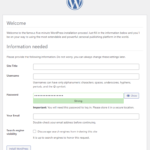Click here to buy secure, speedy, and reliable Web hosting, Cloud hosting, Agency hosting, VPS hosting, Website builder, Business email, Reach email marketing at 20% discount from our Gold Partner Hostinger You can also read 12 Top Reasons to Choose Hostinger’s Best Web Hosting
Your MacBook hangs, won’t respond to clicks, or behaves oddly — and you need it back now. That frozen spinning beach ball, stalled update, or an app that won’t quit can ruin a meeting or wipe unsaved work. This guide shows how to restart MacBook safely, when to force a reboot, how Apple Silicon changes a few steps, and how to recover if something goes wrong — practical steps that save data and time.
Apple iMac All-in-one Desktop Computer with M1 chip: 8-core CPU, 8-core GPU, 24-inch Retina Display, 8GB RAM, 256GB SSD Storage, Matching Accessories. Works with iPhone/iPad
Why restarting matters (and when you should do it)
Restarting clears memory, stops runaway processes, completes system updates, and often fixes weird hardware or software glitches. Try a normal restart first — it’s the safest: macOS will ask apps to save and close. Use a force restart only when your Mac is totally unresponsive, because it can cause unsaved data loss.
Quick checklist before you restart
Save any work if you can.
Quit apps (File → Save, then Quit) when possible.
Note running critical tasks (file transfers, backups) — stopping them can corrupt files.
If it’s an update, let macOS finish unless it’s stuck for a long time.

Normal: How to restart MacBook (graceful reboot)
Click the Apple menu at the top-left of the screen.
Choose Restart…
If you don’t want your open windows to reopen after reboot, deselect “Reopen windows when logging back in.”
This is the recommended way; macOS will request apps to save and quit first.
How to shut down MacBook (when you want it off)
Apple menu → Shut Down…
Confirm. Wait until the screen is black and any lights or fans stop — that means the Mac is fully off.
Shutting down is useful before long travel, hardware work, or when you won’t use the Mac for a while.
5 Strong Reasons To Buy M4 MacBook Air at a Record-Low Price
Force restart / hard reboot (when Mac is frozen)
Use force restart only if the Mac is completely unresponsive:
Apple Silicon (M1/M2/M3/etc.) and Macs with Touch ID:
Press and hold the power / Touch ID button for about 10 seconds until the Mac turns off. Wait a few seconds, then press it again to power on.
Intel-based Macs (older models):
Press and hold the power button (or Touch ID on some late models) for 10 seconds to shut down, then press again to start.
A forced shutdown can cause loss of unsaved work, so use it as a last resort. For forced restart keyboard shortcuts vary by model — consult the Apple Support steps if unsure.
Keyboard methods & shortcuts you should know
Control + Command + Power: Force restart without saving open documents (instant reboot).
Control + Option + Command + Power: Quit all apps, then shut down (like choosing Apple → Restart).
(Shortcuts can differ by model and keyboard layout — use carefully; they’re helpful when menus don’t respond.)
Safe Mode, Recovery, and advanced restart options
If simple restarting doesn’t fix your problem, use these boot options:
Safe Mode: Starts the Mac with only essential system extensions and runs disk checks. On Apple Silicon: shut down, then press and hold power until “Loading startup options” appears; select your disk and hold Shift → Continue in Safe Mode.
macOS Recovery: Use Recovery to reinstall macOS, fix disks, or restore from a backup. On Apple Silicon: press and hold the power button to access startup options, then choose Options → Continue; on Intel Macs, hold Command (⌘) + R at startup.
(Both Safe Mode and Recovery are safe tools — they don’t overwrite your files unless you choose reinstall/erase.)
MacBooks vs Windows PCs in 2025: A Practical Guide to Choosing Your Next Laptop
Common problems and targeted fixes
Problem: Mac reboots into a black screen or never finishes startup.
Fix: Force shutdown (hold power 10s), then power on and try Safe Mode or Recovery. If that fails, try another startup disk if available, or visit Apple Support.
Problem: Mac restarts during a software update and gets stuck.
Fix: Be patient — some updates require extra time. If it’s truly stuck (30+ minutes with no progress), try Recovery to reinstall macOS without erasing data. Always keep a Time Machine backup so you can recover from failed updates.
Problem: Power button does nothing.**
Fix: Check battery, charger, and SMC/firmware issues (for Intel Macs); for laptops, ensure the lid isn’t set to auto-power-on (some models boot on lid open). If hardware looks faulty, consult Apple or an authorized service provider.
Mini case study (real-world example)
A freelance designer mid-presentation found Keynote frozen and the MacBook Pro unresponsive. She tried closing apps — nothing. She performed a force restart by holding the Touch ID/power button for ~10 seconds, booted back into Safe Mode to run disk checks, and then restarted normally. Most files auto-recovered thanks to Keynote’s autosave; only one recent change was lost. The safe reboot sequence and backups limited the damage.
10 Tips to Get the Most From Your Apple 2024 MacBook Air 13-inch Laptop
Preventive tips (avoid forced restarts)
Keep macOS up to date — updates frequently fix stability bugs.
Use Time Machine or cloud backups so you don’t lose work.
Close resource-heavy apps before long sessions.
Monitor storage & RAM — low disk space can cause slowdowns and freezes.
Use Activity Monitor to quit runaway processes instead of an immediate reboot.
Key Takeaways
Normal restart (Apple menu → Restart) is safest — macOS asks apps to save first.
Force restart (hold power/Touch ID ~10s) only when the Mac is unresponsive; risk of data loss is real.
Safe Mode & Recovery are your rescue tools for deeper startup or disk issues.
Use keyboard shortcuts and knowledge of your Mac’s chip type (Apple silicon vs Intel) to choose the right method.
Backups matter — Time Machine or cloud saves are the fastest way to recover lost edits after a forced reboot.
How to Set Up Your MacBook for the First Time: 10 Steps Simple Guide
FAQs (People Also Ask)
Q: What’s the difference between Sleep, Shut Down, and Restart?
A: Sleep keeps your session in memory and saves battery; Shut Down turns the Mac completely off; Restart closes apps and reboots macOS. Use Restart for updates or troubleshooting.
Q: How long should I wait for a restart that seems stuck?
A: Give macOS at least 15–30 minutes for updates or disk checks. If there’s no progress after that, try force restart and then use Recovery to diagnose.
Q: Will force restarting damage my MacBook?
A: Force restarting doesn’t usually damage hardware, but it can corrupt unsaved files or active writes to disk. That’s why it should be a last resort.
Q: How do I restart into macOS Recovery on Apple silicon?
A: Shut down, then press-and-hold the power/Touch ID button until “Loading startup options” appears; choose Options → Continue.
Conclusion
Knowing how to restart MacBook correctly keeps your workflow smooth and protects your data. Start with a graceful restart from the Apple menu, reserve force restart for true lockups, and use Safe Mode or macOS Recovery for deeper issues. If you’re unsure, back up first — a few clicks can save hours of rework. If problems persist, contact Apple Support or an authorized service provider for hardware checks.
Bookmark this guide, enable automatic backups (Time Machine), and subscribe to SmashingApps for more practical Mac how-tos and troubleshooting guides.
Sources
Apple Support: Shut down or restart your Mac. Apple Support
Apple Support: Start up from macOS Recovery. Apple Support
Now loading...