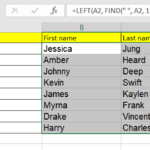Click here to buy secure, speedy, and reliable Web hosting, Cloud hosting, Agency hosting, VPS hosting, Website builder, Business email, Reach email marketing at 20% discount from our Gold Partner Hostinger You can also read 12 Top Reasons to Choose Hostinger’s Best Web Hosting
Many Niagara integrators still hand-type global setpoints, tenant names, or device constants into Workbench one-by-one. That’s slow, error-prone, and painful when a project has hundreds of rooms or thousands of points. You risk typos, inconsistent tags, and rework during commissioning. The good news: Niagara supports spreadsheet-driven workflows — templates + provisioning and CSV drivers — that let you prepare constants in Excel and import them reliably, saving hours (or days) on medium-to-large jobs. This guide shows practical options, a safe workflow, and sanity checks so you can bulk-load constants from Excel to Niagara with confidence and learn how to import constants from excel to niagara.
You can click on advanced Excel tools that can take your skills to the next level.
Who this is for
Niagara 4 application engineers and integrators commissioning stations
Site technicians prepping large numbers of templates, setpoints, or named constants
Automation teams looking to standardize deployment using spreadsheets and Workbench
Options overview — pick the right tool for your use case
Two common, supported ways to get constants from Excel into a Niagara station:
Template + Bulk Deploy (spreadsheet provisioning) — best when you want to create devices/components from a spreadsheet and set their template parameters (including constants and setpoints). This is an official Tridium workflow that uses an exported slot/template sheet that technicians edit in Excel and re-import during provisioning.
CSV Import / CSV Driver — best when you already have a third-party system that can export CSV or when you need periodic/ongoing sync of constants/value updates. Marketplace CSV drivers will read CSV files and create or update points in Niagara.
Both options have pros/cons—templates are structured and versionable; CSV is flexible and good for runtime feeds. Below I’ll walk you through both workflows and a recommended hybrid approach.
How to Create a Workbook in Excel for the Web: Step-by-Step Guide
How to structure your Excel file (universal rules)
Before you import, clean and structure your spreadsheet:
Use a single sheet per import task. Name it clearly:
Constants_TenantAorSetpoints_Rooms.Columns to include (minimum):
name,slotPath(optional),value,type,units,notes. Example header row:Name | Value | Type | Units | SlotPathType mapping: use simple types Niagara recognizes —
double,int,boolean,string,enum— or leave type blank and let import tool infer.Avoid merged cells, formulas in the value column, and hidden rows. Export to CSV (UTF-8) to avoid encoding surprises.
Consistent naming: adopt your site point-naming standard in the
Namecolumn — the importer will create or match these names.Backup: always save the station before any bulk import and keep a copy of the spreadsheet.
Workflow A — Template + Bulk Deploy (recommended for commissioning many devices)
When you have templates (device/component) with configurable parameters, the provisioning spreadsheet is the cleanest path.
Step-by-step guide :
Create and test your template in Workbench. Parameterize values you want set during deploy (for example:
tenantName,roomSetpoint,historySize).Export the slot/template sheet. Use the Template/Provisioning tools to export the slot sheet (the spreadsheet that maps template parameters).
Edit the spreadsheet in Excel. Fill the
Name/Valuecolumns for the constants you want to deploy. You don’t need a Niagara license to fill the sheet — anyone can edit it.Re-import / run the Bulk Deploy. Use the Provisioning service or the New Station Wizard to apply the spreadsheet — this will create components and set the template parameters (your constants).
Verify. Use Workbench or BQL queries to verify the constants landed in the correct slots.
Why this is powerful: templates + spreadsheets keep structure, relations, and links intact (you can define relation links or alarm/history extensions in the template). Tridium’s guidance and TridiumTalks show this is the intended scalable approach for many deployments.
How to Build an Excel App with Deepseek in 5 Simple Steps (Free Guide)
Workflow B — CSV Driver or CSV Import (recommended for data sync or legacy CSV feeds)
If you get data as CSV or need periodic updates, use a CSV driver component or the N4 CSV importer.
Step-by-step guide on how to import constants from Excel to Niagara:
Prepare CSV file: headers like
name,value,timestamporslotPath,value. Ensure CSV encoding is UTF-8.Install / configure CSV driver: add the driver or CSV import component to your station (Niagara Marketplace has CSV drivers that can create points or update values). The driver polls a directory or URL and maps each row to a Niagara point.
Map columns to slots: configure the driver’s mapping (which column maps to which property). For constants, you’ll typically write to
baja:Numeric:prop:valueor the specificvalueproperty of a constant object.Run a test with a 5–10 row CSV file. Check logs and verify values in Workbench.
Schedule or monitor: either poll periodically or trigger on file arrival; add validation rules (e.g., range checks) to prevent bad values from being accepted.
Note: CSV drivers differ by vendor—test on a dev station first.
Hybrid recommended workflow
For most medium-to-large jobs I use this hybrid sequence:
Template the station (components/devices) and export the provisioning spreadsheet.
Populate the spreadsheet in Excel with constants, setpoints, and metadata (units, history sizes).
Run Bulk Deploy to create structured components in the station.
For ongoing updates, keep a CSV-based sync in place for values that may change often (prices, tenant names, seasonal setpoints). Use CSV driver for runtime updates while the template keeps the structure.
This gets you the structure and version control from templates, with the flexibility of CSV for dynamic data.
5 Free Excel Spreadsheet Tools for Your Day to Day Financial Needs
Practical tips
Use
slotPathand unique names to avoid duplicate components.Data types matter: mismatched types can reject values silently — include a
typecolumn or convert in Excel.Units & scaling: ensure units match your Niagara logic (e.g., Celsius vs Fahrenheit). Prefer sending standard units and convert in Niagara if needed.
Character encoding: always save as UTF-8 CSV to avoid odd characters in names.
Test small first: import 5–10 rows to a dev station, verify, then scale.
Backup and snapshot: take a station backup before bulk imports so you can roll back quickly.
Permissions: ensure you have station admin rights for provisioning operations.
Logging: enable verbose logs during the first import so you can debug mapping issues.
Use BQL queries to verify large imports:
select count(*) from slot where ...to confirm components were created.
Mini case study
Scenario: Commissioning setpoints for 120 hotel rooms.
I made a room device template with a
roomSetpointparameter.Exported the slot spreadsheet and filled
roomNumber,roomSetpoint,floorin Excel.Ran Bulk Deploy — all 120 devices spun up with correct setpoints and tags.
Later, seasonal setpoint changes were handled by a scheduled CSV feed to a CSV driver that updated only the
roomSetpointvalues.
Result: Deployment time cut from ~2 technicians × 2 days to a single engineer + spreadsheet edits in ~3 hours (template build + spreadsheet + deploy). (This is a real-world workflow I recommend; adjust times for your project.)
Key Takeaways
Templates + spreadsheet provisioning is the preferred, structured way to bulk-load constants into Niagara.
CSV drivers are useful for ad-hoc or periodic updates and for integrating third-party CSV exports. Niagara Marketplace
Prepare Excel carefully: consistent naming, types, units, UTF-8 CSV export, and a small test-run prevent most issues.
Hybrid approach (template for structure, CSV for updates) delivers the best balance of control and flexibility.
Always backup and verify with Workbench and BQL after imports.
How to Split First and Last Names in Excel : 7 Easy Methods (2025 Guide for Beginners & Pros)
FAQs (People Also Ask)
Q: Can I import an .xlsx directly into Niagara?
A: Most Niagara import flows prefer CSV (UTF-8). Export your .xlsx as a CSV for compatibility. Some third-party modules may accept .xlsx, but CSV is the most reliable.
Q: Will importing constants overwrite existing values?
A: Depends on mapping and tool configuration. Template deploy will set template parameters; CSV drivers typically update values. Always test and backup first.
Q: How do I verify a bulk import succeeded?
A: Use Workbench to inspect the target slots, run BQL queries to count/compare expected vs actual components, and check the import/driver logs for errors.
Q: Is there an official Tridium guide for spreadsheet bulk deploy?
A: Tridium’s Template & Provisioning guidance and TridiumTalk materials describe the spreadsheet-based bulk deploy workflow. Tridium
Conclusion
If you’re tired of manual entry, learning how to import constants from Excel to Niagara will change your commissioning workflow. Start with a tested template, keep your spreadsheet disciplined, and use CSV only where it makes sense. That combination saves time, reduces errors, and creates a repeatable process you can hand to technicians or clients. Try the sample workflow here on a small dev station, and treat the first production import like a controlled release — backup, test, verify.
Export a small slot sheet from Workbench, fill 5–10 rows in Excel, and run a test import on a dev station today.
Now loading...