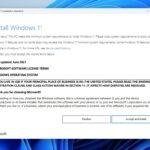Click here to buy secure, speedy, and reliable Web hosting, Cloud hosting, Agency hosting, VPS hosting, Website builder, Business email, Reach email marketing at 20% discount from our Gold Partner Hostinger You can also read 12 Top Reasons to Choose Hostinger’s Best Web Hosting
You need to confirm which Node.js version your app is running . That mismatch between the version you think you have and the version actually on the machine breaks builds, CI, and installs — silently — and wastes hours debugging. The fastest fix is knowing the exact commands and a repeatable checklist for Windows, macOS, Linux and editors like Visual Studio / VS Code — this guide shows the commands, how to run .js files, how to check npm too, and how to update Node safely. Knowing how to check node js version is a tiny step that prevents big headaches.
TinyMCE4 has no code editor plugin at default. This plugin is a code editor plugin called “tinymce4 code editor”, you can use it in your tinymce editor to toggle code quickly and edit code.
Quick answers (one-liners)
Check Node.js version (any shell):
node -vornode --version.Check npm version:
npm -vornpm --version.
How to check if Node.js is installed (and where)
Open Command Prompt (Windows), PowerShell, Terminal (macOS/Linux) or the integrated terminal in VS Code.
Run:
node -v— prints Node’s version (e.g.,v18.17.0) if installed.npm -v— prints npm’s version (e.g.,10.9.2) if npm is present.
If you get “command not found” or
'node' is not recognized— Node is not installed or not on PATH. On Windows, also check%ProgramFiles%\nodejsand the PATH environment variable.
How to check node.js version on cmd (Windows Command Prompt / PowerShell)
Open cmd.exe or PowerShell and run:
node -vnode --version
If PowerShell shows an older Node from tools like
nodist,nvm-windowsor a bundled installer, runwhere nodeto identify the binary path and confirm which one is active.If
node -vworks but you expected a different version, you likely have multiple Node installs; remove old installers and prefer a version manager (nvm-windows) for clarity.
3 Reasons to Choose Next.js Over React.js (And Why You Can’t Afford to Ignore It)
How to check Node.js version in Linux / macOS
Open Terminal and run:
node -vnode --version
If you installed with a package manager (apt, yum, brew) or via version manager (
nvm,n), the version printed reflects the active runtime. Fornvmusenvm lsto list installed Node versions and show the current one.
How to run node.js in terminal — run scripts and REPL
Run a script file:
node script.js(run from the folder containingscript.js).Start interactive REPL: just run
nodewith no args, type JS expressions and press Enter. Node’s docs explain CLI usage and REPL basics.
How to run .js in terminal / How to execute js using node
Create a file
hello.js:In terminal:
node hello.js→ printshello from node.For quick one-liners without a file:
node -e "console.log('hi')".

How to run node and npm together (typical workflow)
Install project dependencies:
npm install(readspackage.jsonand installsnode_modules).Run scripts in
package.json:npm run startornpm run build. These scripts execute Node under the hood — you can invoke node directly for quick tasks:node scripts/myscript.js.To run commands installed locally in
node_modules/.binusenpx <cmd>(for one-off runs).
How to check npm version
In any terminal:
npm -vornpm --version.Use
npm ls -g --depth=0to list globally installed packages and their versions. To inspect a package in the current project:npm ls <package-name>.
How to check Node.js version in Visual Studio (full Visual Studio)
Visual Studio (not Code) can use Node.js tools or external installs. In a Node project, open the Package Manager Console or integrated terminal and run
node -v.If Visual Studio uses a bundled Node for tasks, check Tools → Options → Projects and Solutions → External Web Tools to see the PATH order.
An envato elements free download lets you access professional‑grade files at zero cost.
Node.js tutorial in Visual Studio Code (quick steps)
Open VS Code.
Open the integrated terminal: `Ctrl+“ (backtick).
Run
node -vandnpm -vto confirm versions.Create
index.js, writeconsole.log(process.version)orconsole.log('hi'), runnode index.js.Use the VS Code Debugger: press F5, choose “Node.js” launch configuration to run and debug.
To run npm scripts: open the NPM SCRIPTS view in the Explorer or run
npm run <script>in terminal.
How to Build Full Website for Free with Google Gemini in 100 Seconds
How to run npm in VS Code
Use the integrated terminal:
npm install,npm run dev, etc.Or use the NPM Scripts explorer (sidebar) — click an entry to run it. VS Code will run using the terminal shell and the active PATH (so it will use the same Node/npm you checked earlier).
Why 80% of Developers Switched to These Windows Editors to Improve Their Workflow.
How to Update Node.js Versions on Windows (safe options)
Options ranked by safety and control:
nvm-windows (recommended): uninstall other Node installs, install
nvm-windows, thennvm install 18.17.0andnvm use 18.17.0. This lets you switch versions without breaking PATH.Node installer from nodejs.org: download the Windows installer for the target version and run it (simpler, but may leave multiple installs).
Chocolatey:
choco upgrade nodejs(if you manage packages with Chocolatey).
Tip: After updating, confirm withnode -vandnpm -v. If npm is out of sync,npm install -g npm@latestupdates npm.
Mini case study: Fixing a CI build caused by Node mismatch
Problem: CI used Node 14 locally but CI runner defaulted to Node 18 — native dependency failed to build. Fix: added .nvmrc with required version, updated CI config to nvm install the exact version, and added node -v step in CI logs to confirm. Result: reproducible builds and no more silent failures.
People also ask
How to run code in terminal? — Save the file and run with the runtime (node file.js) or use an interpreter/REPL (node).
How to run .js in terminal? — node yourfile.js.
How to run npm in VS Code? — Use the integrated terminal or the NPM Scripts explorer.
How to execute js using node? — See “How to run .js in terminal” above.
7 Strong Features to Use Void IDE as an Alternative to Cursor
Key Takeaways
node -vandnode --versionare the universal, quickest ways to check the Node.js version.npm -vshows your npm CLI version; update npm separately if needed.Use a version manager (
nvm/nvm-windows) to avoid conflicting installs and make switching painless.In editors (VS Code / Visual Studio) the integrated terminal reflects the same runtime — always check there first.
Add
node -vto CI logs and.nvmrcto repos to ensure reproducible environments.
FAQs (People Also Ask)
Q: What if node -v prints a different version than nvm current?
A: That means your shell PATH points to a different Node binary. Use which node (macOS/Linux) or where node (Windows) to see the path, then fix PATH order or nvm use <version>.
Q: Does npm -v always match the Node version?
A: Not necessarily. npm is a separate tool and can be updated independently (npm install -g npm@latest) — verify both node -v and npm -v after updates.
Q: How do I check Node’s exact build/engine (V8) version?
A: In Node run node -p "process.versions" to print an object with node, npm, v8, and other component versions.
Q: Can I check Node version programmatically inside my app?
A: Yes — use process.version or process.versions.node in your JavaScript to read the runtime version and log or fail fast if unsupported.
Conclusion
Knowing how to check node js version is a tiny step that prevents big headaches. With node -v and npm -v you get immediate, authoritative answers; use version managers and CI checks to keep environments consistent. Try the commands above in your terminal or VS Code right now — then add node -v to your build logs and put an .nvmrc in active projects to lock the runtime.
Sources
Node.js — release & documentation pages (CLI / Release notes). Node.js+1
npm Docs — checking and updating npm; commands reference. npm Docs
Now loading...