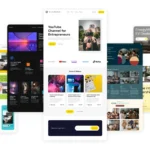Click here to buy secure, speedy, and reliable Web hosting, Cloud hosting, Agency hosting, VPS hosting, Website builder, Business email, Reach email marketing at 20% discount from our Gold Partner Hostinger You can also read 12 Top Reasons to Choose Hostinger’s Best Web Hosting
You want to try the newest iPhone features early, but installing pre-release software on your main phone is nerve-wracking — app crashes, drained battery, or worse, losing data. That worry is real: betas change rapidly, and a single bad update can disrupt your day. Apple iOS 26 public beta 5 goes live to download and install, and this update is the natural next step for anyone who wants the newest UI and Apple Intelligence refinements before the official release. Below I’ll explain what’s new, how the public beta matches the developer build, how to install it safely, and practical checks you should run after installing so you can test without regret.
What happened
Apple has pushed iOS 26 public beta 5, the latest public pre-release build that mirrors the most recent developer seed. If you’re enrolled in Apple’s Beta Software Program, the update should appear in Settings → General → Software Update → Beta Updates. The public beta is intended to let everyday testers try features and report issues ahead of the final iOS 26 rollout.
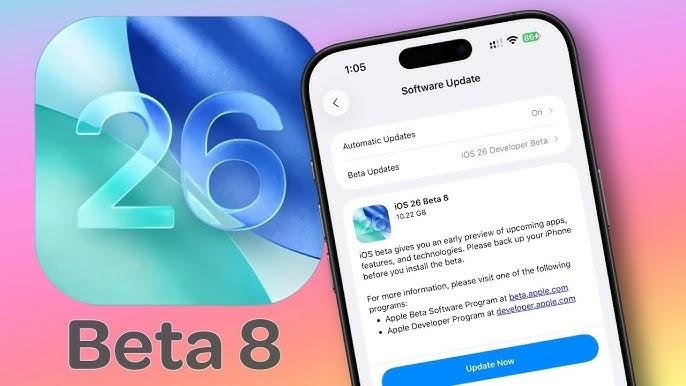
What’s in public beta 5
Apple’s release notes and developer documents show incremental fixes and compatibility adjustments in the recent betas — think stability tuning more than headline features. Key areas the build targets:
Performance and compatibility fixes related to Swift 6 and CoreData sendable annotations (important for developers).
UI polish and smaller interactions (animations, Control Center tweaks) rather than large new features.
Background improvements to Apple Intelligence surfaces and Messages features that Apple highlighted for iOS 26.
Short version: expect bug fixes and polish, not a dramatic new feature set. If you want shiny new functionality, you probably already saw it in earlier betas; this release is about making those features stable.
Why this public beta matters
Most coverage focuses on what changed. Here’s what most guides miss: how this release reshapes your testing priorities.
Shift from feature discovery to integration testing. By public beta 5 the core features are largely in place. Your role shifts from “find new features” to “check how those features interact with the apps and services you rely on.” Test critical workflows: banking apps, workplace VPNs, automation triggers, messaging encryption, and calendar syncing.
App compatibility becomes the biggest risk vector. Because iOS 26 refines frameworks (Swift 6, CoreData changes), app behavior differences are the likeliest source of crashes. If you depend on small-developer or enterprise apps, they may not be updated yet.
Battery and background-task regressions can be subtle. Expect short-term battery hits the first 48 hours as background indexing and optimization finish. Monitor and test for background fetch reliability over several days before judging battery impact.
This beta is a good litmus test for whether to upgrade at launch. If your critical apps and workflows behave well on public beta 5, the final release is likely safe for your primary device. If not, plan for delays or use a secondary device.
Who should (and shouldn’t) install public beta 5
Should install:
Tech enthusiasts who back up regularly and want to preview iOS 26.
Developers and IT admins who must verify app compatibility.
Users with a spare iPhone or who are comfortable restoring from backups.
Why iPhone Users Are Switching to This Robust 15W Apple Mag-Safe Wireless Charger
Should avoid:
People relying on their phone for critical business tasks with no fallback.
Users with limited storage or who need guaranteed uptime from specific apps (banking, ride-hail drivers, healthcare apps).
Anyone who hasn’t made a full device backup.
How to install iOS 26 public beta 5 (step-by-step)
Follow these safety-first steps. Do them in order.
Check device compatibility. Confirm your iPhone model supports iOS 26 (Apple lists supported devices on its iOS page and Beta Program).
Backup your iPhone. Use iCloud or Finder (macOS) / iTunes (Windows). Make sure the backup completes and verify it.
Enroll in the Apple Beta Software Program at beta.apple.com using your Apple ID. (If you’re already enrolled, confirm your device is still listed.)
On iPhone: Settings → General → Software Update → Beta Updates → choose “iOS 26 Public Beta.”
Download & install. Ensure you’re on Wi-Fi and have ≥50% battery (or plug in). Install and follow the on-screen prompts.
Post-install checks (first hour):
Confirm core apps open and sign in properly.
Test cellular voice/data, Wi-Fi, Bluetooth, Apple Pay.
Check notification delivery for your main messaging apps.
Monitor (first 72 hours):
Battery usage (Settings → Battery) for unusual drains.
App crashes or unresponsive permissions.
Reboot once after 24 hours to clear temporary caches.
(Official Apple guidance on enrolling and installing is available on the Beta Program and developer pages.)
Best iPhone 16 Pro Max Case: 9 Smart Picks for Protection, MagSafe, Camera Safety & Style
Real-world mini case study
A small creative agency ran public beta 4 on a spare iPhone to test their in-house invoicing app. They found that background fetch failed intermittently when the app used a legacy CoreData pattern. The developer patched the model in 48 hours and the next beta resolved the regression — preventing a break at launch. Takeaway: testing real workflows quickly surfaces the exact compatibility problems that matter.
Troubleshooting quick fixes
App crashes: Force quit and reopen. If persistent, check for an app update or contact the developer.
Battery spike: Leave device plugged in overnight; the OS will finish indexing. If it continues, inspect Settings → Battery to find the culprit.
Lost data or severe instability: Restore from the backup you made before installing.
Key Takeaways
Apple iOS 26 public beta 5 is now available for enrolled testers and mirrors recent developer seeds.
This release focuses on stability and compatibility fixes, not major new features.
Back up first. Use a spare device if you rely on your phone for work.
Test critical apps and background services — those are the most likely places to find issues.
If your workflows survive public beta 5, the final iOS 26 release is likely safe for daily use; otherwise delay until the launch build.
FAQs (People Also Ask)
Q: Will installing public beta 5 delete my apps or data?
A: No — installing the public beta doesn’t delete data when done normally, but always back up first in case you need to restore.
Q: Can I leave the beta and return to stable iOS?
A: Yes. You can unenroll and restore from a backup of the stable version — but restoring requires a stable-OS backup you made before enrolling, or a full device restore via Finder/iTunes.
Q: Is public beta 5 the same as developer beta 8?
A: Public betas typically mirror recent developer seeds. Public beta 5 corresponds to the latest developer seed and carries the same core fixes and changes.
Q: Should I install on my primary iPhone?
A: Only if you have reliable backups and accept the small risk of app incompatibilities or battery regressions. Otherwise use a secondary device.
Conclusion
Apple’s rollout of iOS 26 public beta 5 is the near-final stretch: the features are in place and Apple is tuning for stability. If you’re curious and careful, testing this build gives you early access and a chance to shape the final release with feedback. If your phone is mission-critical, hold off or use a secondary device. Want a practical checklist to follow before you tap “Install”? Use the step-by-step above, back up first, and make sure your most important apps behave for at least 72 hours before treating the beta like daily-driver software.
Join the Apple Beta Software Program, test safely, and experience with your findings.
Among the sea of options, Mag-Safe Wireless Charger, the Magnetic Wireless Charger 15W stands out, especially for Apple users. Whether you’re an iPhone enthusiast or rely heavily on AirPods, this charger promises to simplify your life. But is it worth it? Let’s break it down.
Sources & further reading (official):
Apple Developer — iOS & iPadOS 26 release notes and SDK details. Apple Developer
Apple Beta Software Program — how to enroll and install public betas. Apple Beta
Now loading...