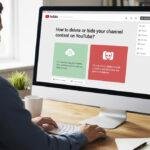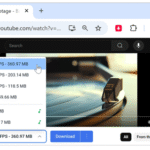Click here to buy secure, speedy, and reliable Web hosting, Cloud hosting, Agency hosting, VPS hosting, Website builder, Business email, Reach email marketing at 20% discount from our Gold Partner Hostinger You can also read 12 Top Reasons to Choose Hostinger’s Best Web Hosting
You need an MP4 of a YouTube video — to edit it, repurpose it for Instagram, archive a finished project, or supply a client. That should be simple, but what starts as a small task quickly turns messy: shady “free converters” that bundle malware, unclear legal lines about downloading other people’s content, and poor-quality conversions that destroy audio or subtitles. The good news: you don’t need risky tools. This guide, How to Use Free YouTube to MP4 Converter, shows those workflows, decision points, and best practices so you don’t waste time or violate rules. If the video is yours (or you have explicit permission), there are safe, legal workflows — using YouTube’s built-in download options and free, reputable converters like HandBrake — that produce high-quality MP4s suitable for editing, sharing, and archiving. This guide shows those workflows, decision points, and best practices so you don’t waste time or violate rules.
Important legal note up front: You may only download or convert videos you own, have explicit permission to use, or that are licensed for reuse (e.g., public domain / Creative Commons). YouTube’s Terms of Service restrict downloading content unless a download link is provided. See YouTube’s guidance on downloading your uploaded videos and the service terms. Google Help
Why most “free YouTube to MP4” tutorials are risky
Legal risk: Downloading someone else’s copyrighted video without permission can violate YouTube’s Terms and copyright law. YouTube explicitly limits downloads to provided functionality. YouTube
Security risk: Many web-based converters bundle trackers, ads, or malware.
Quality & metadata loss: Low-quality re-encodes strip subtitles, chapters, or high-bitrate audio.
No long-term reliability: Public converter sites can disappear, change behaviour, or inject watermarks.
Because of these issues, the safe path is to use official download features where available, or convert local files you already have rights to.
Legal & safe paths (which to choose)
If it’s your uploaded video → use YouTube Studio download (official).
YouTube Studio lets creators download their own uploads. This is the simplest, legal method to get your original (or a good-quality) copy. Google HelpIf you have permission or a reuse license (Creative Commons / Public Domain) → confirm license, then download using the provider’s recommended method or request the original file from the creator.
If you want offline viewing on your device → prefer YouTube Premium offline downloads within the app rather than converting files yourself.
If you already have the original local file (camera output, project export) → convert that file to MP4 locally (safe, fast, full control).
Workflow A — Downloading your uploaded YouTube video (official, recommended)
Who this is for: Creators who uploaded the video (you own the file on YouTube).
Why use it: Official, complies with YouTube policies, quick.
Quick steps (high level — follow YouTube Studio UI):
Sign in to YouTube Studio.
Go to Content and select the video you uploaded.
Open the menu (three dots / “More options”) and choose Download.
YouTube documents this flow: creators can download the videos they uploaded from Studio. Google Help
What you get: A video file that you can import to an editor or convert to a specific MP4 flavor if needed.
Workflow B — Convert a local file to MP4 (ideal when you already own the source)
Tools recommended:
HandBrake (free, open-source) — great for re-encoding and compressing without lossy surprises.
FFmpeg (for advanced users) — scriptable, powerful.
Any reputable NLE (Premiere, DaVinci Resolve) can export to MP4 if you need editing + re-encode.
Why this is better than questionable online converters: local tools avoid uploading your content to third parties, maintain privacy, and give full control over bitrate, codec, and subtitles.
HandBrake quick guide (safe, general settings):
Input: select your local source file (not a streamed download).
Container: MP4 (M4V).
Video codec: H.264 (x264) for best wide compatibility; use H.265 (x265) only if target platforms support it.
Quality: use Constant Quality (RF 18–22) — lower RF = higher quality (and file size).
Audio: AAC 160–320 kbps depending on source.
Subtitles: burn in or include as separate tracks if available.
Start conversion and verify audio/video before publishing.
(I’m intentionally keeping settings conceptual so you can adapt to your platform and quality/size needs.)
Mini case study: Repurposing a YouTube episode for Instagram Reels (legal way)
Sarah, a cooking creator, uploaded a 10-minute tutorial to YouTube. She wanted a 60-second highlight for Reels.
Step 1: Download her video via YouTube Studio (official download). Google Help
Step 2: Import the downloaded file into her editor, chop the clip, add captions.
Step 3: Export MP4 with H.264, 1080×1920 vertical crop, RF equivalent for mobile, and upload.
Result: No terms violation, full control of quality and subtitles, and a clean vertical MP4 perfect for Reels.
Choosing a trustworthy converter (if you must use an online tool for public-domain or permitted content)
If you’re handling content you’re allowed to download but only have a web-based source (e.g., a public-domain lecture on a publisher site), follow these rules:
Prefer desktop open-source tools (HandBrake, FFmpeg). They don’t upload to third parties.
If using a web service, pick one with a long history, clear privacy policy, and no required browser extensions.
Avoid sites that request sensitive permissions (e.g., browser extensions or file access beyond what’s needed).
Scan any downloaded installer with antivirus before running.
Quality & metadata tips
Keep originals when possible. Always archive the original camera/export file.
Preserve subtitles and chapters. Convert with subtitle tracks where possible instead of burning them in (keeps flexibility).
Match codecs to platform: H.264/AAC for maximum compatibility; H.265 for smaller files where supported.
Two-pass encoding improves bitrate efficiency for constrained file-size targets (good for long videos).
Key Takeaways
Only download or convert videos you own or have explicit permission to use. YouTube’s Terms restrict downloads except via provided functionality. YouTube
Creators should use YouTube Studio’s download feature to get their uploaded videos — it’s official and safe. Google Help
For conversion/encoding, use trusted offline tools like HandBrake or FFmpeg to avoid security and privacy risks.
Avoid sketchy “free” web converters that can inject malware, strip metadata, or violate rules.
Plan quality settings intentionally (codec, bitrate, subtitles) based on your final platform and audience.
YouTube Rolls Out Shorts Timer to Help Users Stop Doomscrolling
FAQs (People Also Ask)
Q: Is it legal to convert YouTube videos to MP4?
A: Only if you own the video, have explicit permission, or the content is licensed for reuse (e.g., Creative Commons). YouTube’s Terms limit downloading unless a download link is provided. Youtube
Q: How can I download my YouTube video as an MP4?
A: Use YouTube Studio → Content → (select video) → Menu → Download to get an official copy of your uploaded video. Google Help
Q: What free software converts video to MP4 without quality loss?
A: HandBrake and FFmpeg are free, trusted options. They won’t magically increase quality but can preserve or efficiently encode high-quality output when used with appropriate settings.
Q: Can YouTube Premium let me get MP4s?
A: YouTube Premium allows offline viewing within the YouTube app; it does not provide MP4 files you can export and reuse outside the app. For re-use/export, rely on YouTube Studio (for your uploads) or the original source files.
Conclusion
“How to Use Free YouTube to MP4 Converter” doesn’t have to mean risky websites and legal gray areas. If you own the content, use YouTube Studio to download your uploads, then convert or re-encode locally with free, reputable tools (HandBrake/FFmpeg). If you don’t own the video, get permission or use YouTube’s app features (like offline viewing for Premium users) instead of resorting to third-party downloaders. Follow the legal path, preserve quality and metadata, and you’ll avoid headaches while getting the MP4s you need.
Try downloading one of your uploaded videos from YouTube Studio, then run a small conversion in HandBrake with the suggested settings above — test quality vs file size and save the preset for future exports. For more video-editing tips and safe tool recommendations, check SmashingApps’ guides.
Now loading...