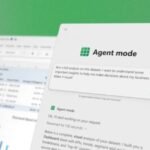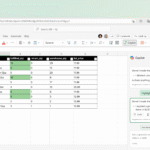Click here to buy secure, speedy, and reliable Web hosting, Cloud hosting, Agency hosting, VPS hosting, Website builder, Business email, Reach email marketing at 20% discount from our Gold Partner Hostinger You can also read 12 Top Reasons to Choose Hostinger’s Best Web Hosting
People who spend their day inside Office apps hit the same friction: switching between apps, hunting for context, and turning rough ideas into presentable files eats time. That friction is worse when deadlines are tight or when small teams don’t have dedicated editors or analysts. Microsoft adds Copilot Chat for free in Office Apps mentioning as Word, Excel, PowerPoint and Outlook at no extra charge for eligible Microsoft 365 customers — treats the AI assistant as a built-in coworker that stays inside your workflow. The result: fewer app switches, faster first drafts, and one-click exports from chat into documents and spreadsheets — a practical fix for the productivity gap many teams feel today.
What changed — the update explained
Copilot Chat is now embedded inside core Office apps: Word, Excel, PowerPoint and Outlook get a Copilot Chat sidebar that users can open while working in a file.
You can export chat outputs directly into files: Copilot can generate and export text into Word, PowerPoint slides, Excel tables, or PDFs from the same chat session.
Connectors and cross-account access (Windows Copilot tie-ins): The Copilot experience on Windows gains “Connectors” so Copilot can reach data across linked services (OneDrive, Outlook, Gmail and others) when users consent — this enables richer, context-aware answers and more accurate document creation.
(These features started appearing in Windows Insider builds and Microsoft’s Copilot pages in October 2025; broader rollouts follow Microsoft’s staged schedule.)
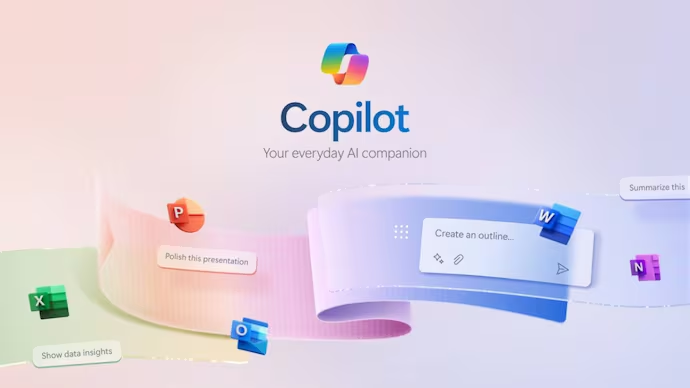
Why this matters — a new, practical POV you won’t read in the press release
Most coverage summarizes features. Here’s what really changes on the ground:
Workflows collapse — fewer app toggles, fewer mental context switches.
Draft an email in Outlook, ask Copilot to expand it into a proposal, then export that chat directly to a Word doc — without opening Word separately. For small teams and solo operators, that removes routine friction that adds up to hours per week.Improved handoff between roles (marketing → design → finance).
A marketing lead can use Copilot Chat to produce a rough slide deck, export it, and hand it to a designer who focuses purely on visuals. Meanwhile, the finance lead can ask Copilot to convert a chat table into a formatted Excel sheet for quick budgeting.Faster evidence-based drafts for decision makers.
Because Copilot can use connected inboxes and calendars (with permission), it can ground suggestions in recent emails or meetings — e.g., pulling action items from last week’s meeting and exporting them into a OneNote or Word summary.Lower barrier to AI assistance for everyday users.
Previously, Copilot features lived in separate apps or required extra licenses. Making Copilot Chat available within the apps people already use reduces training friction and increases discoverability.
These shifts are practical, not just flashy: they lower the time-to-first-draft and make AI-driven document generation part of routine work.
How to use it today — quick practical workflows
(Assumes you have the feature; some users see it first in Windows Insider or staged M365 rollouts.)
Draft & expand in-place
Open Word (or the sidebar in Outlook). Ask: “Draft a 300-word client update from these bullets.”
Edit in the chat, then Export → Word to get a saved .docx.
Data clean-up in Excel
Paste messy data in chat (or point Copilot to an open workbook). Ask: “Clean this table and add a column that calculates monthly churn.”
Export to Excel and review formulas.
One-click deck creation
From a long chat answer, ask: “Create a 6-slide deck outline.”
Export to PowerPoint and hand to a designer.
Email to report
Pull a thread in Outlook, ask Copilot to summarize, then export the summary as Word/PDF for records.
Mini-case: a small agency’s first week with in-app Copilot
A four-person marketing agency trialed the Copilot Chat sidebar for a week (hypothetical but illustrative). They reported:
30% faster client proposal drafting (time saved by exporting drafts from chat instead of copy-pasting).
Smoother internal reviews — reviewers annotated exported Word drafts rather than reformatting content.
A privacy concern flagged by a project manager: before linking Gmail or shared drives, they instituted a short allowance policy to avoid exposing client data — a quick governance win.
This micro-case shows the tradeoff: real gains in speed, paired with a need for governance.
What IT and security teams should plan for
Consent and scope: Connectors require explicit user consent. Treat connector links like any third-party integration: document who can link accounts and what scopes are allowed.
Data residency & compliance: Copilot Chat inherits Microsoft 365 security controls — but admins should verify how content created or exported is stored (OneDrive or local) and update retention policies accordingly.
Rollout strategy: Pilot with one team (marketing, legal) before company-wide enablement. Build short how-to guides and a checklist for linking accounts.
Pricing & availability (short clarity)
Microsoft positions Copilot Chat as included at no additional charge for users with eligible Microsoft 365 subscriptions, while richer Copilot/agent features and pay-as-you-go agents remain part of premium offerings. Staged rollouts started in mid-2025 and Windows Insider builds began showing expanded document/export and connector features in October 2025. Check your tenant controls and the Microsoft 365 admin center for enablement steps.
Key Takeaways
Copilot Chat is now available inside Word, Excel, PowerPoint, and Outlook, bringing chat-based drafting directly into Office workflows.
Document export and Connectors let Copilot turn chat responses into Word/PPT/Excel files and access linked accounts (with consent).
Practical productivity gains come from fewer app switches and faster first drafts — especially for small teams and solo operators.
Governance matters: admins should set rules for connectors, data residency, and retention before broad rollout.
Pilot first: test with one team, document best practices, then expand.
Want a quick starter plan? Run this three-step pilot: (1) enable for a single team, (2) require connector approvals, (3) capture feedback after three sprints. Then scale.
Explore more guides and templates at SmashingApps to help your rollout planning.
FAQs (People Also Ask)
Q: Is Copilot Chat free in Office for everyone?
A: Copilot Chat is included at no extra cost for users with eligible Microsoft 365 subscriptions, but advanced agents and some premium Copilot features may still require licenses. Check Microsoft 365 admin docs for your tenant’s eligibility.
Q: Can Copilot access my Gmail or Google Calendar?
A: Yes — with explicit user consent, Connectors let Copilot access linked accounts such as Gmail and Google Calendar to provide grounded answers. Admins should control connector policies.
Q: Where are exported files saved?
A: Exported documents are typically saved to your default save location (OneDrive if autosave is on) or offered as a download. Admins should verify retention and sharing settings for exported content.
Q: How should I pilot Copilot Chat in my organization?
A: Start with a small, cross-functional team; document acceptable connector policies; collect feedback after 2–4 weeks; then expand with admin guardrails and training.
Conclusion
Microsoft’s decision to put Copilot Chat inside the core Office apps removes a major friction point: the need to hop between a separate AI app and the file you’re working on. For end users it’s faster drafts and cleaner handoffs; for IT, it’s a new integration surface that needs simple, practical governance. If you run a team that relies on quick content cycles — proposals, reports, slide decks — try a targeted pilot this month: enable Copilot Chat for a small group, test the export workflows, and lock down connector permissions you don’t want broadly available.
Sources
Copilot on Windows: Connectors, and Document Creation. Windows Insider blog (Microsoft). Windows Blog
Overview of Microsoft 365 Copilot Chat. Microsoft Learn / Copilot documentation. Microsoft Learn
Now loading...